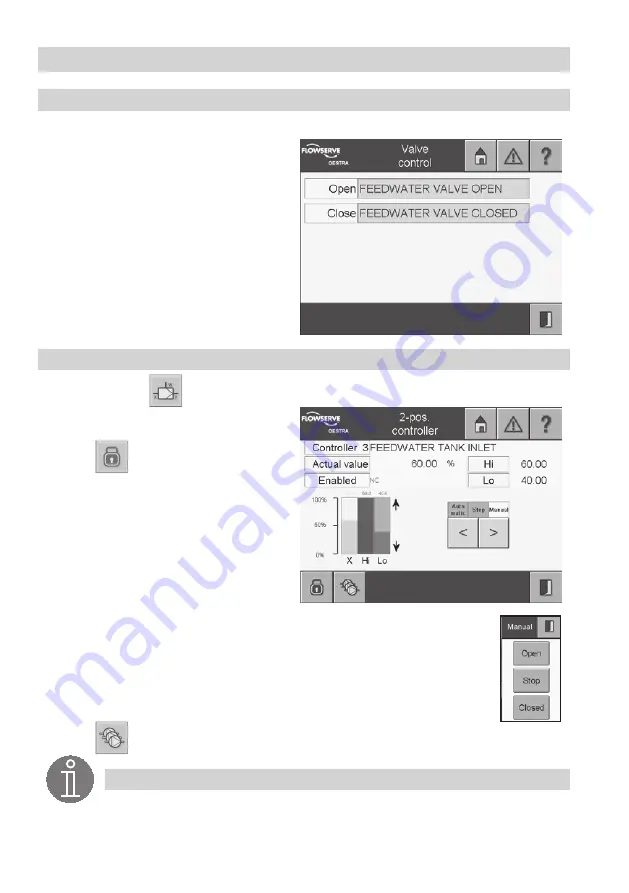
54
Controller Menus
continued
Valve control
1. Press the button
Valve control
in the menu
2pos. controller setup
.
2. The relevant adjusted digital output signal
is shown in the green input fields
Open
and
Close
. Select the input field to show all es-
tablished outputs.
3. Select the digital output that is to be acti-
vated.
2position controller
1. Press the button
in the menu
2pos. controller setup
.
2. The menu
2pos. controller
is password
protected.
Press
and enter your password.
3. The name of the controller is highlighted in
yellow. The current actual value is shown
below this and the switchpoints Hi and Lo are
shown next to that.
4. Below the status indicator
Enabled/Disa
bled
, the actual value (X), the switchpoint
maximum (Hi) and the switchpoint minimum
(Lo) are represented as a graph.
5. Use the arrow buttons to select Automatic
mode, Stop or Manual mode. The type of operation that is set is shown in yellow
above the arrow buttons.
6. In manual mode, a mask with buttons will open. Use the buttons to open or close
the valve. The selected button is highlighted and the lamps to the left of the but-
tons indicate the valve lift.
7. Only if a pump control has been parametrised will the pump status button appear.
Press
.
Note
The switchpoints (Hi, Lo) can only be adjusted in the setup of the actual value.
Further information on setting up the devices can be found in the menus CAN input and
Analogue input.
Summary of Contents for SPECTORcontrol
Page 82: ...82 For your notes ...
Page 83: ...83 For your notes ...






























