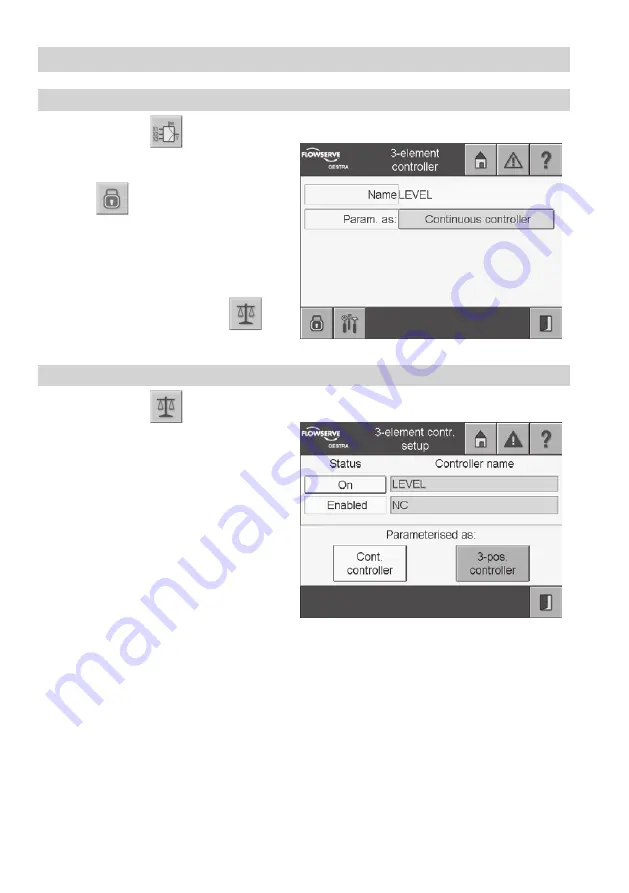
58
Controller Menus
continued
3element controller
1. Press the button
in the menu
Controller
.
2. The menu
3element controller
is password
protected.
Press
and enter your password.
3. The name of the controller is highlighted in
yellow.
4. If a controller has been set, the type of con-
troller is shown. Select the green input field
to open the menu
3element controller
.
5. To configure the controller press
.
3element controller setup
1. Press the button
in the menu
3element controller
.
2. The green input field at the top shows the
name of the controller in question. To rename
the controller, select the input field.
3. The current name appears in the input mask.
The on-screen keyboard can be used to
modify this.
4. The controller can be enabled or disabled by
a digital input. Select the green input field at
the bottom to go to the selection menu.
5. Select the signal that is to enable (1) or dis-
able (0) the controller.
Further information on setting up the
devices can be found in the menu Digital inputs.
If no signal has been selected, the acronym NC (not connected) appears.
This means that the controller is permanently enabled. The display
Enabled/Disabled
indicates
the status.
6. Use the two controller buttons to activate the controller.
7. Use the button
On
to deactivate the controller.
8. If no controller type has been selected, the status indicator indicates
Off
. If a controller is selected,
the button is highlighted in yellow and the status indicator indicates
On
.
9. To configure the controller, press the button
Cont. controller
or
3pos. controller
.
Summary of Contents for SPECTORcontrol
Page 82: ...82 For your notes ...
Page 83: ...83 For your notes ...






























