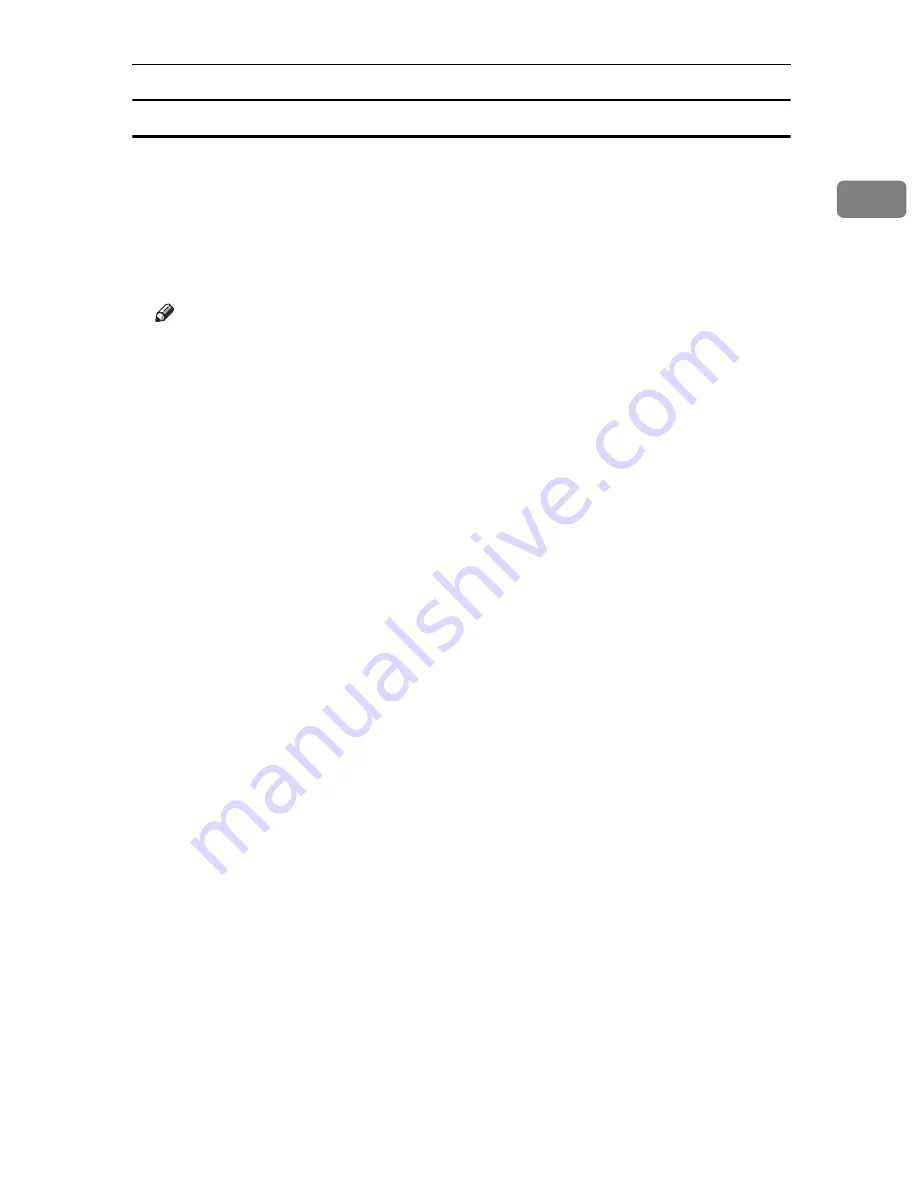
Using the Installation Shell Script
11
1
Solaris
❖
Adding the IP address and host name to the /etc/hosts file
The following line is added to the /etc/hosts file. The IP address and printer
host name previously entered in the installation script will be used.
192.168.15.16
nphost
# Network Printer
•
192.168.15.16
is the IP address,
nphost
is the host name, from # to the end
of the line is the comment.
Note
❒
The /etc/hosts file contains a list of IP addresses and host names of all
hosts communicating on the network. Each entry is delimited with a space
or a tab, and each line is separated with a return.
❒
If you do not use NIS or DNS, you must manually enter the IP address and
host name of each workstation using the network printer in the /etc/hosts
file.
❖
Registering the printer
The installation shell script registers the printer as a remote printer following
the procedure below:
A
If your workstation is Solaris 2.5.1, register the print server and print client
to the print service.
# lpsystem -t bsd -R 0 -y Network Printer nphost
B
Register the printer as a remote printer.
# lpadmin -p
np
-s
nphost
!
option
-T dump -I any
•
np
is the printer name,
nphost
is the host name. For details about “op-
tion”, see p.18 “Specifying the Device Option”.
“lp” will be assigned, if the option is not used.
When printing with the lp command, use ( _ ) instead of ( = ) and ( ; )
instead of ( , ) for operating systems that cannot use ( = ) and ( , ) such as
Solaris 2.5 or later.
C
If your workstation is Solaris 2.5.1, set the print job to active so it can be ac-
cepted by the print queue.
/usr/lib/accept
np
D
If your workstation is Solaris 2.5.1, set the print job to active to print.
/usr/lib/enable
np
Summary of Contents for P7245
Page 11: ...x...
Page 55: ...Installing Options 44 2...
Page 61: ...Connecting the Printer 50 3...
Page 73: ...Configuration 62 4...
Page 127: ...Troubleshooting 116 8...
Page 141: ...Removing Misfed Paper 130 9...
Page 156: ...Copyright 2006...
Page 157: ...Hardware Guide GB GB G147 8613...
Page 223: ...Preparing for Printing 54 1...
Page 247: ...Setting Up the Printer Driver 78 2...
Page 289: ...Other Print Operations 120 3...
Page 322: ...PS Menu 153 4 Resolution You can select the resolution 300 dpi 600 dpi Note Default 600 dpi...
Page 407: ...Monitoring and Configuring the Printer 238 5...
Page 496: ...Copyright 2006...
Page 497: ...Operating Instructions Software Guide GB GB G147 8616...
Page 511: ...ii...
Page 548: ...Copyright 2006...
Page 549: ...UNIX Supplement EN USA GB GB AE AE...






























