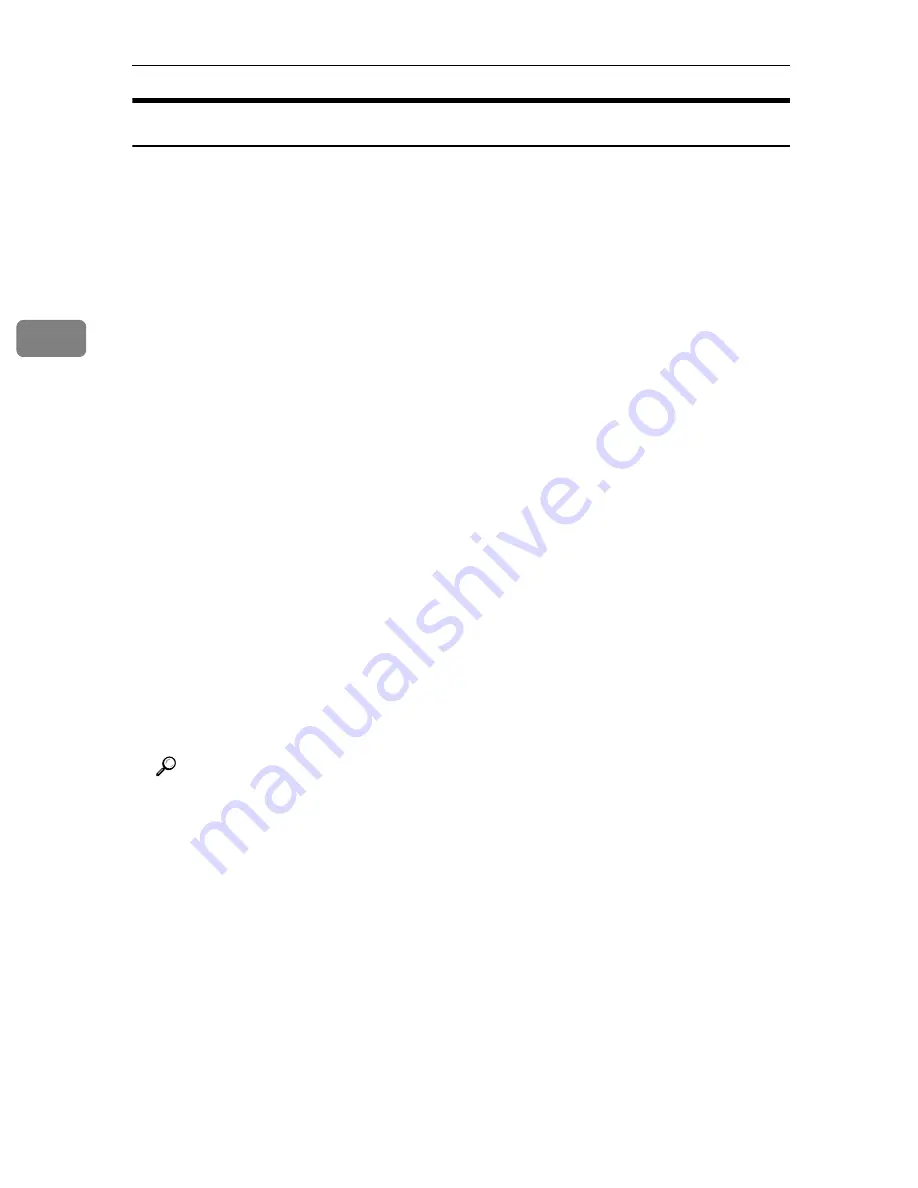
Other Print Operations
112
3
Viewing or Deleting spooled jobs using Web Image Monitor
Follow the procedure below to check or delete spooled jobs using Web Image
Monitor.
A
Open a Web browser.
B
Enter “http://(printer's address)/” in the address bar to access the printer
whose settings you want to change.
Top Page of Web Image Monitor appears.
C
Click
[
Login
]
.
The window for entering the login user name and password appears.
D
Enter the login user name and password, and then click
[
Login
]
.
Contact your administrator for information about the settings.
E
In the menu area, click
[
Job
]
.
A submenu will appear.
F
On the
[
Printer
]
menu, click
[
Spool Printing
]
.
A list of spooled jobs appears.
G
To delete a job, select the check box of the job you want to delete, and then
click
[
Delete
]
.
The selected job is deleted.
H
Click
[
Logout
]
.
I
Quit Web Image Monitor.
Reference
For details, see Web Image Monitor Help.
Summary of Contents for P7245
Page 11: ...x...
Page 55: ...Installing Options 44 2...
Page 61: ...Connecting the Printer 50 3...
Page 73: ...Configuration 62 4...
Page 127: ...Troubleshooting 116 8...
Page 141: ...Removing Misfed Paper 130 9...
Page 156: ...Copyright 2006...
Page 157: ...Hardware Guide GB GB G147 8613...
Page 223: ...Preparing for Printing 54 1...
Page 247: ...Setting Up the Printer Driver 78 2...
Page 289: ...Other Print Operations 120 3...
Page 322: ...PS Menu 153 4 Resolution You can select the resolution 300 dpi 600 dpi Note Default 600 dpi...
Page 407: ...Monitoring and Configuring the Printer 238 5...
Page 496: ...Copyright 2006...
Page 497: ...Operating Instructions Software Guide GB GB G147 8616...
Page 511: ...ii...
Page 548: ...Copyright 2006...
Page 549: ...UNIX Supplement EN USA GB GB AE AE...




































