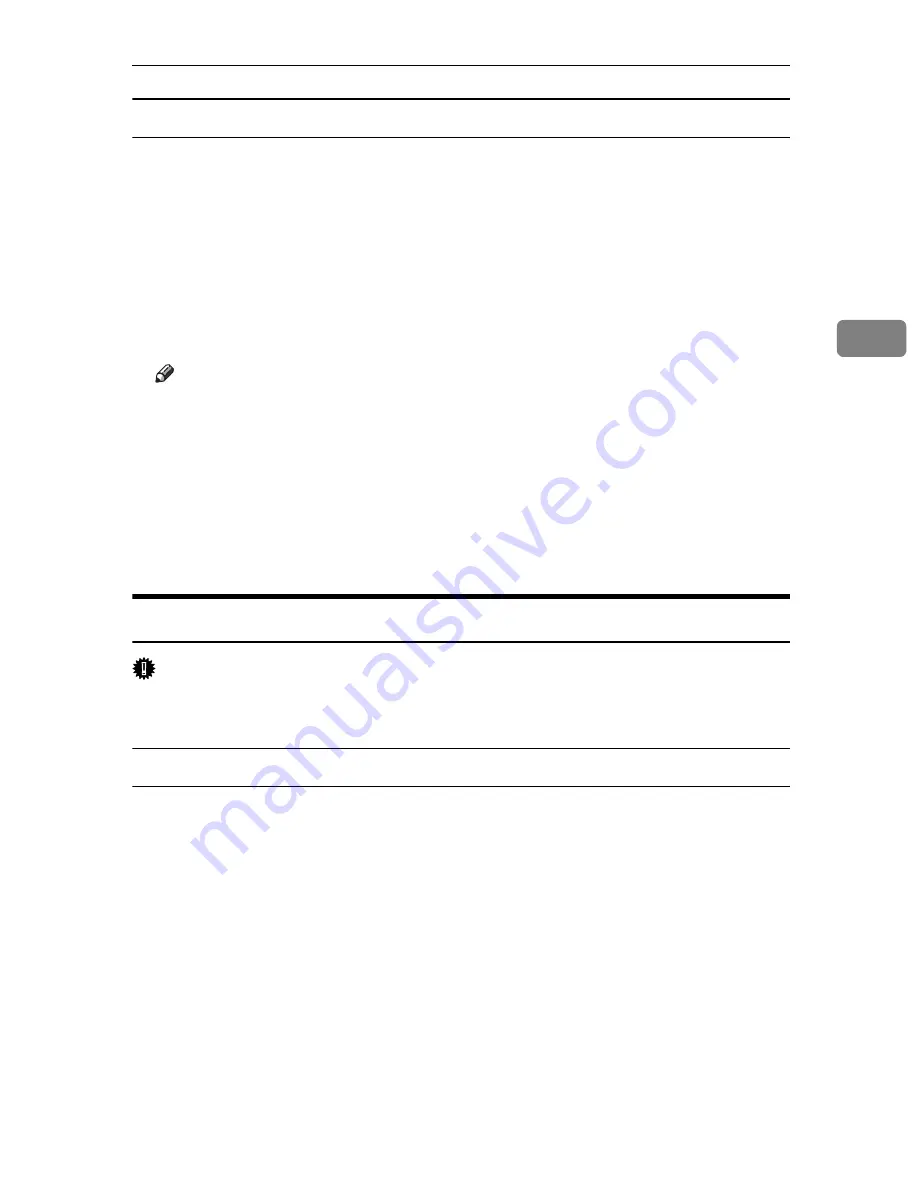
Canceling a Print Job
107
3
If the print job you want to cancel is not being printed
A
Double-click the printer icon on the Windows task tray.
A window appears showing all print jobs that are currently queuing to be
printed. Check the current status of the job you want to cancel.
You can also open the print job queue window by double-clicking the printer
icon in the
[
Printer
]
window.
B
Select the name of the job you want to cancel.
C
On the
[
Document
]
menu, click
[
Cancel Printing
]
.
Note
❒
When this printer is used as a network printer, other users' print jobs can-
not be canceled from a client computer.
❒
Clicking
[
Purge Print Documents
]
on the
[
Printer
]
menu deletes all currently
queued print jobs. However, when this printer is used as a network print-
er, print jobs from other users' computer cannot be canceled from a client
computer.
❒
When the print job you selected starts printing, it takes some time before
the print job disappears from the printer window.
Mac OS - Canceling a Print Job
Important
❒
When the printer is connected to multiple computers, be careful not to acci-
dentally cancel other users' print jobs.
If the print job you want to cancel is being printed
A
Check if the print job you want to cancel is currently being printed.
While the print job may not be being printed, the printer is receiving data if
the Data In indicator is lit or blinking.
B
Press the
{
Job Reset
}
key.
[
Job Reset?
]
screen appears.
C
Select the current job or all jobs (including the current job) using the
{U}
or
{T}
key.
It is also possible to annul the cancellation. Printing resumes if you select
[
Resume Print
]
, and then press
{
q
Enter
}
key.
D
Press the
{
q
Enter
}
key.
A confirmation message appears.
Printing resumes if you press the
{
Escape
}
key after the message appears.
Summary of Contents for P7245
Page 11: ...x...
Page 55: ...Installing Options 44 2...
Page 61: ...Connecting the Printer 50 3...
Page 73: ...Configuration 62 4...
Page 127: ...Troubleshooting 116 8...
Page 141: ...Removing Misfed Paper 130 9...
Page 156: ...Copyright 2006...
Page 157: ...Hardware Guide GB GB G147 8613...
Page 223: ...Preparing for Printing 54 1...
Page 247: ...Setting Up the Printer Driver 78 2...
Page 289: ...Other Print Operations 120 3...
Page 322: ...PS Menu 153 4 Resolution You can select the resolution 300 dpi 600 dpi Note Default 600 dpi...
Page 407: ...Monitoring and Configuring the Printer 238 5...
Page 496: ...Copyright 2006...
Page 497: ...Operating Instructions Software Guide GB GB G147 8616...
Page 511: ...ii...
Page 548: ...Copyright 2006...
Page 549: ...UNIX Supplement EN USA GB GB AE AE...































