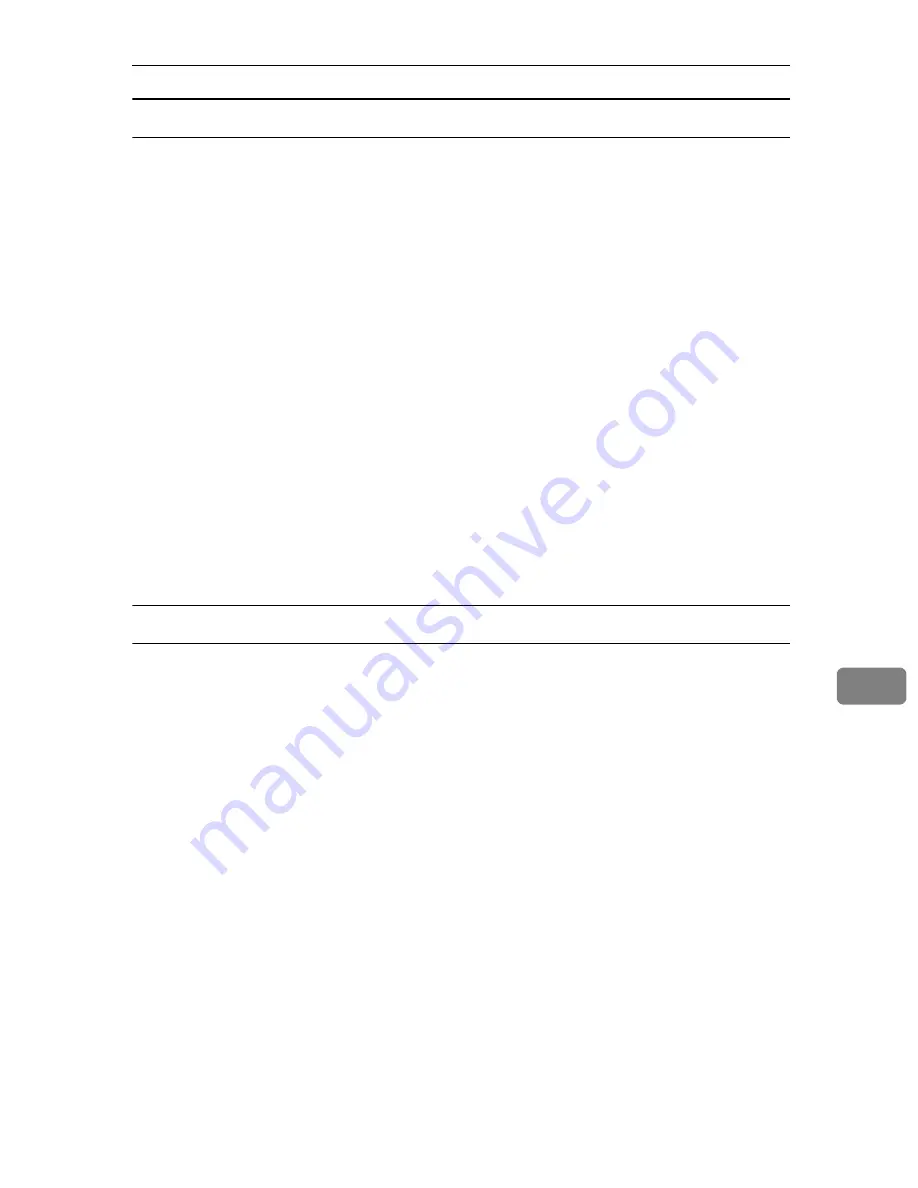
Printer Utility for Mac
293
8
Mac OS
A
On the
[
Utility
]
menu, click
[
Select Zone...
]
.
The zone to which the printer belongs and the available zone list appear.
B
Select the zone in which you want to locate the printer, and then click
[
Change
]
.
A confirmation message appears.
C
Click
[
Continue
]
.
A confirmation message appears.
D
Click
[
OK
]
.
E
On the Apple menu, click
[
Chooser
]
.
F
Click the
[
AdobePS
]
icon.
G
In the
[
AppleTalk zone:
]
list, select the zone you changed.
H
In the
[
Select a PostScript Printer:
]
list, select the printer you want to use.
I
Close the
[
Chooser
]
dialog box.
Mac OS X
A
On the
[
Utility
]
menu, click
[
Select Zone...
]
.
The zone to which the printer belongs and the available zone list appear.
B
Select the zone which you want to locate the printer in, and then click
[
Change
]
.
A confirmation message appears.
C
Click
[
Continue
]
.
A confirmation message appears.
D
Click
[
OK
]
.
E
On the
[
Printer Utility for Mac
]
menu, click
[
Choose Printer...
]
.
F
In the
[
Available Network Zones:
]
list, select the zone you changed.
G
In the
[
Available Printers:
]
list, select the model of printer in use, and then
click
[
Choose
]
.
Summary of Contents for P7245
Page 11: ...x...
Page 55: ...Installing Options 44 2...
Page 61: ...Connecting the Printer 50 3...
Page 73: ...Configuration 62 4...
Page 127: ...Troubleshooting 116 8...
Page 141: ...Removing Misfed Paper 130 9...
Page 156: ...Copyright 2006...
Page 157: ...Hardware Guide GB GB G147 8613...
Page 223: ...Preparing for Printing 54 1...
Page 247: ...Setting Up the Printer Driver 78 2...
Page 289: ...Other Print Operations 120 3...
Page 322: ...PS Menu 153 4 Resolution You can select the resolution 300 dpi 600 dpi Note Default 600 dpi...
Page 407: ...Monitoring and Configuring the Printer 238 5...
Page 496: ...Copyright 2006...
Page 497: ...Operating Instructions Software Guide GB GB G147 8616...
Page 511: ...ii...
Page 548: ...Copyright 2006...
Page 549: ...UNIX Supplement EN USA GB GB AE AE...






























