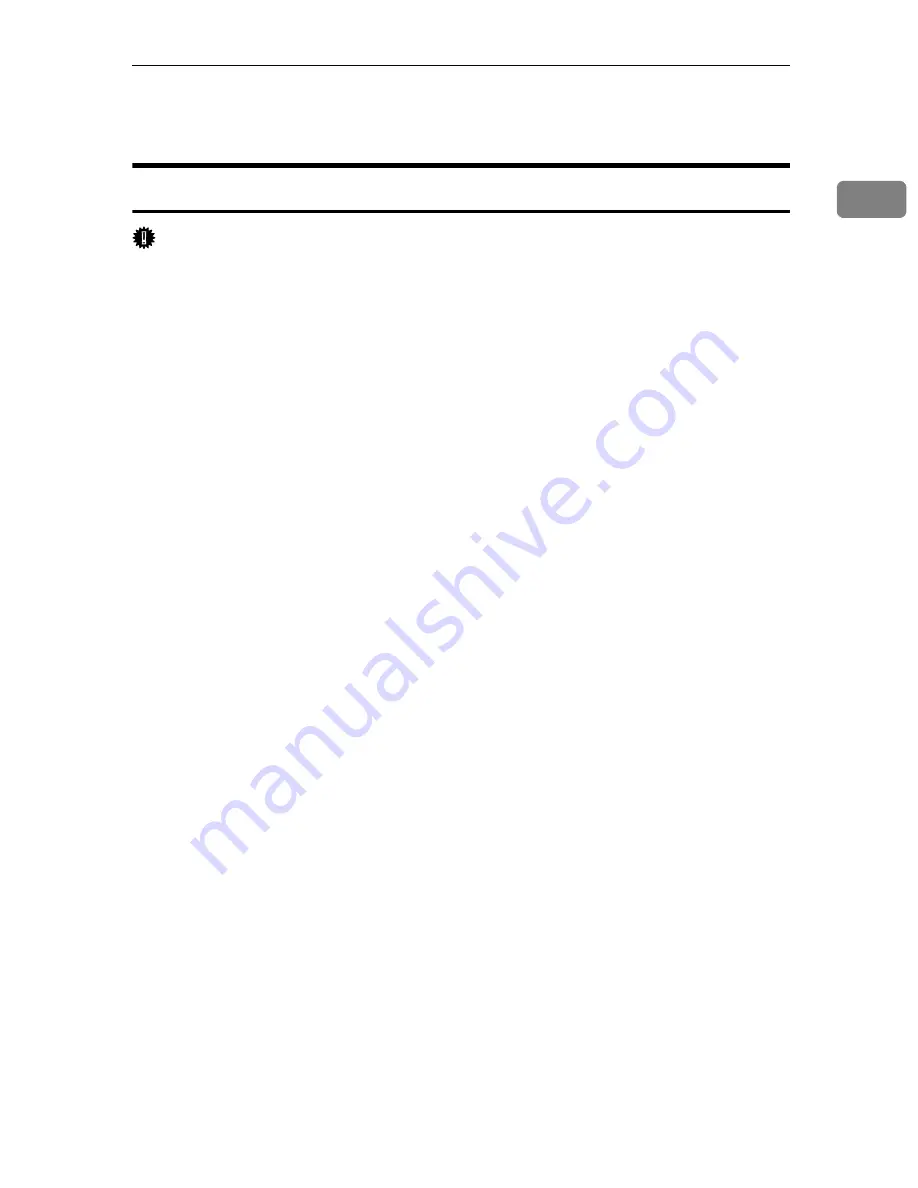
Using the LPR Port
27
1
Using the LPR Port
Installing the PCL or RPCS Printer Driver
Important
❒
To install this printer driver under Windows 2000/XP Professional, Windows
Server 2003, and Windows NT 4.0, you must have an account that has Man-
age Printers permission. Log on as an Administrators or Power Users group
member.
❒
In an IPv6 environment, you cannot use the LPR Port. Use the SmartDevice-
Monitor port.
A
Quit all applications currently running.
B
Insert the CD-ROM into the CD-ROM drive.
The installer starts.
C
Select an interface language, and then click
[
OK
]
.
The default interface language is English.
D
Click
[
PCL/RPCS Printer Drivers
]
.
E
The software license agreement appears in the
[
License Agreement
]
dialog
box.
After reading the agreement, click
[
I accept the agreement.
]
, and then click
[
Next >
]
.
F
Select a printer driver you want to use in the
[
Printer Program
]
dialog box.
You can select several printer drivers.
G
Select the printer model you want to use.
The printer name can be changed in the
[
Change settings for 'Printer Name'
]
box.
H
Double-click the printer name to display the printer settings.
The details shown in
[
Comment:
]
,
[
Driver:
]
, and
[
Port:
]
vary depending on the
operating system, printer model, and port.
I
Click
[
Port:
]
, and then click
[
Add
]
.
J
Click
[
LPR Port
]
, and then click
[
OK
]
.
If
[
LPR Port
]
does not appear, see Windows Help and install it.
K
Enter the printer's IPv4 address in the
[
Name or address of server providing lpd
]
box.
L
Enter “lp” in the
[
Name of printer or print queue on that server
]
box, and then click
[
OK
]
.
The port is added.
Summary of Contents for P7245
Page 11: ...x...
Page 55: ...Installing Options 44 2...
Page 61: ...Connecting the Printer 50 3...
Page 73: ...Configuration 62 4...
Page 127: ...Troubleshooting 116 8...
Page 141: ...Removing Misfed Paper 130 9...
Page 156: ...Copyright 2006...
Page 157: ...Hardware Guide GB GB G147 8613...
Page 223: ...Preparing for Printing 54 1...
Page 247: ...Setting Up the Printer Driver 78 2...
Page 289: ...Other Print Operations 120 3...
Page 322: ...PS Menu 153 4 Resolution You can select the resolution 300 dpi 600 dpi Note Default 600 dpi...
Page 407: ...Monitoring and Configuring the Printer 238 5...
Page 496: ...Copyright 2006...
Page 497: ...Operating Instructions Software Guide GB GB G147 8616...
Page 511: ...ii...
Page 548: ...Copyright 2006...
Page 549: ...UNIX Supplement EN USA GB GB AE AE...







































