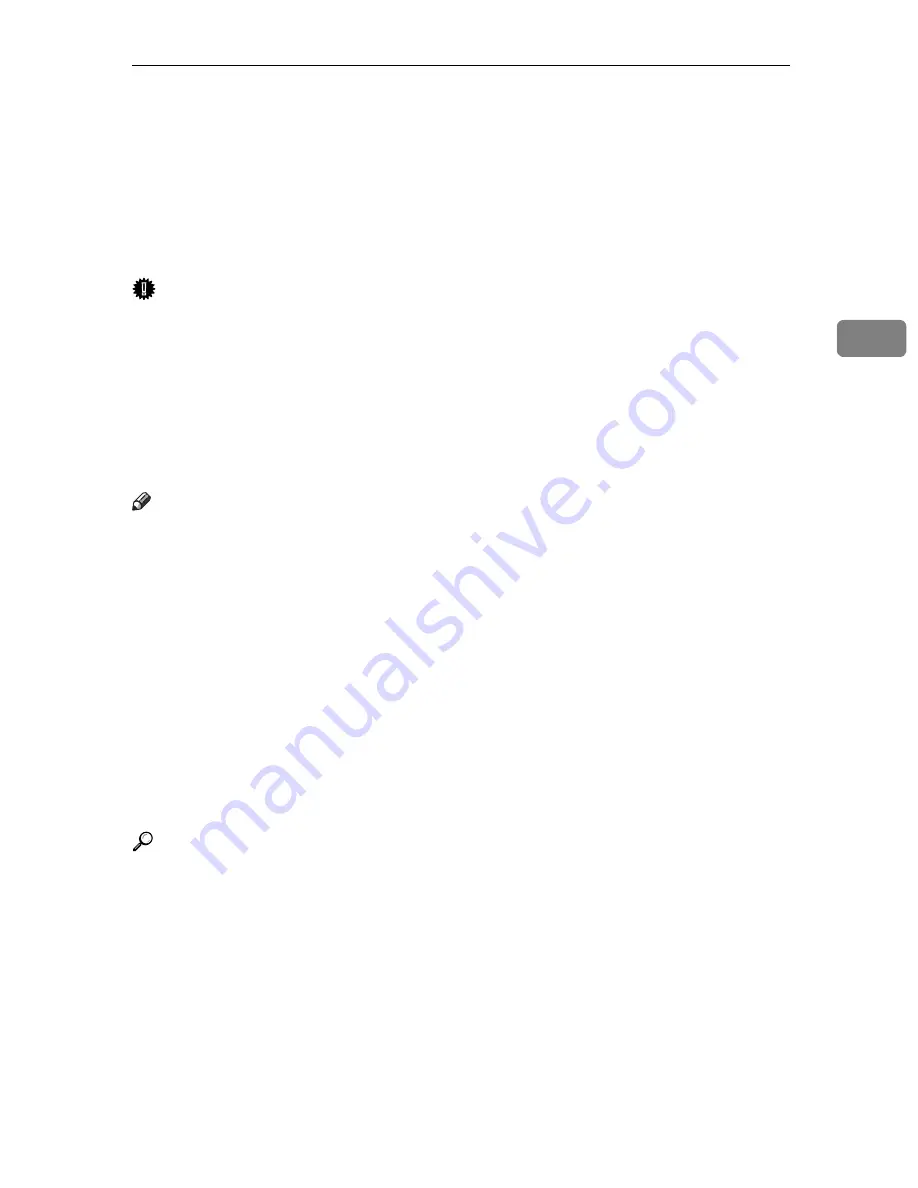
Locked Print
93
3
Locked Print
Use this function to maintain privacy when printing confidential documents on
the printer over a shared network. Usually, it is possible to print data using the
display panel once it is stored in this printer. When using Locked Print, it is not
possible to print unless a password is entered on the printer's display panel.
Your confidential documents will be safe from being viewed by other people.
Important
❒
To use this function, the optional hard disk must be installed on the printer.
❒
A Locked Print file cannot be stored if:
• the total number of Sample Print, Locked Print, Hold Print, and Stored
Print files in the printer is over 100. (The maximum number varies depend-
ing on the volume of data in files.)
• the file contains over 1,000 pages.
• sent or stored files in the printer contain over 9,000 pages in total.
Note
❒
If a Locked Print file has not been stored properly, check the error log on the
control panel.
❒
Even after you turn off the printer, stored documents remain. However, the
[
Auto Del. Temp
]
or
[
Del. All Stored
]
settings are applied first.
❒
If the application has a collate option, make sure it is not selected before send-
ing a print job. Locked Print jobs are automatically collated by the printer
driver as default. If a collate option is selected in the application print dialog
box, more sets than intended may be printed.
❒
After the Locked Print file is printed, the job is automatically deleted.
❒
Locked Print files printed or deleted using Web Image Monitor, after you se-
lect
[
Locked Print
]
using the control panel will appear on the display panel.
However, an error message will appear if you try to print or delete those
Locked Print files.
Reference
For details about the error log on the display panel, see p.109 “Checking the
Error Log”.
For details about the
[
Auto Del. Temp
]
and
[
Del. All Stored
]
, see p.139 “Auto Del.
Temp” and p.140 “Auto Del.Stored”.
Summary of Contents for P7245
Page 11: ...x...
Page 55: ...Installing Options 44 2...
Page 61: ...Connecting the Printer 50 3...
Page 73: ...Configuration 62 4...
Page 127: ...Troubleshooting 116 8...
Page 141: ...Removing Misfed Paper 130 9...
Page 156: ...Copyright 2006...
Page 157: ...Hardware Guide GB GB G147 8613...
Page 223: ...Preparing for Printing 54 1...
Page 247: ...Setting Up the Printer Driver 78 2...
Page 289: ...Other Print Operations 120 3...
Page 322: ...PS Menu 153 4 Resolution You can select the resolution 300 dpi 600 dpi Note Default 600 dpi...
Page 407: ...Monitoring and Configuring the Printer 238 5...
Page 496: ...Copyright 2006...
Page 497: ...Operating Instructions Software Guide GB GB G147 8616...
Page 511: ...ii...
Page 548: ...Copyright 2006...
Page 549: ...UNIX Supplement EN USA GB GB AE AE...




































