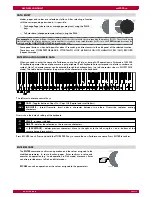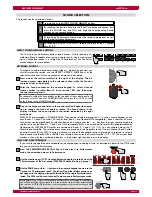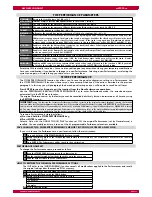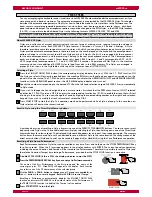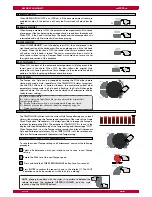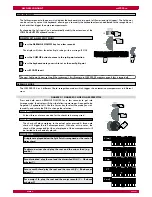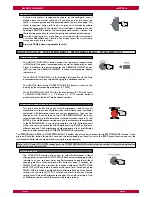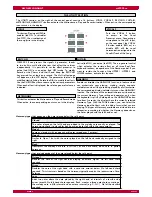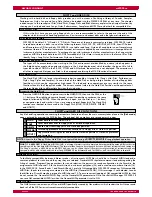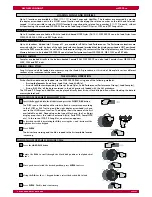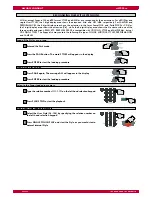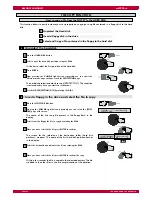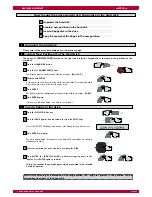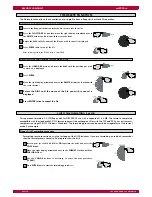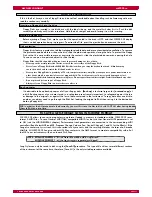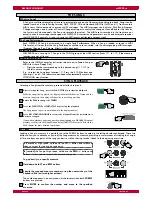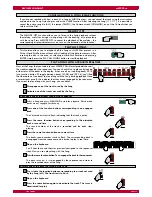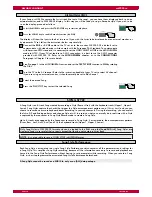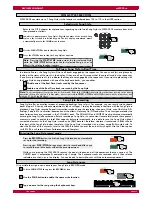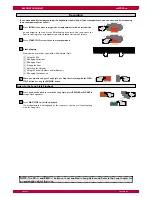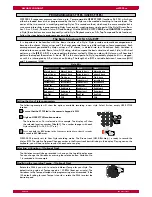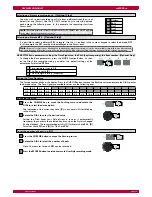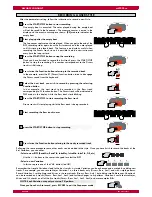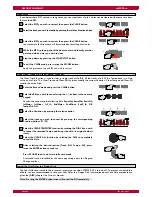owners
manual
wk2000 se
Page27
The fl oppy and the hard disk
Although data are retained in the machine RAM memory even when the instrument is turned off, it is advisable to save a
copy of your data to a Floppy Disk. RAM is best used as a dynamic work area and not as a data storage device. WK2000
SE can be saved to a Floppy Disk:
• As single elements (Song, Style, MidiFile)
• As set of fi les from a Group (AllStyles , Performances, SMP)
• As an [ALL] operation, that is, saving all the data kept in the RAM memory
.
To save a fi le as a single element, you can either use the same name, or rename the fi le. No name is requested to save a
Performance, a Style or an ALL format fi le.
THE SAVING OPERATION
The message: [SAVE] (+ fi lename) appears in the display. Use the
keyboard keys to write [ENT]. The fi le is ready to be saved to disk.
THE SAVING PROCEDURE TO THE FLOPPY DISK
Get a formatted disk and insert it in the drive
Press the FLOPPY DISK key and move to SAVE page using the PAGE + button
Once you have selected the desired mode (e.g.: SONG), PRESS ENTER
Press ENTER to confi rm the selected Song
Rotate the DIAL or use the right +/- keypad buttons to select the Song you
wish to save
Press the CURSOR key to select the format of the fi le you wish to save (Song,
SMF, Perform, STY, AllSty, SMP, AllDisk)
3
5
6
4
2
1
If the disk is write-protected, remove the protection.
The fi rst page of the SONG mode is shown in the display.
The name of the fi rst Song contained in the RAM memory appears in the
display.
Note:
If the disk drive contains:
An unformatted disk
:
pressing SAVE prompts the message
[UNFORMAT]
.
A protected disk
:
pressing SAVE prompts the message
[PROTECTED]
.
A damaged disk:
pressing SAVE prompts the message
[CORRUPTED]
.
If you want to write a different name for the Song, use the keyboard as already described for alphanumeric entry in
the fi rst chapter. If you want to save with the same name, proceed to the next step.
Press ENTER
1
The display shows the message
SURE?
, or
OverWrt?
(the latter
only if the disk you are saving to contains a fi le with the same
name). Write, if necessary, a different name to avoid overwriting
the existing fi le with the same name.
Press ENTER to save the fi le to disk
2
THE SAVING PROCEDURE TO THE HARD DISK
Press the HARD DISK button
1
Rotate the DIAL to scroll through the Hard disk partitions in alphabetical order
2
Once you have selected the save partition, press ENTER to access
Move the right display arrowhead next to the SAVE menu function using the
cursor buttons
Using the PAGE buttons, select the fi le type that you wish to save (SONG, MIDI
F, STYLE, STYLES, etc.)
Press ENTER
Rotate the DIAL to select the single fi le to save (Song, MIDIF, Style, etc.)
Confi rm all the confi rmation requests that follow with ENTER to save the fi le
to the Hard Disk.
8
7
6
5
4
3
The HARD DISK display icon activates. The name of the fi rst partition is displayed
together with the corresponding number.
You can pass directly to the partition required by specifying the relative number
on the right hand selection keypad. It is also possible to scroll with the keypad