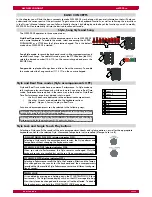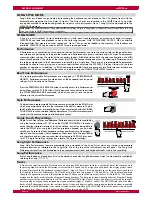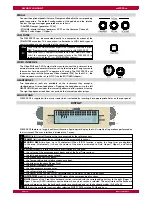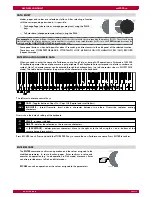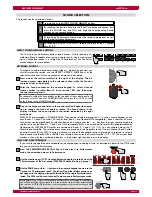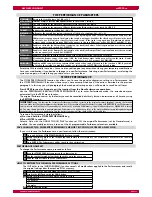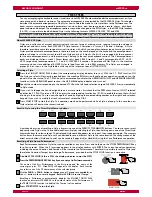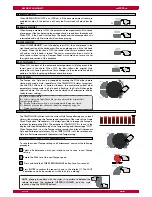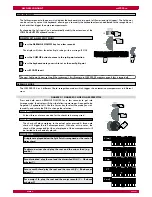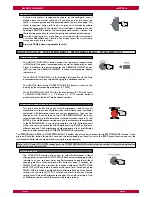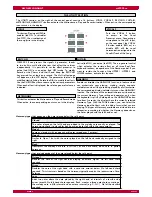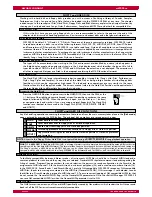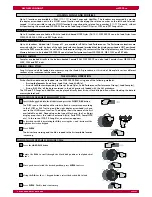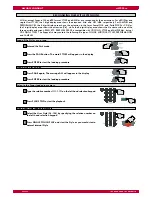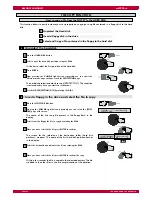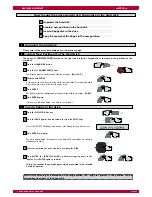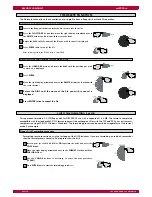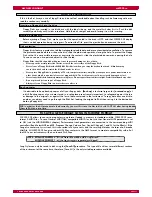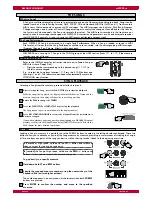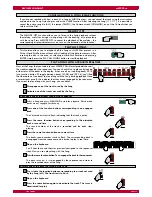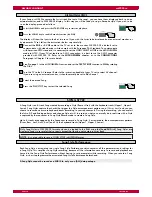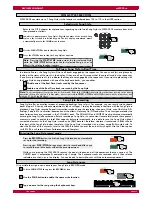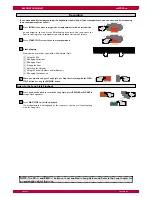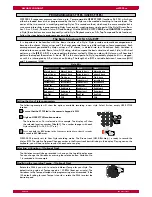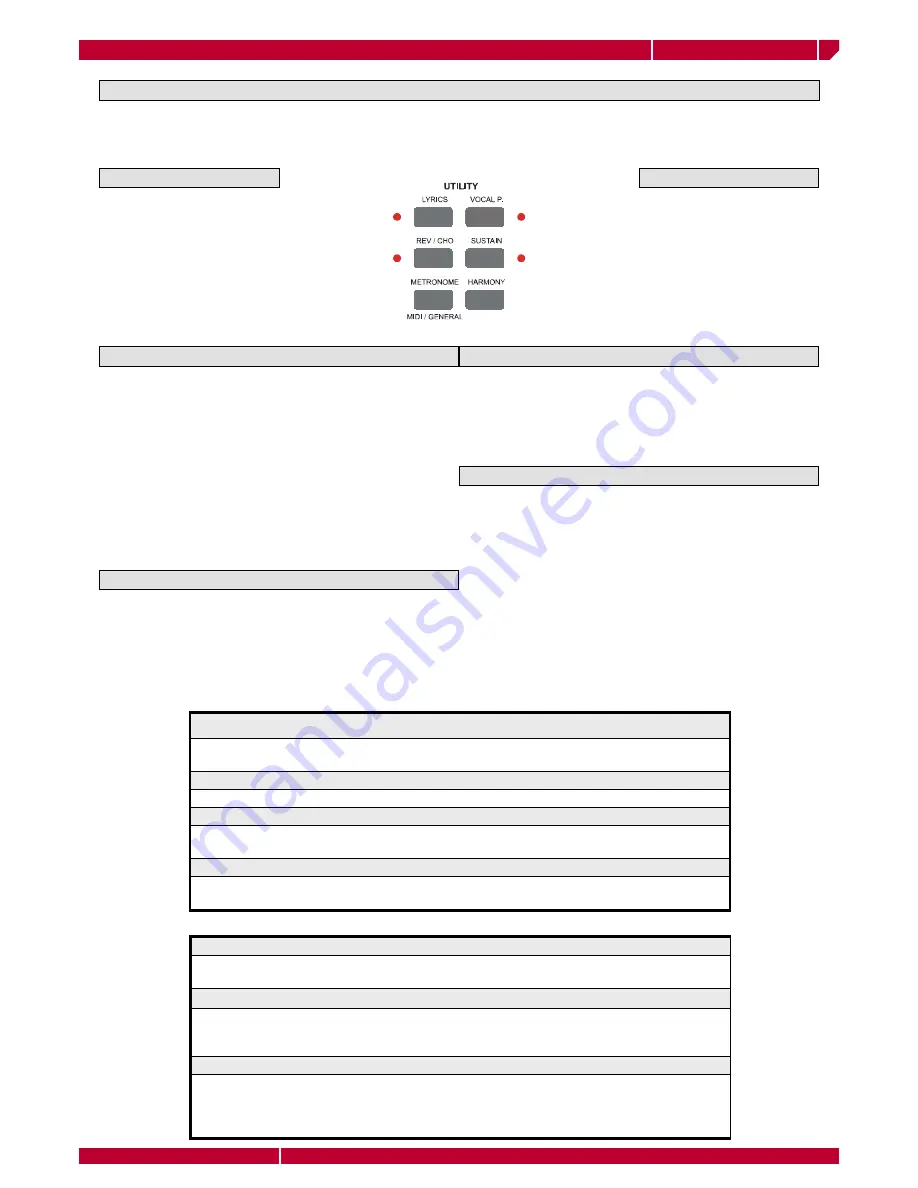
owners
manual
wk2000 se
Page23
Styles
WK2000 SE can process the signals it generates, thanks
to two built-in multi effect devices that affect the sections
independently. It is possible to set the effect processor to
active (Led ON) or non active (Led OFF) mode. To modify
Reverb or the Chorus and their Send, keep the REV/CHO
key pressed for at least one second. The Multi effect page
will appear on the LCD display. The parameter that can be
modifi ed starts blinking. Rotate the DIAL to modify the effects.
Use the CURSOR key to move among the various parameters.
When each effect is displayed, the relative general volume is
indicated.
This button, Playing a MIDIFile,
enables (led ON ) or disables
(led OFF), the visualization of
the song lyrics in the display.
Push the VOCAL P button
to access to the Vocal
Processor menu. Connecting a
microphone to the MIC Input,
on the rear panel, the VOCAL
P button enable (LED on) or
disable (LED off) the vocal
harmonization assigned to the
Vocalist Track of the Song.
The UTILITY section, on the right of the control panel, consists of 6 buttons: LYRICS, VOCAL P, REV/CHO, SUSTAIN,
METRONOME, HARMONY’s button activates the Metronome in Play and Record situations. When active, the corresponding
icon turns on in the display.
THE UTILITY SECTION
LYRICS
VOCAL P.
This button activates the Metronome in Play and Record mode.
When active, the corresponding icon turns on in the display.
Active (led ON), non active (led OFF) This is a general control
which activates the sustain effect on all three Real Time
keyboard sections, independent of the Damper pedal. If you
want to sustain the Sounds of the UPPER 1, UPPER 2 and
LOWER sections, activate this function.
Enables or disables the HARMONY function, a feature which
can orchestrate your playing, making simple one-note
melodies sound as if they are being played by a full orchestra.
The corresponding display indicator turns on when HARMONY
is active. The structure of the automatic harmony is based on
the current Harmony Type setting and operates only when
the keyboard is split. By holding down the HARMONY button
for about 2 seconds, the display shows the currently selected
Harmony Type. With the PAGE buttons, you can select the
Harmony type that best suits the kind of music that you are
playing. The types of Harmony available are divided into two
categories, according to whether the Harmony depends on
the notes played with the left hand or not.
REV/CHO
METRONOME
SUSTAIN
Closed
The notes played on the left hand are added to the melody note exactly as played. The
harmonizing chord is a closed (or tight) position (notes fall within the same octave).
Open 1
Same as close but with an open chord (notes spread over 2 octaves).
Open 2
Similar to Open 1 but with the notes played on the left hand randomly assigned to the
right.
Block
Transforms the melody note into a full four or fi ve note chord, each note in perfect
harmony.
Harmony types
that depend on the notes played below the split point:
Octave 1
Doubles the note of the right hand by playing an octave higher. No left hand chord
required.
Oscar :
Doubles the note of the right hand with a note two octaves below. No left hand chord
required. This structure is based on the harmony typically used by the jazz musician Oscar
Peterson.
Jazz
Adds two notes above the note played by the right hand, at intervals of a fourth and a
minor seventh. No left hand chord required. Rock : creates a three note chord consisting of
the melody note, a fi fth interval and an octave interval (e.g. C-G-C.). No left hand chord
required
Harmony types
that are independent of the notes played below the split point:
HARMONY