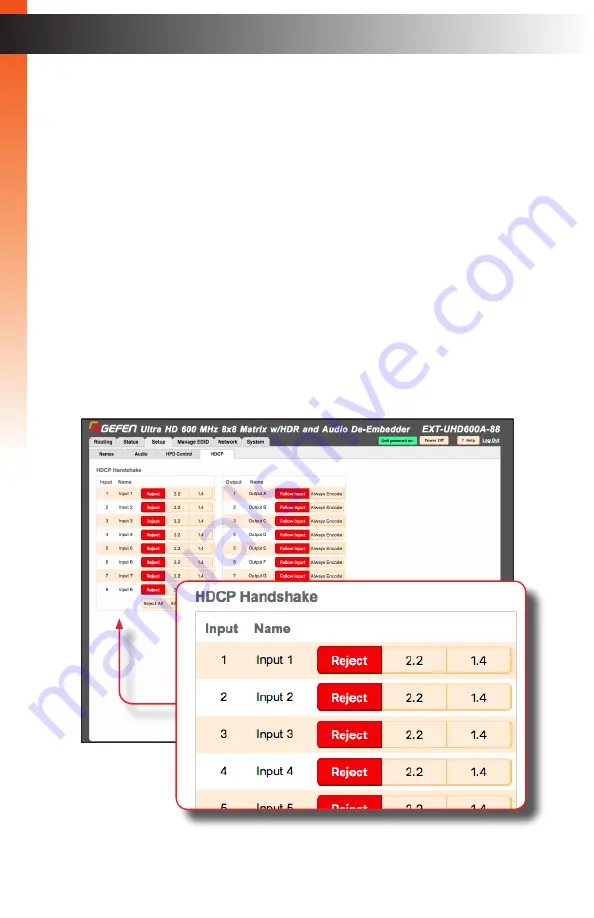
page | 85
HDCP
This feature allows HDCP content to either be passed-through or rejected on each input.
Outputs can either follow the input status or can be set to always encode HDCP. Note that
using the “Reject” feature, on an input, does
not
decrypt HDCP content.
1. Click the
Setup
tab within the built-in web interface.
2. Click the
HDCP
sub-tab.
3. For inputs, select the desired button next to the input.
►
Reject
- Does not allow HDCP content to be passed through. Click the
Reject All
button to set all inputs to
Reject
.
►
2.2
- Click this button if the sink device supports HDCP 2.2. Click the
All 2.2
button to set all inputs to
2.2
.
►
1.4
- Click this button if the sink device only supports HDCP 1.4. Click the
All 1.4
button to set all inputs to
1.4
.
B
asic Oper
ation
B
asic Oper
ation
The Web Interface
Summary of Contents for EXT-UHD600A-88
Page 11: ...This page left intentionally blank...
Page 12: ...This page left intentionally blank...
Page 13: ...1 Getting Started 8x8 Matrix w HDR and Audio De Embedder 600 MHz 4K ULTRA...
Page 26: ...This page left intentionally blank...
Page 27: ...2 Basic Operation 8x8 Matrix w HDR and Audio De Embedder 600 MHz 4K ULTRA...
Page 121: ...This page left intentionally blank...
Page 122: ...This page left intentionally blank...
Page 123: ...3 Advanced Operation 8x8 Matrix w HDR and Audio De Embedder 600 MHz 4K ULTRA...
Page 218: ...This page left intentionally blank...
Page 219: ...page 207 4 Appendix 8x8 Matrix w HDR and Audio De Embedder 600 MHz 4K ULTRA...
Page 232: ...Preferred 1800 S McDowell Blvd Petaluma CA 94954 707 283 5900 800 472 5555...






























