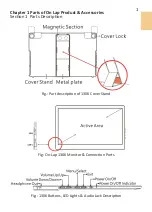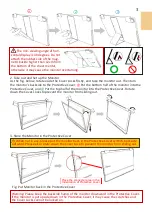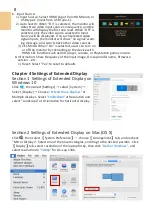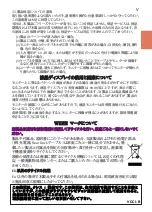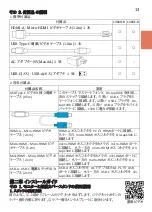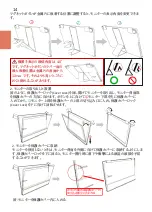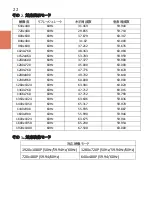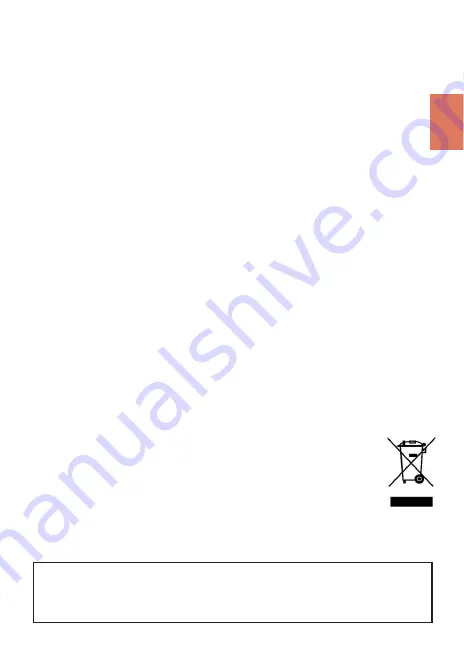
11
.製品保証についての説明
取り扱い説明書をよくお読みいただき、説明書の操作と注意事項をしっかりと守ってください。
この説明書は大切に保管してください。
当社は、本製品にフリーズやエラーが発生しないことを保証しません。保証サービスは、保証
期間内および本製品の正常な使用状況下において発生した故障のみの対応となります。次
の原因により故障が発生した場合、保証サービスは対応できませんのでご了承ください。
(
1)
製品のバーコードが読み取れない場合。
(
2)
製品に改造、分解、変更がされていた場合。
(
3)
モニター表示とタッチパネルが正常でも外観に異常がある場合。自然劣化、摩耗、擦り
傷、色の変化など。
(
4)
入力電圧が
5V
より高い、または電圧が不安定だったなど、外付け電源の問題により故
障が起きた場合。
(
5)
ケーブルを間違った方向に挿入または引き抜いたことでケーブルやモニターが損傷す
るなど、使用マニュアルにしたがって操作せずに損傷が生じた場合。
(
6)
ユーザーの故意、過失に係わらず、モニターに接触またはぶつかってモニターが倒れた
り落ちたりして損傷が生じた場合。
液晶ディスプレイの使用と画素について
モニター上に異なるパターンの画面が表示される場合、画面の明るさがわずかに不均等に
なることがあります。液晶ディスプレイの有効画素数は
99.99
%以上ですが、表示の際に
0.01
%またはそれ以下の画素が表示できないことがあります。当製品には高品質液晶パネ
ルを採用していますので、暗くなったり黒点や赤点が表示されることがありますが、製品の
通常の使用には影響はありません。
モニターの破損につながることがありますので、液晶モニターは長時間直射日光に当たら
ないようにしてください。
長時間同じ静止画面を表示すると、モニターに残像が残ることがありますが、数時間電源
を切ることで元に戻ります。
WEEE
マークについて
当製品は適切な回収場所に委託してリサイクルを行い、家庭ごみと一緒にしないでく
ださい。
製品や付属品、説明書にこのマークがある場合、当該製品およびその他電子部品
(例:充電器、
Rear Dock
ケーブル)は家庭ごみと一緒に処分できません。廃
棄したい製品と付属品を指定の回収場所へ責任を持って委託し、廃棄電
子機器資源をリサイクルしてください。
設備の処理または廃棄に関するリサイクル情報については、お近くの代理
店、一般廃棄物処理センター、またはご購入いただいた店舗までお問い合
わせください。
EU
以外のリサイクル処理
EU
以外の場所で本製品やその付属品を処分される場合は、現地政府所定の法規
と廃品回収の規範にしたがってください。
こ の 装 置 は 、 ク レ ス
B
機 器 で す 。 こ の 装 置 は、 住 宅 環 境 で 使 用 す るこ と を 目 的 と
し て い ま す が 、 こ の 装 置 が ラ ジ オ や テ レ ビ ジ ョ ン 受 信 機 に 近 接 し て 使 用 さ れ る と 、
受 信 障 害 を 引 き 起 こ す こ と が あ り ま す 。
取 扱 説 明 書 に 従 っ て 正 し い 取 り 扱 い を し て 下 さ い 。
VCCI
-
B
V
Summary of Contents for On-Lap 1306E-R
Page 1: ...On Lap 1306H R On Lap 1306E R User Manual...
Page 3: ...IV V V 12 12 13 13 13 15 15 16 17 17 17 18 20 20 20 21 21 22 22 23...
Page 19: ...11 1 2 3 4 5V 5 6 99 99 0 01 WEEE Rear Dock EU EU B VCCI B V...
Page 20: ...12 1 On Lap 1306 On Lap 1306 LED On Lap 1306...
Page 22: ...2 Cover Lock 1 2 Cover Lock 40 12cm 2 1 3 2 14...
Page 28: ...2 Mac OS X On Lap 1306 1080p 1 Windows10 1920x1080 20...
Page 32: ...1 On Lap1306 No...