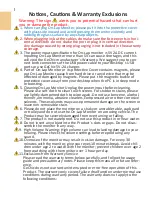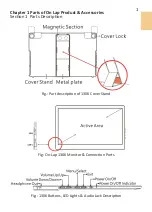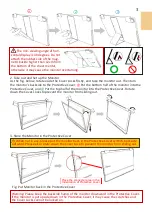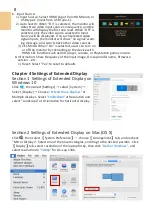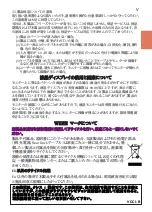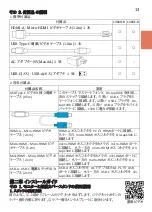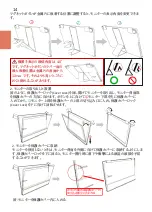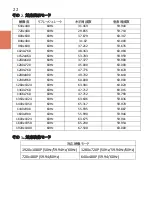ご使用上の注意事項と警告および製品保証について
この表示に従わなかった場合、けがをする恐れや製品に物理的な破損が生じる可能性があ
ることを示します。
1.
外出時には、必ずモニターに保護カバーを装着してパネル面を内側にして携帯してくださ
い。モニターが押されたり鋭利な物に接触しないようご注意ください。
2. USB
または映像入出力ケーブルを挿入する前に、挿入方向が正しいかどうか確認して
ください。コネクタを抜く際は必ず
USB
ポートまたは映像入力ポートの方向に平行に引
き抜いてください。強い力でコネクタを揺らさないようにしてください。反対方向(上下逆向
き)に挿入したり、その他適切でない取扱いによって
USB
ポートや映像入力ポートが破
損した場合、保証期間中であっても無償修理サービスは適用されません。
3. On-Lap
モニターの電源入力規格は
5V 2A DC
電流です。
5V
以上の電流を流す
とモニターの故障を引き起こすおそれがあります。この故障は保証対象外となりますので
ご了承ください。
PC
の
USB
ポート
x2
か当社製
5V 2A AC
アダプタに接続して電
源供給することをお薦めいたします。
4. On-Lap
モニターや付属の保護カバーにはマグネットがついています。
PC
のハード
ディスクやその他磁気の影響を受けて破損するおそれのある物品に近づけないでくださ
い。
PC
が起動中またはスリープ状態にあるときは、保護カバーのマグネット部分には近づ
けないでください。
5.
モニターのお手入れ時の注意事項:お手入れ前には、電源を抜き、やわらかい布でモニ
ターをやさしく拭きます。落としにくい汚れがある場合は、固く絞った布で拭き取ります。ベ
ンゼン、アルコール、シンナー、アンモニア、研磨剤を含む洗剤またはその他腐食性のある
洗剤や高圧洗浄機を使用しないでください。これらの使用により修理不可能な損害を受け
たり、表面に落ちない痕が残る可能性があります。
6.
製品が倒れたり、床に落ちることで重大な損傷につながる可能性がありますので、揺れ
るなど不安定な机、棚またはカートの上に置かないでください。また、動いている車内での
使用や持続的に振動している場所への設置も避けてください。
7.
耐水性ではありません。水に近い場所で使用しないようにしてください。
8.
本体ケースは分解しないでください。
9.
オーディオの音量を上げ過ぎると、健康を損なう恐れがあります。オーディオジャックを使
用するまえにボリューム設定が適切か確認してください。
10.
使いすぎると視力の低下につながるおそれがあります。
30
分使用した後は
10
分間
の休憩を取ることをお勧めします。
2
歳未満の幼児にはモニターを見せないでください。
2
歳以上の場合、一日のモニター使用が
1
時間を超えないようにします。
IV
Summary of Contents for On-Lap 1306E-R
Page 1: ...On Lap 1306H R On Lap 1306E R User Manual...
Page 3: ...IV V V 12 12 13 13 13 15 15 16 17 17 17 18 20 20 20 21 21 22 22 23...
Page 19: ...11 1 2 3 4 5V 5 6 99 99 0 01 WEEE Rear Dock EU EU B VCCI B V...
Page 20: ...12 1 On Lap 1306 On Lap 1306 LED On Lap 1306...
Page 22: ...2 Cover Lock 1 2 Cover Lock 40 12cm 2 1 3 2 14...
Page 28: ...2 Mac OS X On Lap 1306 1080p 1 Windows10 1920x1080 20...
Page 32: ...1 On Lap1306 No...