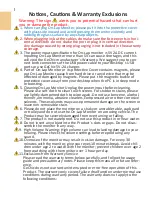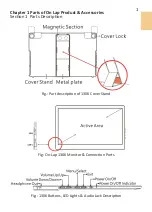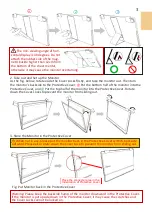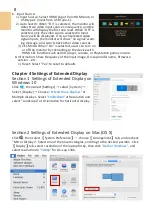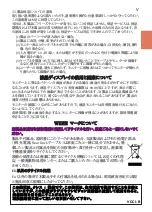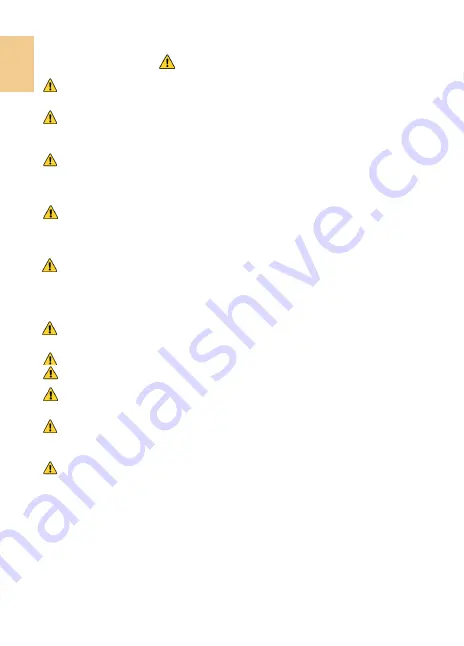
Notices, Cautions & Warranty Exclusions
Warning: The sign alerts you to potential hazards that can hurt
you or damage the product.
1.
When carrying On
-
Lap Monitor, please put it into the protective cover
with glass side inward and avoid pressing the monitor violently and
rubbing the glass surface by any sharp objects.
2.
When plugging in/out the cables, do make sure the force exerts in hori-
zontal direction
-
do not shake the port or plug it in vertical direction.
Any damage caused by wrong plug urging is not included in the warranty
coverage.
3.
The power input specification for On
-
Lap monitor is 5V 2A DC current.
Inputting On
-
Lap Monitor more than 5V can cause shortages, and this
will void the GeChic manufacturer's Warranty. We suggest you to con-
nect both connectors of the USB power cable to your desktop
΄
s USB
ports or use GeChic 5V
-
2A charger.
4.
Part of On
-
Lap Monitor or its protective Cover contains magnets, please
put On
-
Lap Monitor away from hard drive or any device that may be
effected or damaged by magnets. Please put the magnetic buckle of
protective cover away from your desktop when the PC is in sleep mode
or boosting.
5.
Cleaning On
-
Lap Monitor Unplug the power input before cleaning.
Please use soft cloth to clean touch screen. For stubborn stains, please
use lightly
-
dampened cloth to wipe again. Do not use benzene, alcohol,
thinner, ammonia, abrasive cleaners, compressed air or other corrosive
solvents. These solvents may cause permanent damage on the screen or
leave non
-
removable stain.
6.
Please do not place the monitor on a shaky or unstable table, cupboard
or trolley and do not use the On
-
Lap Monitor on a moving vehicle. The
Product may be severely damaged from overturning or falling.
7.
The product is not waterproof. Do not use this product in or near water.
8.
Do not insert any object into the Product
΄
s slots or gaps. Do not disas-
semble the monitor in any way.
9.
High Volume Warning: High volume can lead to lasting damage to your
hearing. Please check the volume settings before reproducing any
sound.
10.Overuse of the monitor may result in vision damage. For every 30
minutes with the monitor, give your eyes 10 minutes break. Avoid chil-
dren under age 2 to watch with the monitor; prevent children over age 2
from watching with the monitor over 1 hour per day.
11.Exclusions from Warranty Service
Please read the warranty terms below carefully, and follow the usage
guide and precautionary notes. Please keep this manual for future refer-
ence.
GeChic does not warrant uninterrupted or error
-
free operation of this
Product. The warranty only covers failure /malfunction under normal use
conditions during warranty period. The warranty does not apply to the
following conditions:
I
Summary of Contents for On-Lap 1306E-R
Page 1: ...On Lap 1306H R On Lap 1306E R User Manual...
Page 3: ...IV V V 12 12 13 13 13 15 15 16 17 17 17 18 20 20 20 21 21 22 22 23...
Page 19: ...11 1 2 3 4 5V 5 6 99 99 0 01 WEEE Rear Dock EU EU B VCCI B V...
Page 20: ...12 1 On Lap 1306 On Lap 1306 LED On Lap 1306...
Page 22: ...2 Cover Lock 1 2 Cover Lock 40 12cm 2 1 3 2 14...
Page 28: ...2 Mac OS X On Lap 1306 1080p 1 Windows10 1920x1080 20...
Page 32: ...1 On Lap1306 No...