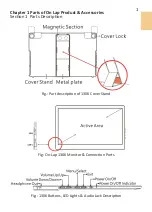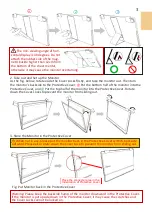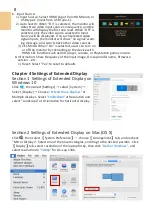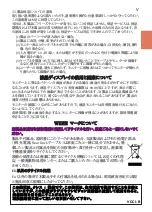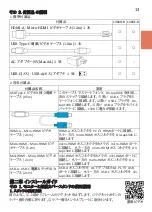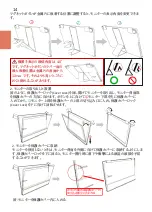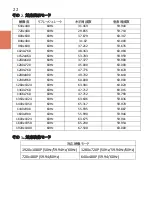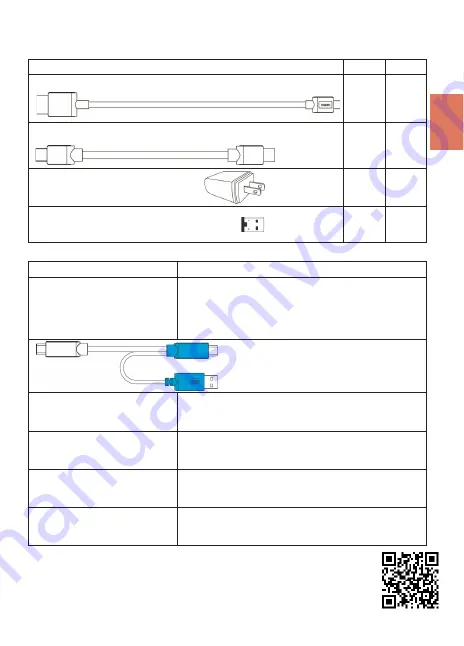
その
2.
付属品 の説明
図のように、
○
1
上部からフレームのマグネットをはずします。
○
2
マグネットボタンの
ラバー側を内側に折ります。
○
3
ラバー側をメンタルプレートに取り付けます。
2.
別売付属品
付属品名称
説明
USB Type
-
C
ビデオと独立電源
Y
ケーブル
(
0.5m)
このケーブルでスマートフォンと
On
-
Lap1306
を使用し、
次のステップで接続します。
○
1
黒い
USB
-
C
プラグをス
マートフォンに接続します。
○
2
青い
USB
-
C
プラグを
On
-
Lap1306
に接続します。
○
3
青い
USB
-
A
プラグをモバイル
バッテリーに接続し、
1306
に電力が供給さます。
HDMI
-
A
-
Micro
-
HDMI
ビデオ
ケーブル
(
2.1m)
HDMI
-
A
オスコネクタを
PC
の
HDMI
ポートに接続し
、
もう一方の
micro
-
HDMI
オスコネクタを
On
-
Lap1306
に
接続します
。
Micro
-
HDMI
-
Micro
-
HDMI
ビデ
オケーブル
(
1.2m)
micro
-
HDMI
オスコネクタをカメラの
micro
-
HDMI
ポート
に接続し
、
もう一方の
micro
-
HDMI
オスコネクタを
On
-
Lap1306
に接続します
。
Mini
-
HDMI
-
Micro
-
HDMI
ビデオ
ケーブル
(
2.1m)
mini
-
HDMI
オスコネクタをカメラの
mini
-
HDMI
ポートに
接続し
、
もう一方の
micro
-
HDMI
オスコネクタを
On
-
Lap1306
に接続します
。
USB
-
A
-
USB
-
C
電源
&
タッチ
出力
ケーブル
(
2.1m)
USB
-
A
オスコネクタを
AC
アダプタまたは
PC
の
USB
ポートに接続し
、
もう一方の
USB
-
C
オスコネクタを
On
-
Lap1306
に接続します
。
第二章 インストールガイド
その
1.
モニターと保護カバースタンドの使用説明
1.
スタンドの使用方法
1.
標準付属品
説明ビデオ
13
付属品
1306H
-
R
1306E
-
R
HDMI-A - Micro-HDMI
ビデオケーブル
(
1.2m) 1
本
○
○
USB Type-C
電源/ビデオケーブル
(
1.0m)1
本
○
○
AC
アダプター
(
5V,Max.2A) 1
個
○
-
USB-C(
メス
)
- USB-A(
オス
)
アダプタ
1
個
○
○
Summary of Contents for On-Lap 1306E-R
Page 1: ...On Lap 1306H R On Lap 1306E R User Manual...
Page 3: ...IV V V 12 12 13 13 13 15 15 16 17 17 17 18 20 20 20 21 21 22 22 23...
Page 19: ...11 1 2 3 4 5V 5 6 99 99 0 01 WEEE Rear Dock EU EU B VCCI B V...
Page 20: ...12 1 On Lap 1306 On Lap 1306 LED On Lap 1306...
Page 22: ...2 Cover Lock 1 2 Cover Lock 40 12cm 2 1 3 2 14...
Page 28: ...2 Mac OS X On Lap 1306 1080p 1 Windows10 1920x1080 20...
Page 32: ...1 On Lap1306 No...