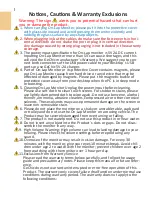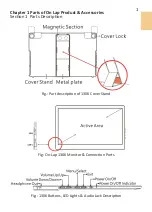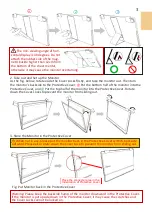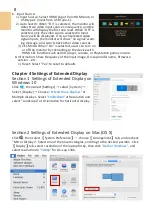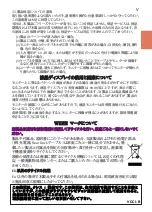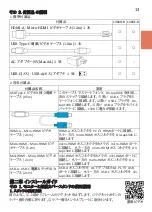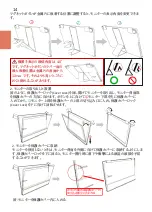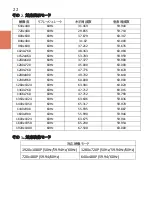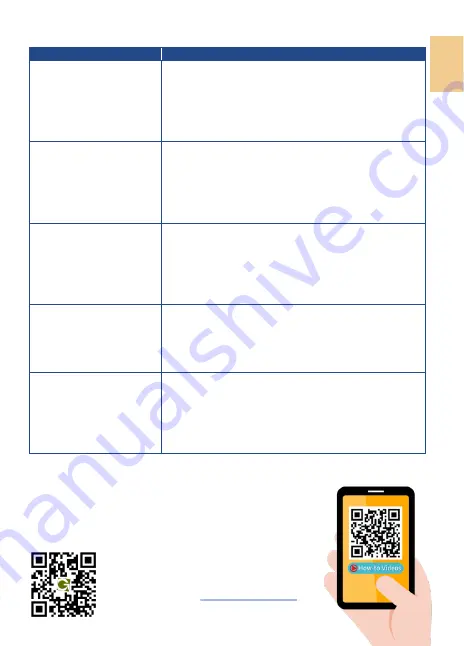
11
Chapter 6 Troubleshooting
Problem
Solutions
1. When I connect On
-
Lap
monitor to the game console
or play videos, the monitor
only plays background music
but no human voice or part
of sound.
The earphone jack of On
-
Lap1306 supports dual channel
audio.
Please select 2 ch. audio output rather than 5.1 ch. in the
audio output settings of the game console or DVD player.
2. No image displayed when
connecting to USB Type
-
C
port on PC or smartphone.
To display images on 1306, the USB Type
-
C port of PCs or
smartphones must support DisplayPort Alternate Mode
(USB Type
-
C (DP Alt)) output. Please inquire of the PC/
smartphone manufacturer about if your model supports
USB Type
-
C (DP Alt) mode and provides 5V 1.5A current
output.
3. The 1306 monitor con-
nected to my smartphone
via its USB Type
-
C port
flickers or restarts some-
times.
Smartphone may not be able to provide stable 5V 1.5A
current to 1306, and cause the monitor to flicker or fail to
be turned on due to insufficient current.
Please refer to Section 3 in Chapter 2, and use USB Type
-
C
Video and Independent Power Y
-
Cable(0.5m) (optional
accessory) to connect to your smartphone and power bank.
4. When connecting
smartphone to the monitor
via its USB Type
-
C port, my
mobile game or app runs
slow.
This is a condition that may result from processor
’
s perfor-
mance or insufficient RAM of the smartphone.
Please contact the phone manufacturer for further assis-
tance or answer.
5. The 1306, connected to
my computer by USB Type
-
C
port, works well at first.
However, 1306 goes off and
on after being used a while.
The display gets unsteady.
The battery of computer is running low so it decreases the
transmitted current to the monitor. Due to the insufficient
power, the monitor works unsteadily. Please connect the
power charger to the computer.
GeChic Corporation
11F
-
3, No. 138, Zhongming S. Rd.,
West Dist., Taichung, Taiwan
Customer Service
:
Rev
.
2020/5/15
Summary of Contents for On-Lap 1306E-R
Page 1: ...On Lap 1306H R On Lap 1306E R User Manual...
Page 3: ...IV V V 12 12 13 13 13 15 15 16 17 17 17 18 20 20 20 21 21 22 22 23...
Page 19: ...11 1 2 3 4 5V 5 6 99 99 0 01 WEEE Rear Dock EU EU B VCCI B V...
Page 20: ...12 1 On Lap 1306 On Lap 1306 LED On Lap 1306...
Page 22: ...2 Cover Lock 1 2 Cover Lock 40 12cm 2 1 3 2 14...
Page 28: ...2 Mac OS X On Lap 1306 1080p 1 Windows10 1920x1080 20...
Page 32: ...1 On Lap1306 No...