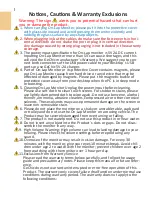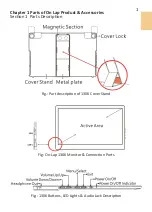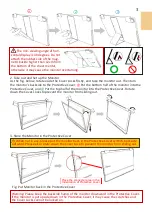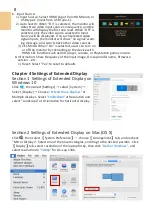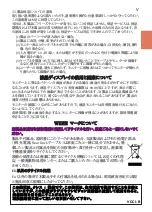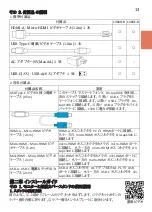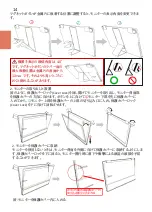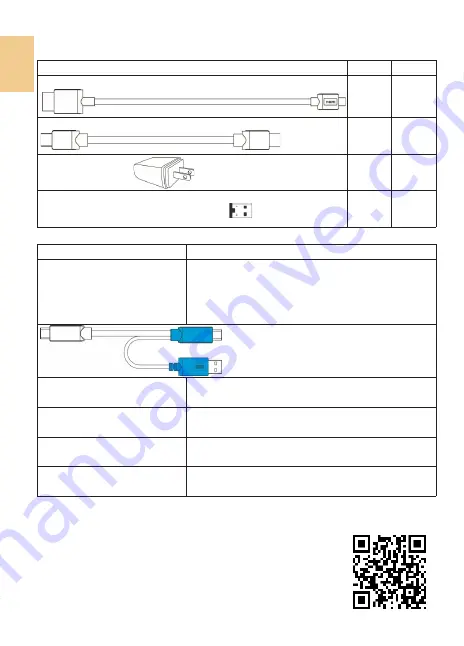
2
Section 2 Accessories Description
Accessory
1306H
-
R
1306E
-
R
HDMI
-
A to Micro HDMI Video Cable(1.2m)*1
○
○
USB Type
-
C Power/ Video Cable(1.0m)*1
○
○
5V 2A Adapter
*
1
○
-
USB
-
C(female) to USB
-
A(male) Adapter
*
1
○
○
2. Optional Accessories
Product Name
Description
USB Type
-
C Video and Independ-
ent Power Y
-
Cable(0.5m)
To connect this cable to smartphone and On
-
Lap 1306,
please do follow the steps below.
○
1
Connect the
BLACK
USB
-
C plug to the smartphone.
○
2
Connect the
BLUE
USB
-
C plug to On
-
Lap 1306.
○
3
Connect the
BLUE
USB
-
A plug
to the power bank to power 1306 independently.
HDMI
-
A to Micro
-
HDMI Video
Cable (2.1m)
One plug is HDMI
-
A (male) for connecting to computer
΄
s
HDMI
-
A port ; the other plug is micro
-
HDMI (male) for
connecting to On
-
Lap 1306 monitor.
Micro
-
HDMI to Micro
-
HDMI
Video Cable (1.2m)
One plug is micro HDMI (male) for camera
’
s micro HDMI
port ; the other plug is micro
-
HDMI (male) for connecting
to On
-
Lap 1306 monitor.
Mini
-
HDMI to Micro
-
HDMI Video
Cable (2.1m)
One plug is mini
-
HDMI (male) for camera
΄
s mini
-
HDMI
port ; the other plug is micro
-
HDM (male) connecting to
On
-
Lap 1306 monitor.
USB
-
A to USB
-
C Power and Touch
Signal Cable (2.1m)
One plug is USB
-
A (male) for adapter/ computer USB
port; the other one is USB
-
C (male) for connecting to
1306.
1. Standard Accessories
Chapter 2 Installation Instructions
Section 1 Instructions for using Monitor and Protective Cover Stand
1. The method of using the Cover Stand
As shown in the fig.,
○
1
Detach the magnet buckle of the stand from top.
○
2
Fold the rubber side of the magnetic buckle inward.
○
3
Attach the
rubber side to the mental plate. Shift the position of the magnet buckle
attached up or down to adjust the monitor
’
s viewing angles.
Watch How
-
to Videos
Summary of Contents for On-Lap 1306E-R
Page 1: ...On Lap 1306H R On Lap 1306E R User Manual...
Page 3: ...IV V V 12 12 13 13 13 15 15 16 17 17 17 18 20 20 20 21 21 22 22 23...
Page 19: ...11 1 2 3 4 5V 5 6 99 99 0 01 WEEE Rear Dock EU EU B VCCI B V...
Page 20: ...12 1 On Lap 1306 On Lap 1306 LED On Lap 1306...
Page 22: ...2 Cover Lock 1 2 Cover Lock 40 12cm 2 1 3 2 14...
Page 28: ...2 Mac OS X On Lap 1306 1080p 1 Windows10 1920x1080 20...
Page 32: ...1 On Lap1306 No...