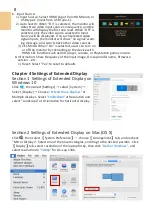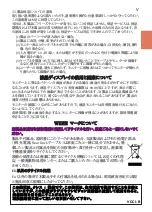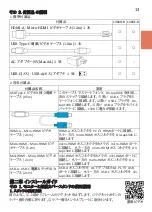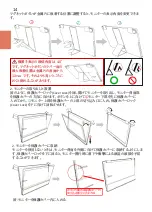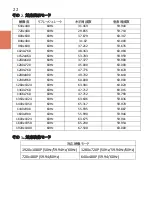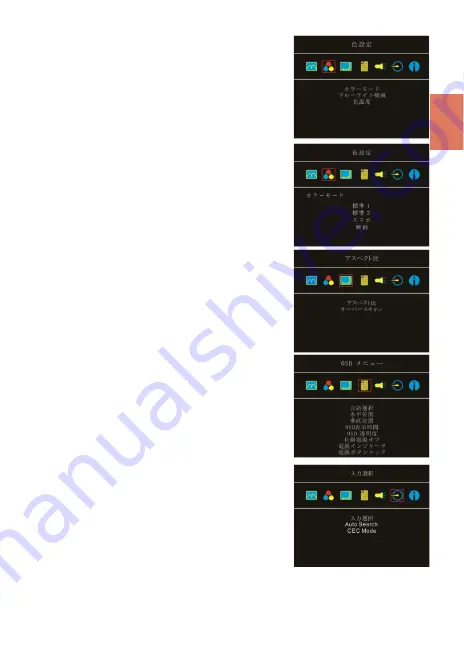
3.
色設定 (
Color Settings)
1)
”色設定”を開いた後、””カラーモード”で、”標準”、”ゲー
ム”、”写真”と”映画”等
4
種のプリセットモードが選択で
きます。
2)
ブルーライト軽減 (
Blue Light Reduction)
:「オン」を選択する
と、ディスプレイのブルーライトが自動で軽減されます。
3)
色温度(
Color Temperature)
: 「寒色」を選択すると、画面の
青みが強くなり、「暖色」を選択すると、画面の赤みが強くな
ります。「ユーザー」を選択すると、手動で
RGB
値を設定で
きます。
4.
アスペクト比設定(
Aspect Ratio)
1)
カラーモード
(
Color Effect)
:
PC
映像出力形式が
RGB
リミ
テッドレンジの場合は「標準
1
」を選択し
、
RGB
フルレンジ
の場合は「標準
2
」を選択することが推奨されます。「スマ
ホ
」
モードを選択すると
、
より色鮮やかに表示されます。
「映画」モードにすると暗い部分もクリアに表示されます。
2)
オーバースキャン(
Overscan):
HDMI Video
信号(たとえば
1080P/720P)
を入力する時だけ、この機能を使用できます。
この機能を使用すると、映像スキャン表示範囲を調整できま
す。
5.
OSD
メニュー(
OSD Menu)
1)
言語:
OSD
メニュー表示言語を選択します。
2)
水平位置:
OSD
メニューを左右に移動させます。
3)
垂直位置:
OSD
メニューを上下に移動させます。
4)
OSD
表示時間:
OSD
表示時間を調整します。
5)
OSD
透明度:
OSD
メニュー背景を透明化します。
6)
自動電源オフ(
Auto Power Off)
: 「オン」を選択すると、
映像
信号が入力されていない場合、モニターは
15
分間待機
モードで動作しその後自動的に電源オフになります。「
オフ
」
を選択すると、モニターは映像信号が入力されていない状
態でも待機モードを維持します。
7)
電源インジケータ:「オフ」を選択すると、電源ランプが点灯
しなくなります。
8)
電源ボタンロック(
Power Button Lock)
: 「オン」を選択する
と、電源ボタンは機能しなくなります。
6.
オーディオ:オーディオ出力のボリュームを設定します。
0
にす
るとミュート(無音)になります。
7.
入力選択(
Input Source)
:
1)
入力選択(
Input Source)
:
HDMI (
信号は
HDMI
ポートから
入力
)
や
USB Type
-
C (
信号は
USB Type
-
C
ポートから入力
)
を
選択します。
2)
Auto Search
:
「
オン
」
を選択すると
、
モニターが
2
つの
映像信号の入力元を順番
に検索
し
、
一番早く検出した
映像信号を表示します。
「
オフ
」
を選択すると
、
入力
(Input
Source)
で設定された映像信号のみを表示します。映像信号
を検出されなければ
、
モニターに
「
信号なし
」
の警告メッ
セージが表示され
、
他の映像信号を検索しません。
3)
CEC Mode:
「
オン
」
を選択すると
、
モニターが
HDMI CEC
がある
DVD
プレーヤー・カメ
+
A2:E2
ラ・
PlayStation
ゲーム
機などに接続している場合
、
モニターはその機器の電源装置と連動できます。
8.
インフォメーション(
Information)
:映像信号の周波数や、
On-Lap
の型番、ファームウェア番
号等のインフォメーションを表示します。
1)
リセット(
Reset)
: 「はい」を選択すると、出荷時の設定に復元されます。
19
Summary of Contents for On-Lap 1306E-R
Page 1: ...On Lap 1306H R On Lap 1306E R User Manual...
Page 3: ...IV V V 12 12 13 13 13 15 15 16 17 17 17 18 20 20 20 21 21 22 22 23...
Page 19: ...11 1 2 3 4 5V 5 6 99 99 0 01 WEEE Rear Dock EU EU B VCCI B V...
Page 20: ...12 1 On Lap 1306 On Lap 1306 LED On Lap 1306...
Page 22: ...2 Cover Lock 1 2 Cover Lock 40 12cm 2 1 3 2 14...
Page 28: ...2 Mac OS X On Lap 1306 1080p 1 Windows10 1920x1080 20...
Page 32: ...1 On Lap1306 No...