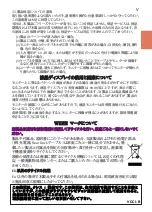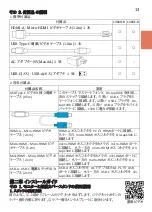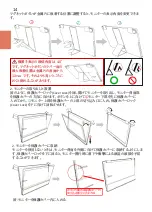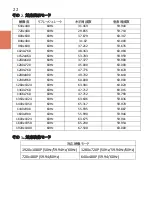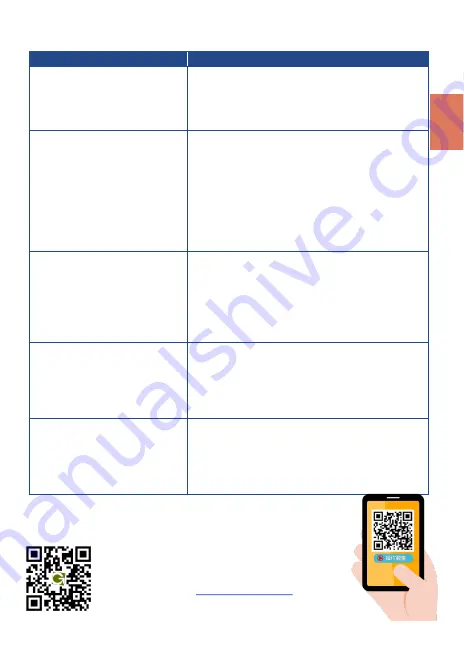
症状
解决方法
1. On
-
Lap
モニターを
DVD
プレー
ヤーやゲームコンソールに接続す
ると、
BGM
は再生されますが、人
の声は再生されません。
On
-
Lap 1306
のイヤホンジャックは
、
デュアルチャンネ
ルオーディオに対応しています。
ゲームコンソールや
DVD
プレーヤーはすべて
5.1ch
サ
ラウンドではなく
、
2ch
ステレオをオンにしてください。
2.
コンピュータ
/
携帯の
USB Type
-
C
ポートを接続しますが、モニターに
画面が表示されません。
On
-
Lap1306
モニターに接続するためには、コンピュータ
やスマートフォン等の製品の
USB Type
-
C
ポートが、
DisplayPort Alternate Mode
モード(
USB Type
-
C(DP Alt))
に対応している必要があります。
デバイスが
USB Type
-
C
(
DP Alt
)モードに対応し、
5V
1.5A
の電流出力を提供できるかどうかを確認するに
は、コンピュータ
/
携帯製造メーカーに確認してくださ
い。
3.
携帯の
USB Type
-
C
ポート出力画
面を
On
-
Lap 1306
モニターに接
続します。モニター画面がちらつ
いたり、再起動することがありま
す。
携帯が
On
-
Lap1306
モニターに安定した
5V 1.5A
の電
流を供給することができない可能性があります。電流が
足りない場合、画面がちらついたり起動できません。第
2
章のその
3
を参照し、
USB Type
-
C
ビデオ・電源ケーブ
ル(
0.5 m
)(別売)を使用して携帯をモバイルバッテリー
に接続してください。
4
.
携帯の
USB Type
-
C
ポートを通じ
て、画面を
On
-
Lap 1306
モニター
に伝送すると、モバイルゲームま
たは
APP
反応の速度が遅くなり
ます。
これは
、
携帯のプロセッサまたはメモリの効能が不十
分なために発生する可能性がある状態です。携帯製造
メーカーに問い合わせてください。
5.1306
をコンピュータの
USB Type
-
C
ポートに接続し使用すると、最
初は正常に表示されますが、しば
らくするとモニター画面が消えて
元に戻り、不安定になります。
コンピュータのバッテリー残量が少なくなると、モニター
に出力される電流が減少します。電源が不足しているた
め、モニターが安定して表示されない場合があります。
コンピュータを電源で充電してください。
第六章 トラブルシューティング
GeChic Corporation
11F
-
3, No. 138, Zhongming S. Rd.,
West Dist., Taichung, Taiwan
Customer Service
:
Rev
.
2020/5/15
23
Summary of Contents for On-Lap 1306E-R
Page 1: ...On Lap 1306H R On Lap 1306E R User Manual...
Page 3: ...IV V V 12 12 13 13 13 15 15 16 17 17 17 18 20 20 20 21 21 22 22 23...
Page 19: ...11 1 2 3 4 5V 5 6 99 99 0 01 WEEE Rear Dock EU EU B VCCI B V...
Page 20: ...12 1 On Lap 1306 On Lap 1306 LED On Lap 1306...
Page 22: ...2 Cover Lock 1 2 Cover Lock 40 12cm 2 1 3 2 14...
Page 28: ...2 Mac OS X On Lap 1306 1080p 1 Windows10 1920x1080 20...
Page 32: ...1 On Lap1306 No...