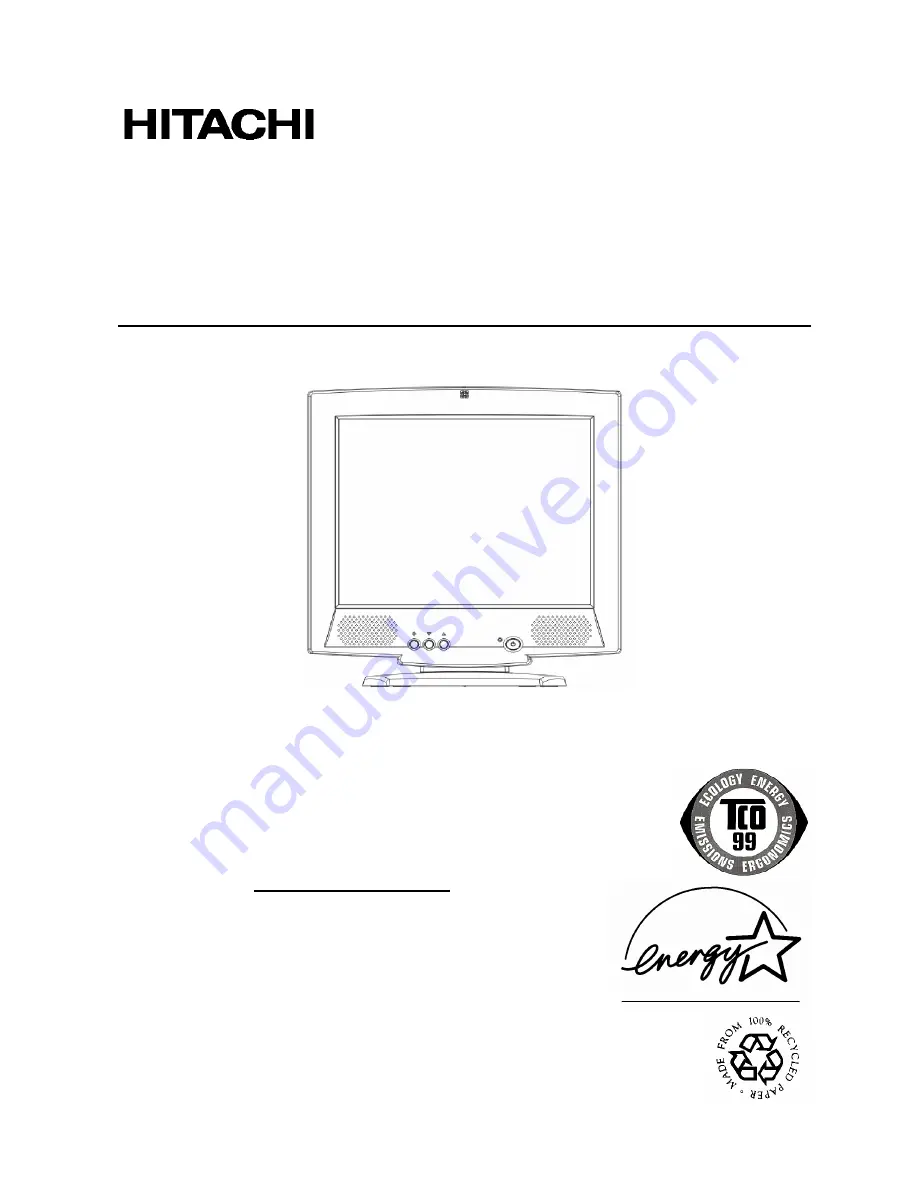
00)FrontCover-CM171
COLOUR/COLOR LCD MONITOR
CML171SXW
READ
THE
INSTRUCTIONS INSIDE CAREFULLY.
KEEP THIS USER MANUAL FOR FUTURE REFERENCE.
For future reference, record the serial number of your colour monitor.
SERIAL No.
The serial number is located on the rear of the monitor.
This monitor is
E
NERGY
S
TAR
®
compliant when used with a
computer equipped with VESA DPMS.
The
E
NERGY
S
TAR
®
emblem does not represent EPA endorsement
of any product or service.
As an
E
NERGY
S
TAR
®
Partner, Hitachi,Ltd. has determined that this
product meets the
E
NERGY
S
TAR
®
guidelines for energy efficiency.
USER MANUAL
MANUEL D’UTILISATION
BEDIENUNGSANLEITUNG
MANUAL DE USUARIO
MANUALE DI ISTRUZIONI
Summary of Contents for CML171SXW
Page 37: ...36 ENGLISH Phase 50 ...
















