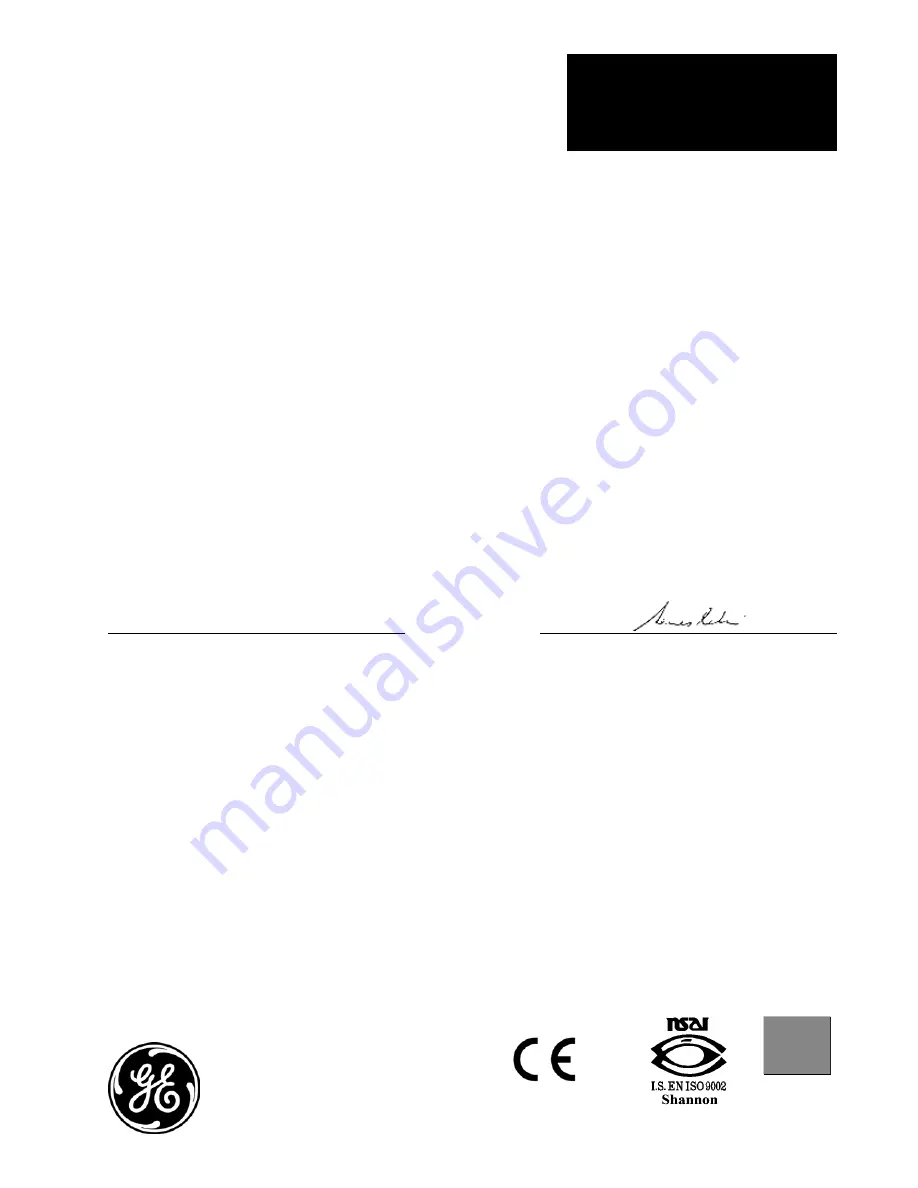
CERT-DOC-H1
August 2004
GE
Sensing
DECLARATION
OF
CONFORMITY
TÜV ESSEN
ISO 9001
U.S.
TÜV
We,
Panametrics Limited
Shannon Industrial Estate
Shannon, County Clare
Ireland
declare under our sole responsibility that the
XDP Explosion-Proof Display Package
to which this declaration relates, are in conformity with the following standards:
• EN 61326:1998, Class A, Annex A, Continuous Unmonitored Operation
(For EN 61000-4-3, the above units meet performance Criteria A, and in a limited number of frequencies,
performance Criteria B per EN 61326.)
• EN 61010-1:1993 + A2:1995, Overvoltage Category II, Pollution Degree 2
following the provisions of the 89/336/EEC EMC Directive and the 73/23/EEC Low Voltage Directive.
The
units listed above and any ancillary sample handling systems supplied with them
do not bear CE marking for the
Pressure Equipment Directive, as they are supplied in accordance with Article 3, Section 3 (sound engineering
practices and codes of good workmanship) of the Pressure Equipment Directive 97/23/EC for DN<25.
Shannon - June 1, 2002
Mr. James Gibson
GENERAL MANAGER
Summary of Contents for XDP-H2
Page 3: ...Chapter 1 ...
Page 9: ...Chapter 2 ...
Page 20: ...Chapter 3 ...
Page 28: ...Chapter 4 ...
Page 55: ...Chapter 5 ...
Page 76: ...Chapter 6 ...
Page 80: ...Appendix A ...
Page 81: ...CE Mark Compliance Introduction A 1 EMC Compliance A 1 LVD Compliance A 1 ...
Page 83: ...Appendix B ...
Page 87: ...Appendix C ...



































