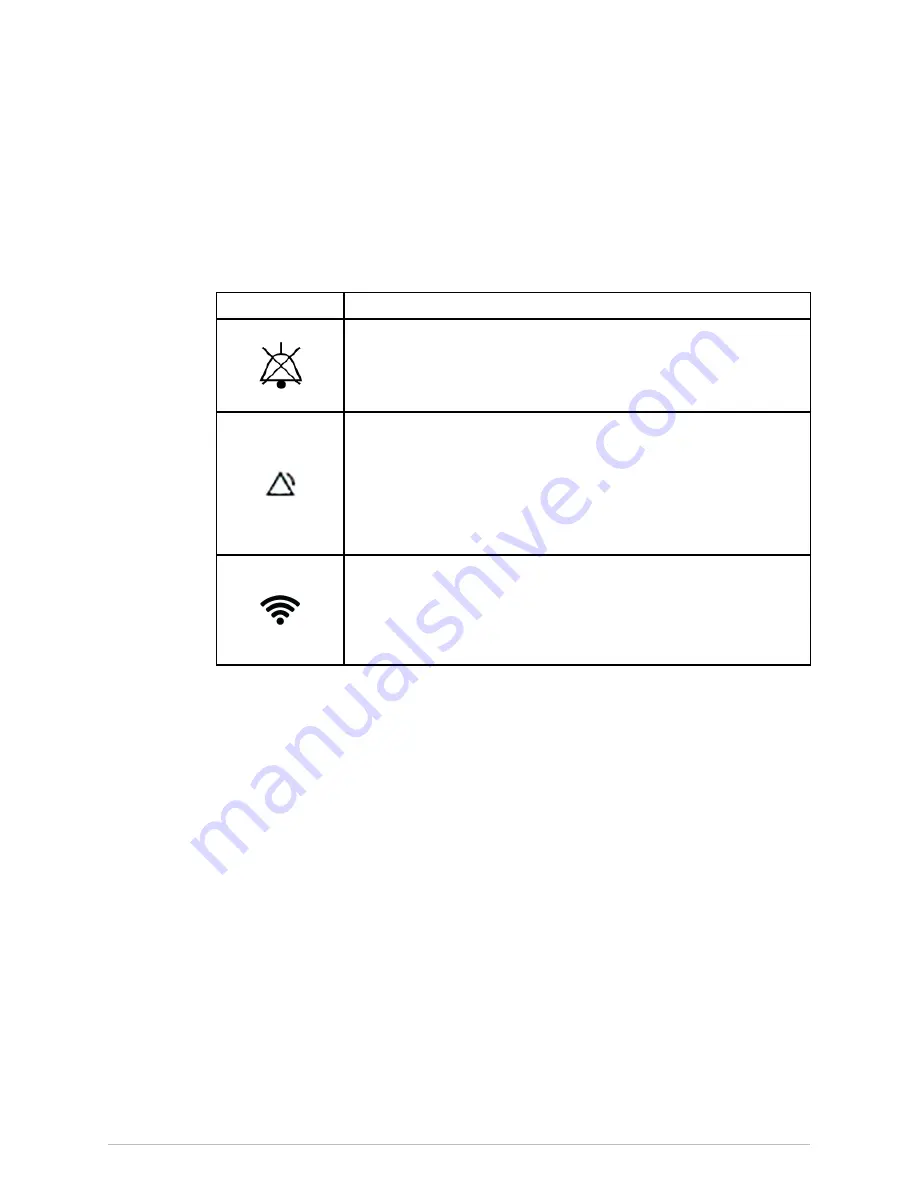
System description
9.
Graphical user interface screen
10. Connector for the charger
11. Camera (not in use)
12. Flash (not in use)
LED indicators on the Hub
The three LED indicators show the following:
LED
Description and functionality
LED indicator for audio silencing (audio off).
●
Illuminated in cyan color when audible alarm volume is set to zero.
This indicator also lights up when the Hub is powering on.
●
In
REMOTE
monitoring mode: Only lights up if the screen is active.
LED indicator for alarms.
●
Illuminated with active alarms in cyan, yellow, or red color according
to the alarm priority: low, medium, high. This indicator also blinks red
quickly if the Hub has been powered on, but there is a hardware
failure.
●
In
REMOTE
monitoring mode: Only lights up if the screen is active or
if the Hub loses network connection while there are active alarms.
LED indicator for network connection, green or amber color.
●
Blinking amber slowly: the Hub is searching for a WLAN or EHL
Platform server connection.
●
Alternating between darker and lighter green: the Hub is connected
to the WLAN and EHL Platform server.
NOTE
The brightness of all LED indicators adjusts to the ambient
light.
Hub vibration and audio indications
Hub vibration and audio indications support the graphic user interface to inform
the user regarding the following:
●
Vibration:
■
Hub powering on
■
Near Field Communication (NFC) reading
Vibration length is about 0.5 seconds.
●
Audio:
■
Audio functionality test when powering on the Hub.
■
Alarm indication: always in local monitoring mode, and in remote monitoring
mode if the screen is active and passcode has been accepted or the Hub loses
the network connection.
Network connection lost
situation itself does not
trigger an audible alarm (only visual alarm is provided). This reduces the risk
of missing any clinical alarms even in those cases where network loss would
affect several devices simultaneously.
You can adjust the audio volume for alarms.
48
Portrait
™
Mobile Monitoring Solution
5815148-01
Summary of Contents for Portrait Hub01
Page 12: ...12 Portrait Mobile Monitoring Solution 5815148 01...
Page 14: ...Legal manufacturer information 14 Portrait Mobile Monitoring Solution 5815148 01...
Page 40: ...Safety and intended use 40 Portrait Mobile Monitoring Solution 5815148 01...
Page 72: ...Managing patients and monitoring 72 Portrait Mobile Monitoring Solution 5815148 01...
Page 80: ...Battery management 80 Portrait Mobile Monitoring Solution 5815148 01...
Page 82: ...Hub and modes 82 Portrait Mobile Monitoring Solution 5815148 01...
Page 90: ...Alarms 90 Portrait Mobile Monitoring Solution 5815148 01...
Page 112: ...Trends 112 Portrait Mobile Monitoring Solution 5815148 01...
Page 130: ...Periodic maintenance 130 Portrait Mobile Monitoring Solution 5815148 01...
Page 144: ...Alarm messages 144 Portrait Mobile Monitoring Solution 5815148 01...
Page 156: ...Alarm specifications 156 Portrait Mobile Monitoring Solution 5815148 01...
Page 164: ...Parameter specifications 164 Portrait Mobile Monitoring Solution 5815148 01...
Page 176: ...Quick workflow overview 176 Portrait Mobile Monitoring Solution 5815148 01...
Page 182: ...Default settings and configuration 182 Portrait Mobile Monitoring Solution 5815148 01...
Page 186: ...Compatible devices 186 Portrait Mobile Monitoring Solution 5815148 01...
Page 188: ...Supplies and accessories 188 Portrait Mobile Monitoring Solution 5815148 01...
Page 197: ...content...
















































