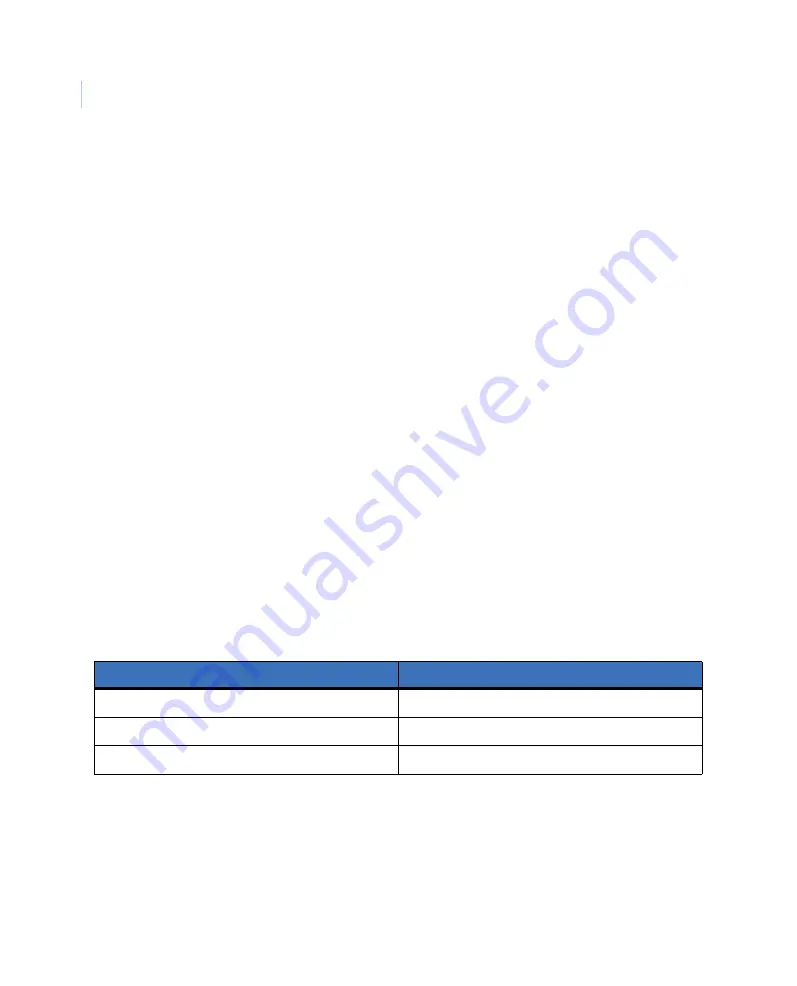
MobileView 4
Installation Manual
40
The
General settings
screen contains the following fields:
Record images.
Turns the recording of images to the data file on and off for this
camera.
Camera name/description.
A user-entered description or name for the camera. Use
this field as a reference to enable easy identification of the camera. This field will also
appear on camera information text overlays and on printed images.
Camera ID/abbreviation.
Similar to the camera name field above except that this is an
alternative camera name or identification reference. For example, the camera name in
the field above may be
Reception area front desk
, while this field may be a camera ID
code such as
R024
.
Maximum recorded rate.
Use this field to control the recorded frame rate for this
camera. The value entered is the time interval (in milliseconds) between camera
recorded camera pictures. One millisecond is one thousandth of a second, and, at 20
frames per second, the time between images is 50 milliseconds (or 1000 divided by 20).
The default value for this field is 0, which delivers the maximum camera frame rate.
Entering 500 (or half a second) in this field will slow the frame rate for this camera to
approximately two frames per second.
Picture resolution.
Select the required camera resolution from the dropdown list.
Increasing camera resolution will improve picture quality and improve identification but
will increase the image size and storage space required, therefore reducing the DVR’s
effective recording time.
shows camera resolutions supported.
Table 1.
Supported camera resolutions
Resolution
NTSC
Low
320 x 240 (CIF)
Medium
640 x 240 (2 CIF)
High
640 x 480 (4 CIF)
Summary of Contents for MobileView 4
Page 1: ...MobileView g MobileView 4 Installation Manual ...
Page 16: ...MobileView 4 Installation Manual 6 ...
Page 44: ...MobileView 4 Installation Manual 34 Figure 29 Commit application ...
Page 47: ...Chapter 4 DVR configuration 37 Figure 32 Vehicle setup ...
Page 59: ...Chapter 4 DVR configuration 49 Figure 38 Alarm events ...
Page 68: ...MobileView 4 Installation Manual 58 ...
Page 94: ...MobileView 4 Installation Manual 84 ...






























