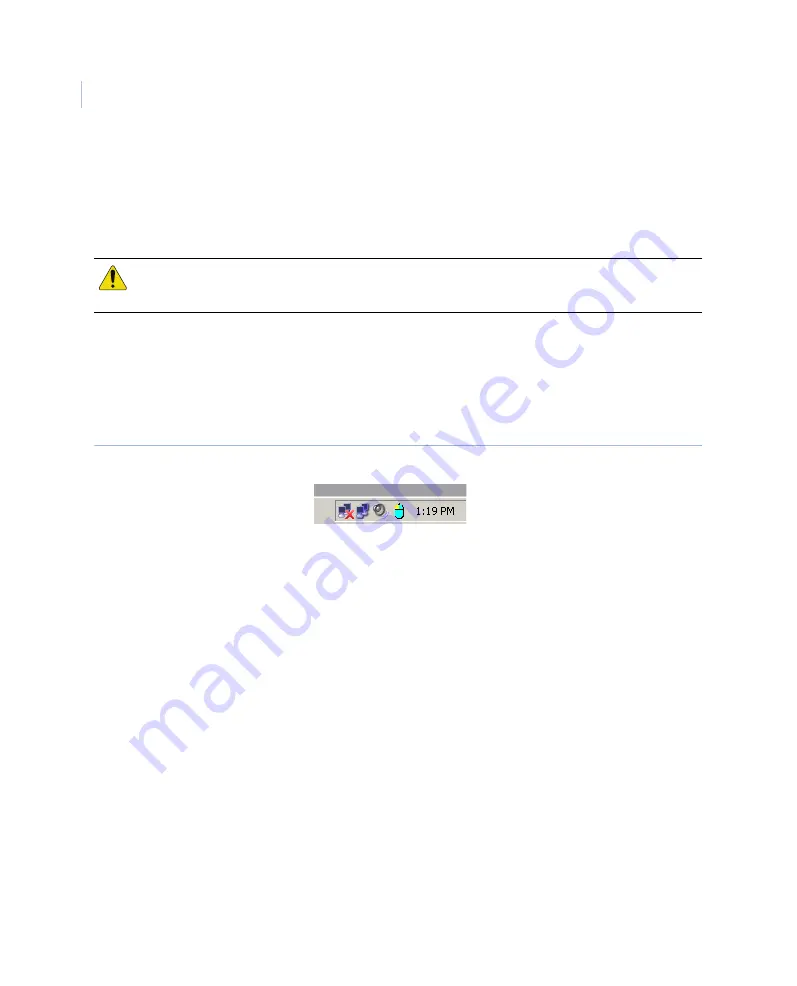
MobileView 4
Installation Manual
32
Date and time
Before the MobileView 4 DVR will properly capture images, you must set the date, time,
time zone, daylight saving adjustment, and time server.
To adjust your system time settings, do the following:
1. Establish a remote connection. (See
2. Double-click the system clock in the taskbar (
Date and Time
Properties
dialog box will open.
Figure 27. System clock
3. Select the
Date & Time
tab and adjust settings to local time.
4. Select the
Time Zone
tab and adjust settings to the correct time zone.
5. Apply the daylight savings time adjustment, if applicable.
6. Select the
Internet Time
tab and adjust time server settings.
7. Click
Apply
.
8. Since these changes are being made to write-protected drive C, be sure to commit
the changes and reboot the DVR. See
Note:
Access to a time server from the DVR is required to use this setting. Systems with the optional GPS
antenna should have automatic time server synchronization turned off. System time is set
automatically when the GPS antenna is installed and a valid signal is present.
CAUTION:
Failing to properly adjust system time settings may result in difficulty retrieving desired
video date. In extreme cases, you may even experience data loss.
Summary of Contents for MobileView 4
Page 1: ...MobileView g MobileView 4 Installation Manual ...
Page 16: ...MobileView 4 Installation Manual 6 ...
Page 44: ...MobileView 4 Installation Manual 34 Figure 29 Commit application ...
Page 47: ...Chapter 4 DVR configuration 37 Figure 32 Vehicle setup ...
Page 59: ...Chapter 4 DVR configuration 49 Figure 38 Alarm events ...
Page 68: ...MobileView 4 Installation Manual 58 ...
Page 94: ...MobileView 4 Installation Manual 84 ...
















































