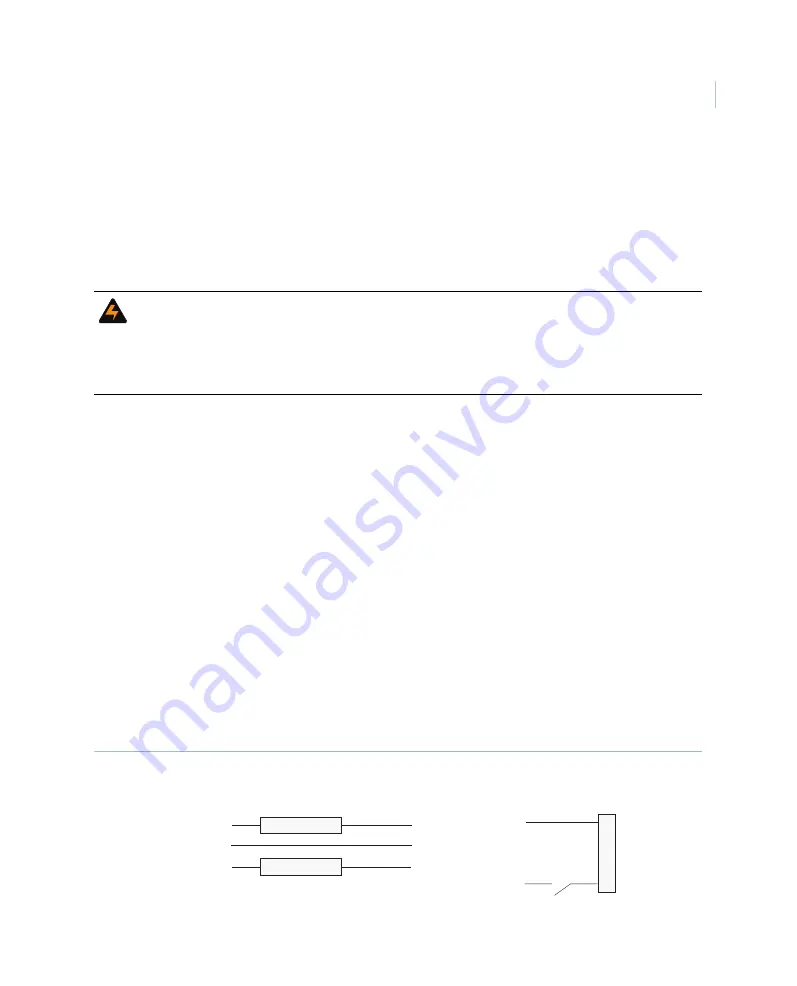
Chapter 3
DVR installation
23
Input power connections
Main system power, ignition signal, and system ground are supplied through the four-pin
Phoenix connector at J12 located on the DVR back box. Ensure power inputs to the DVR are
fused as shown in
. Failure to fuse inputs could result in damage to the
MobileView DVR or vehicle power system.
To connect power, see
1. Run a four-conductor 16 AWG wire from the vehicle power source to the DVR.
Note:
The
power in
connection must be inline-fused with a 10 A fast-blow fuse and the
ignition
connection must be inline-fused with a 1 A fast-blow fuse.
2. Make connections to the vehicle power source. (Contact the vehicle manufacturer
for information on connecting to the vehicle power source.)
3. Terminate the wire into the Phoenix connector and make connections to the DVR’s
four-pin Phoenix connector. Before connecting the Phoenix block to the back box,
test the four-pin Phoenix wire-harness for power (continuous 24 VDC and engine
running/ignition).
Note:
For a working definition of engine running/ignition, contact the vehicle manufacturer.
4. Check the power connections with a voltage meter to ensure correct polarity.
5. Plug the Phoenix connector into the back board on the DVR back box.
Figure 20. J12 main power connection
WARNING:
Do not make any connection to J12.4. This connection is not intended for use. Failure to
heed this warning could result in damage to the DVR, which is not covered by your warranty.
Ensure main/ignition power is off while making any connection to DVR back box connectors,
while the back box is removed, and before inserting or removing the back box. Failure to heed
this warning could result in damage to the DVR, which is not covered by your warranty.
Vehicle main power
Vehicle ground
Vehicle ignition
10 A main fuse
10 A main fuse
1 A ignition fuse
J12.4 - Do not use
J12.3 - Ignition
J12.2 - GND
J12.1 - Power in
Summary of Contents for MobileView 4
Page 1: ...MobileView g MobileView 4 Installation Manual ...
Page 16: ...MobileView 4 Installation Manual 6 ...
Page 44: ...MobileView 4 Installation Manual 34 Figure 29 Commit application ...
Page 47: ...Chapter 4 DVR configuration 37 Figure 32 Vehicle setup ...
Page 59: ...Chapter 4 DVR configuration 49 Figure 38 Alarm events ...
Page 68: ...MobileView 4 Installation Manual 58 ...
Page 94: ...MobileView 4 Installation Manual 84 ...






























