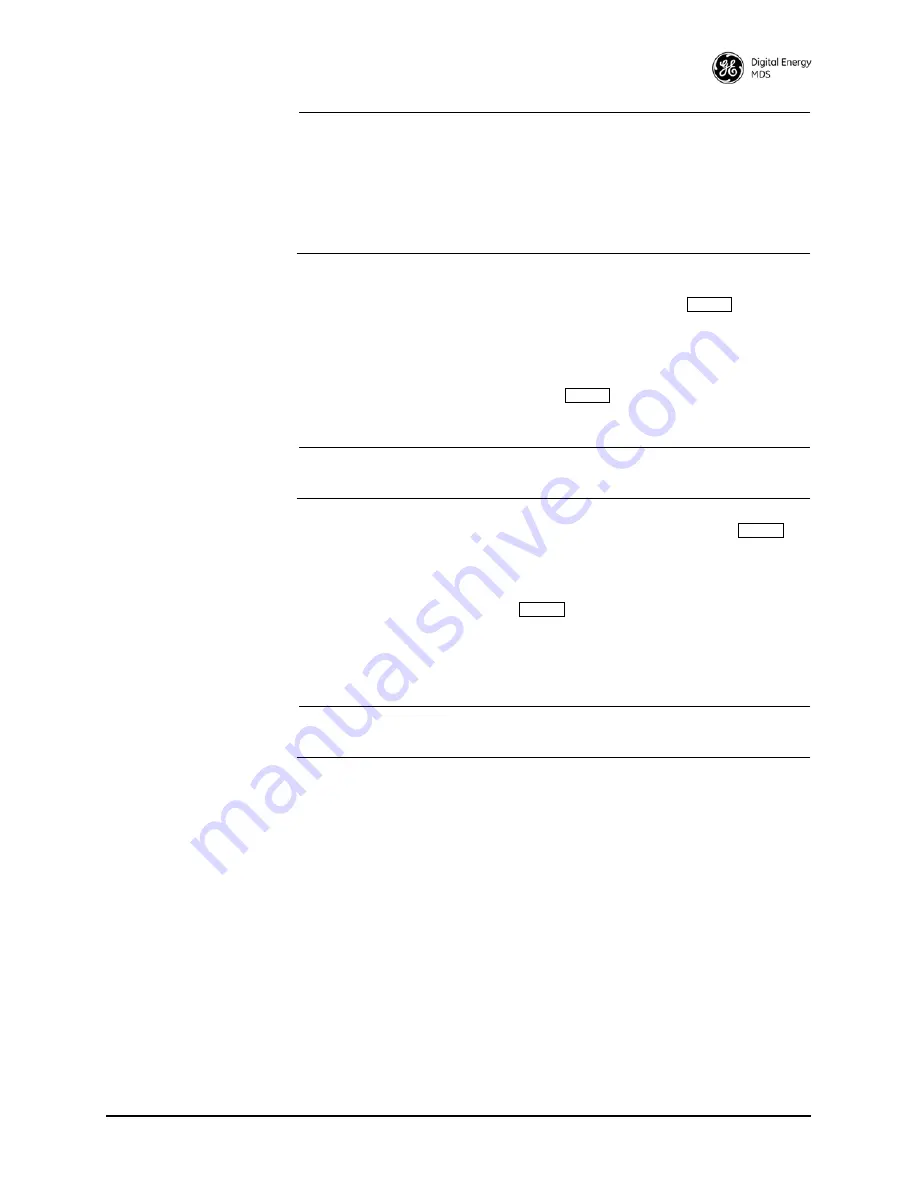
05-4055A01, Rev. E
MDS entraNET Technical Manual
39
NOTE:
When using a Local Area Network (LAN) to access the radio,
it may be necessary to change the computer IP access to the
LAN in order to be compatible with the entraNET radio
(compatible subnets). You can identify or verify the radio IP
address by using a Local Console session to communicate with
the entraNET radio through its
COM 1
port and viewing the
Starting Information Screen
.
2. Start the Telnet program on your computer, targeting the IP address
of the radio to which you are connected, and press
.
TIP:
A Telnet session can be started on most PCs by selecting
Start > Pro-
grams > Accessories > Command Prompt
. At the command prompt
window, enter the word
telnet
, followed by the radio IP address (for
example,
telnet 10.1.1.168
). Press
to display the Telnet log-in
screen.
NOTE:
Never connect multiple radios to a network with the same IP
address. Address conflicts will result in improper operation.
3. Enter the username (the username default is
admin
). Press
.
Next, the
Password
prompt appears. Enter your password (the default
password is
admin
). For security, your password keystrokes do not
appear on the screen. Press
.
The
Starting Information Screen
is displayed (
Figure 3-8
). From
here, you can review basic information about the radio, or press
G
to
proceed to the
Main Menu
.
NOTE:
Passwords are case sensitive. Do not use punctuation marks.
You may use up to eight alphanumeric characters.
ENTER
ENTER
ENTER
ENTER
Summary of Contents for MDS entraNET 2400
Page 10: ...LA N CO M1 CO M2 PW R LIN K viii MDS entraNET Technical Manual 05 4055A01 Rev E ...
Page 12: ...2 MDS entraNET Technical Manual 05 4055A01 Rev E LA N CO M1 CO M2 PW R LIN K ...
Page 24: ...14 MDS entraNET Technical Manual 05 4055A01 Rev E LA N CO M1 CO M2 PW R LIN K ...
Page 26: ...16 MDS entraNET Technical Manual 05 4055A01 Rev E LA N CO M1 CO M2 PW R LIN K ...
Page 38: ...28 MDS entraNET Technical Manual 05 4055A01 Rev E LA N CO M1 CO M2 PW R LIN K ...
Page 110: ...100 MDS entraNET Technical Manual 05 4055A01 Rev E LA N CO M1 CO M2 PW R LIN K ...
Page 130: ...120 MDS entraNET Technical Manual 05 4055A01 Rev E LA N CO M1 CO M2 PW R LIN K ...
Page 156: ...146 MDS entraNET Technical Manual 05 4055A01 Rev E LA N CO M1 CO M2 PW R LIN K ...
Page 158: ...148 MDS entraNET Technical Manual 05 4055A01 Rev E LA N CO M1 CO M2 PW R LIN K ...
Page 176: ...166 MDS entraNET Technical Manual 05 4055A01 Rev E LA N CO M1 CO M2 PW R LIN K ...
Page 186: ...176 MDS entraNET Technical Manual 05 4055A01 Rev E LA N CO M1 CO M2 PW R LIN K ...
Page 188: ...178 MDS entraNET Technical Manual 05 4055A01 Rev E LA N CO M1 CO M2 PW R LIN K ...
Page 204: ...194 MDS entraNET Technical Manual 05 4055A01 Rev E LA N CO M1 CO M2 PW R LIN K ...
Page 218: ...I 8 MDS entraNET Technical Manual 05 4055A01 Rev E ...
















































