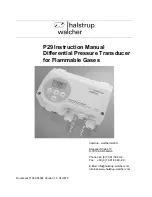168
MDS entraNET Technical Manual
05-4055A01, Rev. E
Table 7-2
shows the proper type of Ethernet cable to use with the radio
when connecting to external devices.
7.1.2 Troubleshooting Using the Embedded
Management System
If following the suggestions in
Table 7-1
does not resolve the problem,
there are additional tools and techniques that you can use. The
Embedded Management System is a good source of information that
Table 7-1. Symptom-Based Troubleshooting Using LEDs
Symptom
Possible Cause and Resolution
PWR LED does not
turn on.
a. The voltage is too low, or is the wrong polarity. Check for
the proper supply voltage at the power connector
(6–30 Vdc). See
Figure 2-4 on Page 20
for polarity details.
b. This is a transient condition. Cycle the power and wait
approximately 30 sec for the radio to restart. Recheck for
normal operation.
LINK LED does not
turn on.
a. The Remote network address does not match the desired
AP. Verify that the system has a unique network address.
b. The Remote is not yet associated with a transceiver having
the same network address. Use the
RADIO
command to
check the status of the process of associating the radio
with the AP.
c. Poor antenna system. Check the antenna, feedline, and
connectors. Reflected power should be less than 10% of
the forward power reading (SWR 2:1 or lower). Also, check
for the proper heading of the directional antennas as
described in
Aiming Directive Antennas for Maximum RSSI
on Page 162.
PWR LED is
blinking.
The radio is reporting an alarm condition. View the current
alarms and the Event Log. Correct the problem if possible
(
see
“Using Logged Operation Events”
on Page 172
).
Blinking continues until the source of the alarm is corrected
(for example, a valid IP address is entered, and so on).
LAN/ETH LED
does not turn on.
a. Verify that the Ethernet cable is connected at both ends.
b. Verify that the proper type of Ethernet cable
(straight-through or crossover) is used. See
Table 7-2
for
the proper cable type.
COM1 or COM2
LED does not show
traffic.
Check the configuration of the COM port and the remote serial
gateway settings.
Table 7-2. Proper Ethernet Cable Type
Radio Type
Connected Device
Cable Type Required
AP
Hub or network switch
Straight-through
AP
PC
Crossover
Remote
PC
Straight-through
Remote
Hub or network switch
Select for the external
device port
Summary of Contents for MDS entraNET 2400
Page 10: ...LA N CO M1 CO M2 PW R LIN K viii MDS entraNET Technical Manual 05 4055A01 Rev E ...
Page 12: ...2 MDS entraNET Technical Manual 05 4055A01 Rev E LA N CO M1 CO M2 PW R LIN K ...
Page 24: ...14 MDS entraNET Technical Manual 05 4055A01 Rev E LA N CO M1 CO M2 PW R LIN K ...
Page 26: ...16 MDS entraNET Technical Manual 05 4055A01 Rev E LA N CO M1 CO M2 PW R LIN K ...
Page 38: ...28 MDS entraNET Technical Manual 05 4055A01 Rev E LA N CO M1 CO M2 PW R LIN K ...
Page 110: ...100 MDS entraNET Technical Manual 05 4055A01 Rev E LA N CO M1 CO M2 PW R LIN K ...
Page 130: ...120 MDS entraNET Technical Manual 05 4055A01 Rev E LA N CO M1 CO M2 PW R LIN K ...
Page 156: ...146 MDS entraNET Technical Manual 05 4055A01 Rev E LA N CO M1 CO M2 PW R LIN K ...
Page 158: ...148 MDS entraNET Technical Manual 05 4055A01 Rev E LA N CO M1 CO M2 PW R LIN K ...
Page 176: ...166 MDS entraNET Technical Manual 05 4055A01 Rev E LA N CO M1 CO M2 PW R LIN K ...
Page 186: ...176 MDS entraNET Technical Manual 05 4055A01 Rev E LA N CO M1 CO M2 PW R LIN K ...
Page 188: ...178 MDS entraNET Technical Manual 05 4055A01 Rev E LA N CO M1 CO M2 PW R LIN K ...
Page 204: ...194 MDS entraNET Technical Manual 05 4055A01 Rev E LA N CO M1 CO M2 PW R LIN K ...
Page 218: ...I 8 MDS entraNET Technical Manual 05 4055A01 Rev E ...