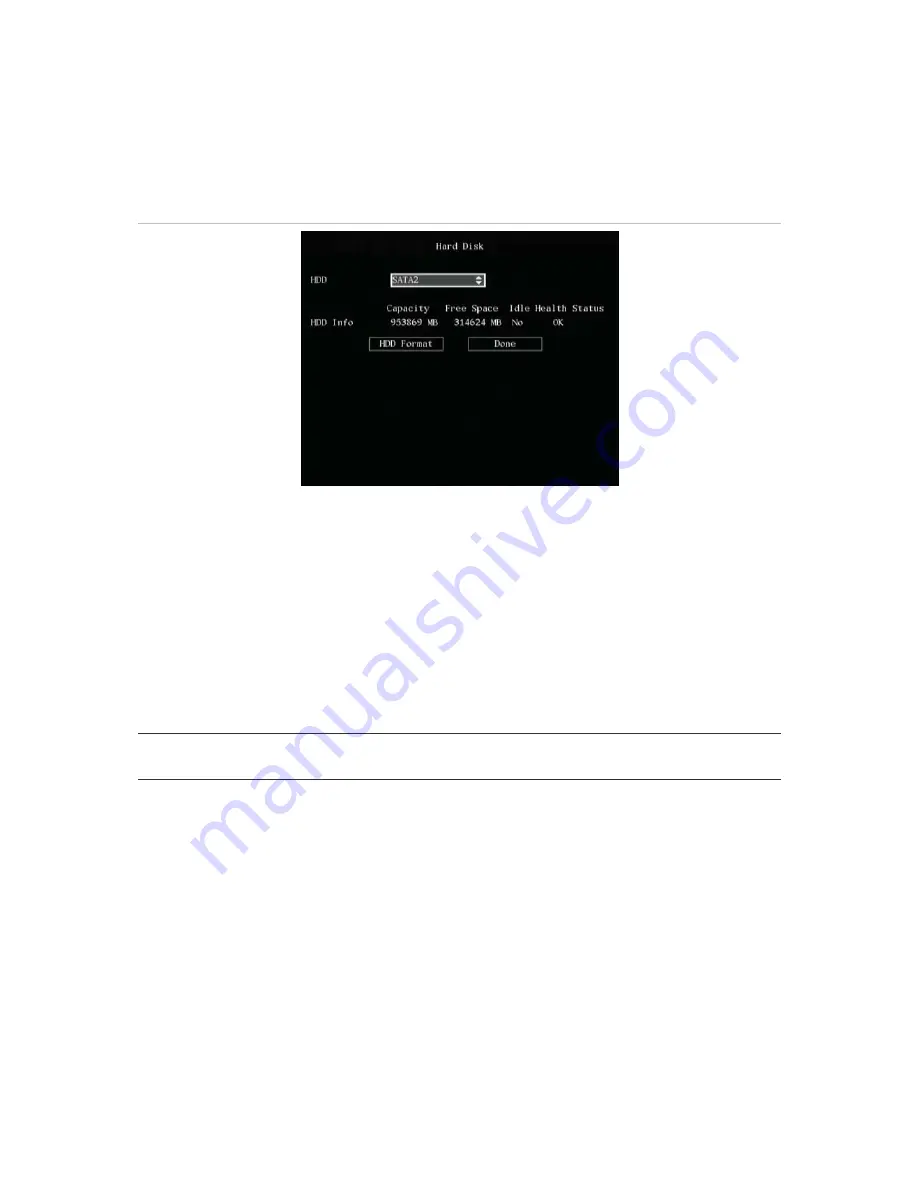
90
DVSR xU User Manual
To manage the HDD
1. In the System menu go to the
Disk Tools
manage button and press Enter or left-click the mouse.
The Hard Disk menu appears. See Figure 64.
Figure 64: Hard Disk menu
2.
To check the HDD status
a. Go to the
HDD
list box and select the HDD required. The following information on the HDD
appears underneath:
The capacity
The free space available
Idle
Health status
b. When completed select
Done
to return to the System menu.
3.
To format the HDD
Caution:
Before formatting the HDD, stop all recording. Once formatting is completed, you must
reboot DVSR xU as otherwise the unit will not function correctly.
a. Go to the
HDD l
ist box and select the HDD required.
b. Go
to
HDD Format
button and press Enter or left-click the mouse. A dialog box appears
showing that formatting is in progress.
c. When formatting is completed, select
OK.
The Hard Disk menu appears.
d. Select
Done
to return to the System menu.
4. Press
ESC
to save the changes and return to the main menu.
To view the logs recorded in the DVSR xU
You can search the recorded logs by:
Options
. There are four log options: All, Category & Time, Time, and Category.
Main information types
. There are four main information types: All, Alarm, Notification, and
Operation.
Summary of Contents for DVSR xU
Page 1: ...GE Security P N DVSR xU_EN REV2 23 ISS 04MAR09 DVSR xU User manual ...
Page 101: ...DVSR xU User Manual 97 ...
Page 102: ......
Page 103: ...DVSR xU User Manual 99 ...

























