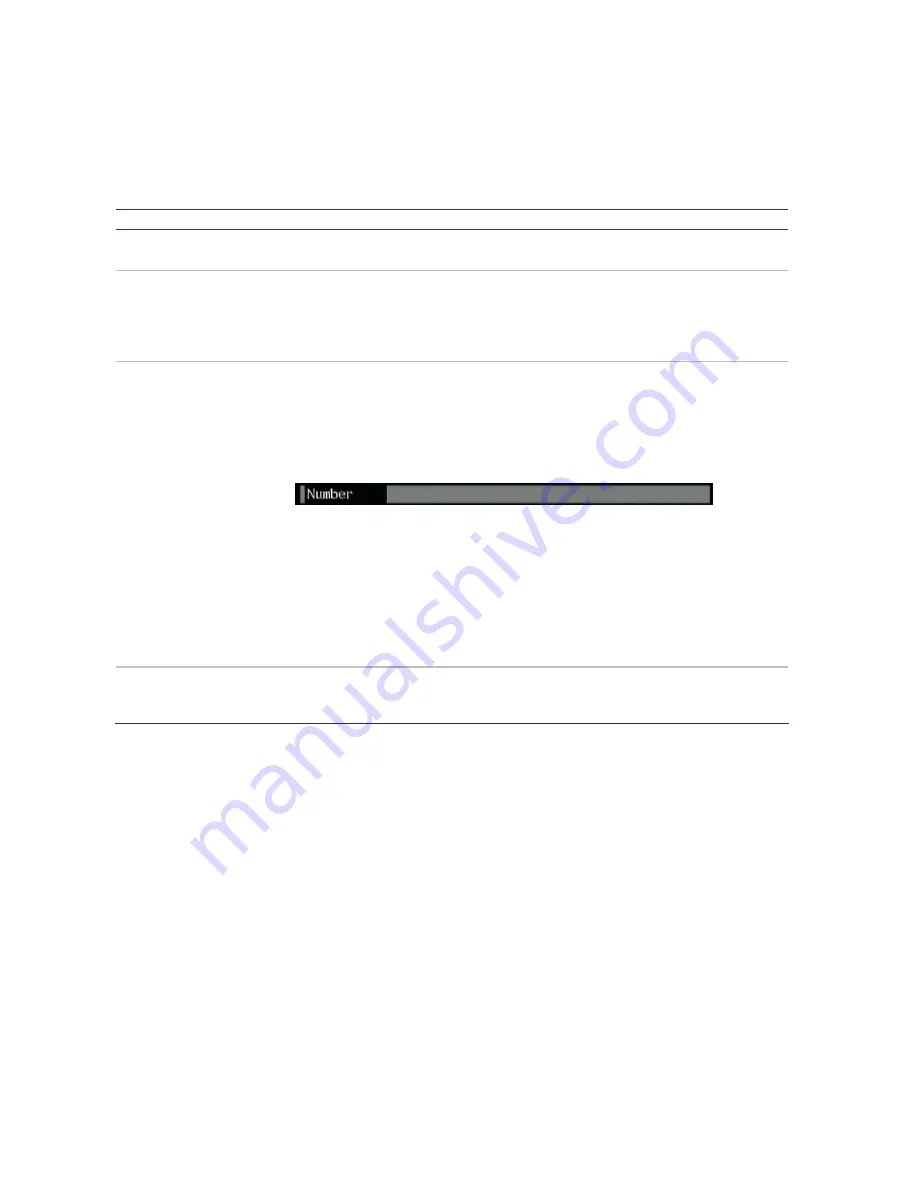
DVSR xU User Manual
29
To change settings in a menu
1. There are four ways to change the menu settings:
Table 6: Changing menu entries
Item
Description
Check box
You can select either enabled (
)
or disabled.
Press Enter or EDIT to toggle between them or left-click the mouse.
List box
One of the listed options can be selected.
Front panel or remote control:
Press Enter and then the arrow buttons to select an option. Press
Enter again to accept changes made in the list box.
Mouse:
Position the mouse cursor on the list box arrows and left-click the mouse to scroll through
the options.
Edit box
You can type characters in an entry.
Front panel/remote control:
Press EDIT to enter edit mode and then:
Press A to select the type of character required: number, upper case letter, lower
case letter, or symbols.
When you are in edit mode, the status bar on the bottom left of the screen shows
which type of characters can be entered into the menu option selected.
There are 24 different kinds of symbols to select. Press 0 to scroll between the four
pages of symbols.
Press arrow buttons to navigate the cursor in the edit box.
Press the EDIT button to delete the character in front of the cursor.
Press the Enter or ESC buttons to exit edit mode.
Mouse:
Left-click the mouse and a numeric or alphanumeric onscreen display appears.
Select the characters required. When complete, left-click the mouse on the edit
box to accept changes.
Setup button
You can execute a function or enter into the next submenu.
A setup button is inactive until its parameter option is enabled. For example, in the Display menu
(see Figure 24) the menu options Zone and Rules are grey as the
Motion Detection
is not enabled.
Exit the main menu and return to the live menu
Press the PREV or ESC button on the DVSR xU front panel or on the IR remote control, or right-click the
mouse, to exit the main menu and return to live mode.
Turning off the DVSR xU
There are two ways to turn off the unit:
Press and hold the POWER button on the front panel or on the IR remote control for at least five
seconds. A power off dialog screen prompts you to confirm your selection. Enter a user name and
PIN, if requested. If an incorrect user name or PIN is entered, the unit will return to live mode.
— or —
Turn off the power switch located on the back of the unit
Note:
If you turn off the power by pressing the
POWER
button on the front panel, and the PIN enable option has
been enabled in the Display menu (page 32), you will need to enter your PIN before the DVSR xU will turn off.
Summary of Contents for DVSR xU
Page 1: ...GE Security P N DVSR xU_EN REV2 23 ISS 04MAR09 DVSR xU User manual ...
Page 101: ...DVSR xU User Manual 97 ...
Page 102: ......
Page 103: ...DVSR xU User Manual 99 ...






























