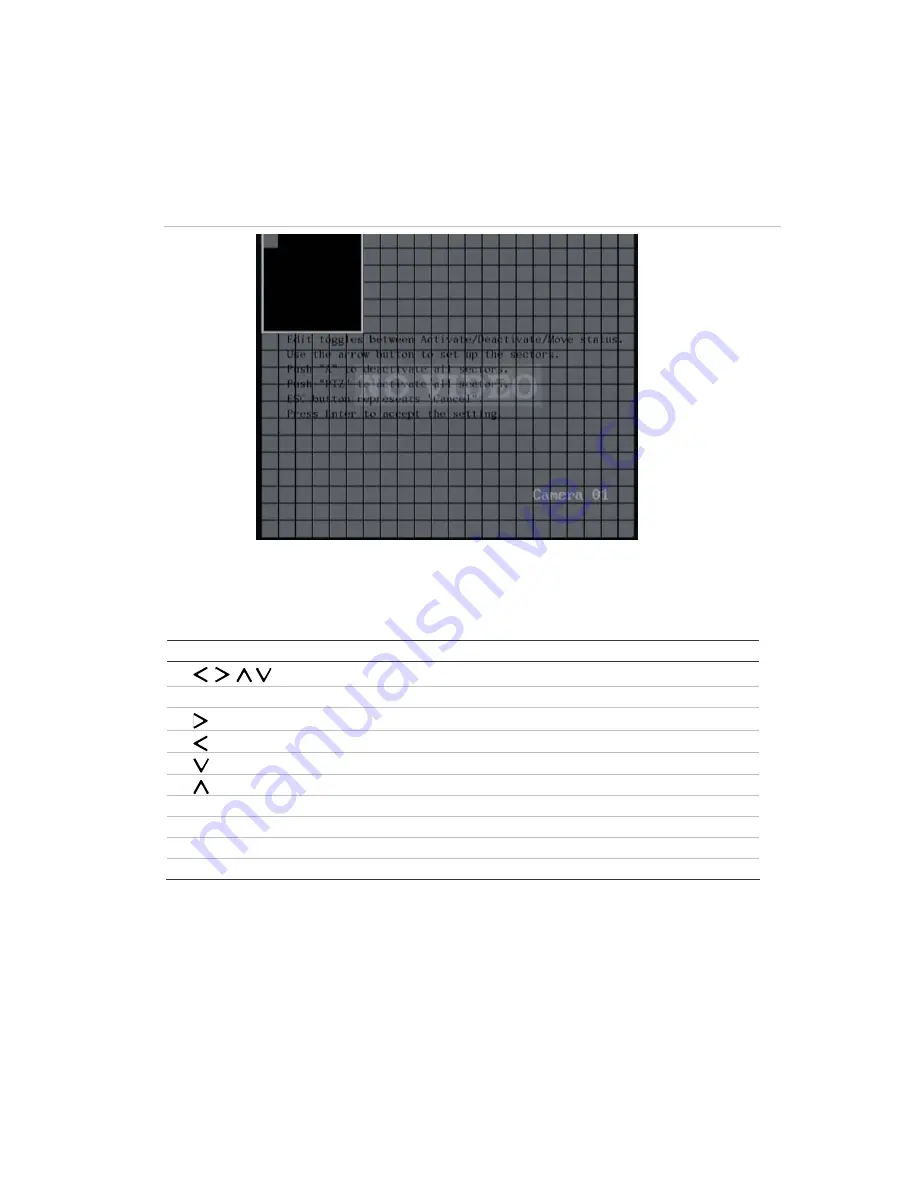
DVSR xU User Manual
41
2.
To select the motion detection zone(s)
a. Go to the
Zone
setup button and press EDIT or left-click the mouse. The Motion Zone setup
screen appears. See Figure 31.
Figure 31: The Motion Zone setup screen
There is a solid white pane onscreen. The motion zone setup steps are the same as those for
mask zone setup (see page 44).
Use the following buttons to setup the motion zones:
Button Action
,
,
,
Move the white pane to any position
EDIT
Toggle between the white and grey panes
Increase the size of the transparent zone from the right
Decrease the size of the transparent zone from the left
Increase the size of the transparent zone downwards
Decrease the size of the transparent zone from above
PTZ
Select the whole screen as a motion zone
A
Clear all motion zones
Enter
Save changes and return to the Camera menu
ESC
Cancel setup and return to the Camera menu
b. Move the white square to the zone on screen that you want to mark as a motion detection
zone. Press EDIT or left-click the mouse. The square becomes transparent. This shows the
zone that will detect motion.
c. Use the arrow buttons or drag the square with the mouse cursor to extend the transparent
square. When you have finished marking out the transparent zone to be masked, press EDIT
to exit and return to the solid white square to continue masking.
d. Repeat steps b and c for each zone on screen where you want to detect motion. An example
of motion detection zones on screen is shown in Figure 32.
Summary of Contents for DVSR xU
Page 1: ...GE Security P N DVSR xU_EN REV2 23 ISS 04MAR09 DVSR xU User manual ...
Page 101: ...DVSR xU User Manual 97 ...
Page 102: ......
Page 103: ...DVSR xU User Manual 99 ...






























