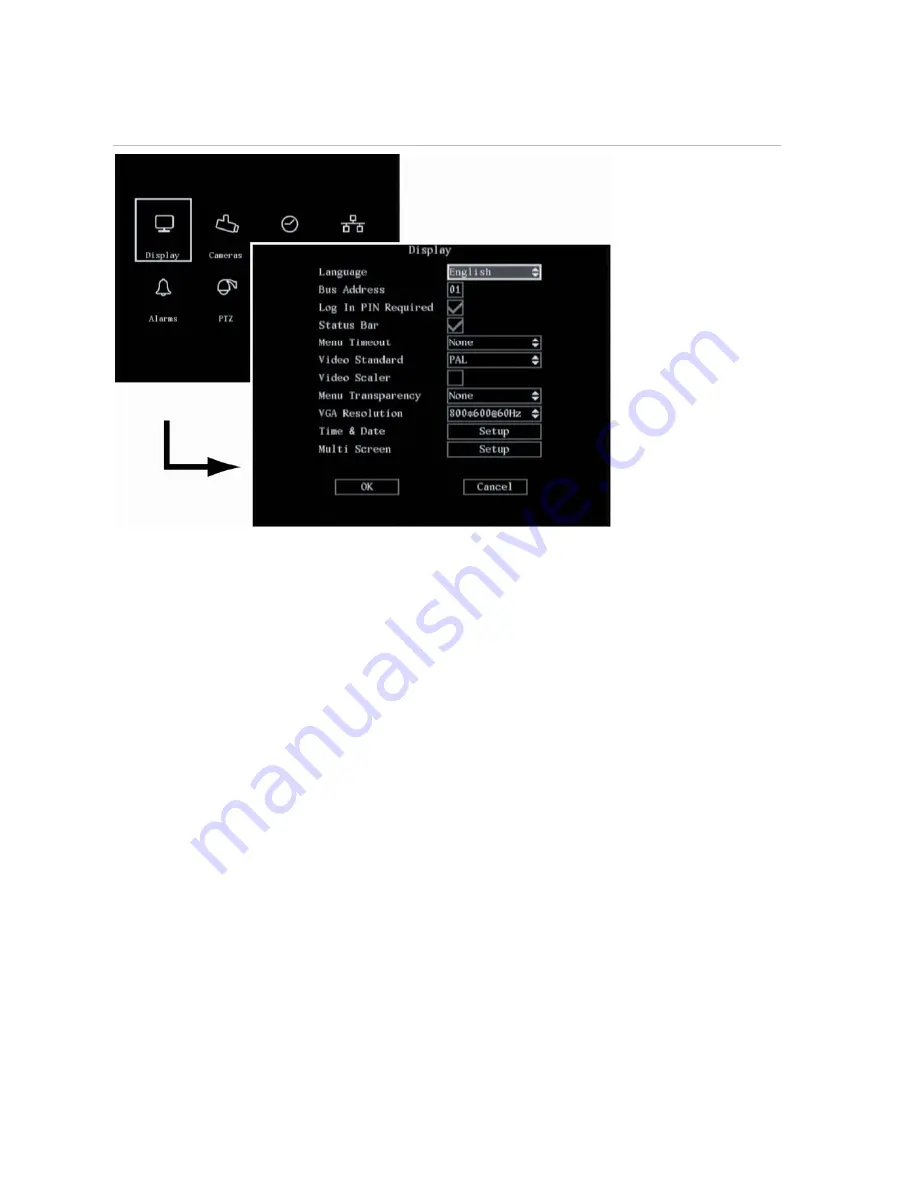
DVSR xU User Manual
31
Figure 25: The Display setup menu
Configuring the display settings
The following procedures show how to change the monitor display settings from the Display menu.
They can be changed in any order.
In the main menu, go to the Display menu icon and press Enter or left-click the mouse. The Display
menu appears.
To save changes made in the menu
1. When you have made all the changes required in the Display menu, go to OK and press Enter or
left-click the mouse to save all the changes. To abort the changes, select Cancel and press Enter.
You will then return to the main menu.
Note:
Selecting OK in submenus confirms but does not save the changes made. Changes are only saved
when OK is selected in the Display menu.
To select the language
1. In the Display menu go to
Language
and press Enter and use the arrow buttons, or left-click the
mouse, to select the required language. The language on screen changes immediately. The
default language is English.
Note:
The last language used on the DVSR xU will be the unit’s language when the system is rebooted.
To change the DVSR xU’s bus ID
When you use the IR remote control to operate the DVSR xU, the DVSR xU must have a device ID. The
default device ID is “01“. If there is more than one DVSR used, each unit must have its own unique
device ID as otherwise the IR remote control will control all the DVSRs together.
Summary of Contents for DVSR xU
Page 1: ...GE Security P N DVSR xU_EN REV2 23 ISS 04MAR09 DVSR xU User manual ...
Page 101: ...DVSR xU User Manual 97 ...
Page 102: ......
Page 103: ...DVSR xU User Manual 99 ...






























