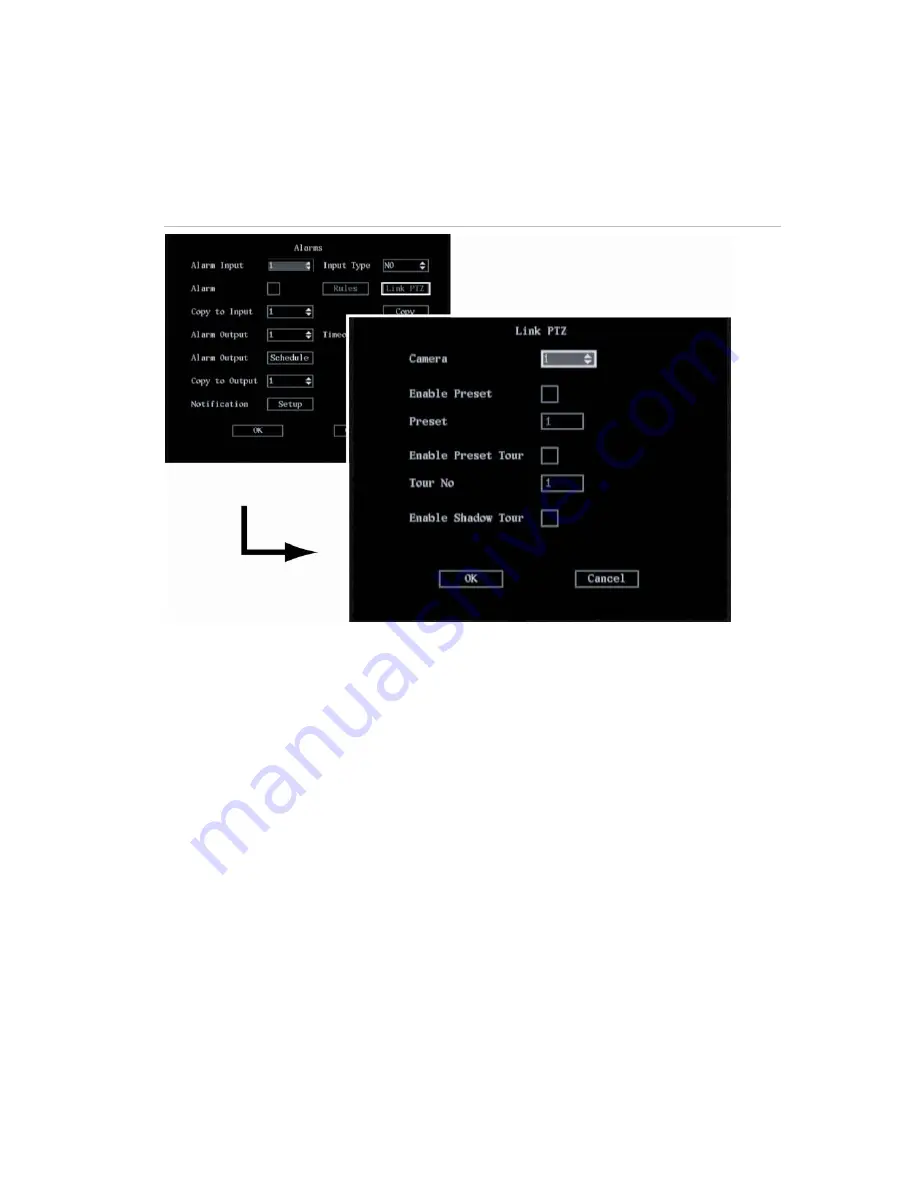
66
DVSR xU User Manual
5.
To set a PTZ link to the alarm
a. In the Alarms menu go to the
Link
PTZ
setup button
and press Enter or left-click the mouse.
The
Link PTZ
submenu appears. See Figure 47.
Figure 47: Link PTZ submenu
b. Go to the
Camera
list box and select the camera for which you want to set the PTZ link when
there is an alarm.
c. Select one of the PTZ options listed by pressing Enter or left-clicking the mouse to enable (
)
or to disable: Preset, Preset Tour, or Shadow Tour. When Preset or Preset Tour is enabled,
enter its pre-programmed number. See chapter
PTZ settings
on page 69 for further
information.
Note:
Ensure that the PTZ you are using can support Preset, Preset Tour and Shadow Tour functions. An
external alarm input can trigger one camera’s PTZ linkages.
d. Select OK and return to the Alarms menu.
6.
To copy settings to another external alarm input
a. In the Alarms menu go to the
Copy to Alarm In
list box and select one of the inputs listed.
b. Go to the
Copy button
and press Enter or left-click the mouse. A message appears about the
copying of the parameters. Select OK to accept.
7. Go to OK and press Enter or left-click the mouse to return to the Alarms menu.
Summary of Contents for DVSR xU
Page 1: ...GE Security P N DVSR xU_EN REV2 23 ISS 04MAR09 DVSR xU User manual ...
Page 101: ...DVSR xU User Manual 97 ...
Page 102: ......
Page 103: ...DVSR xU User Manual 99 ...






























