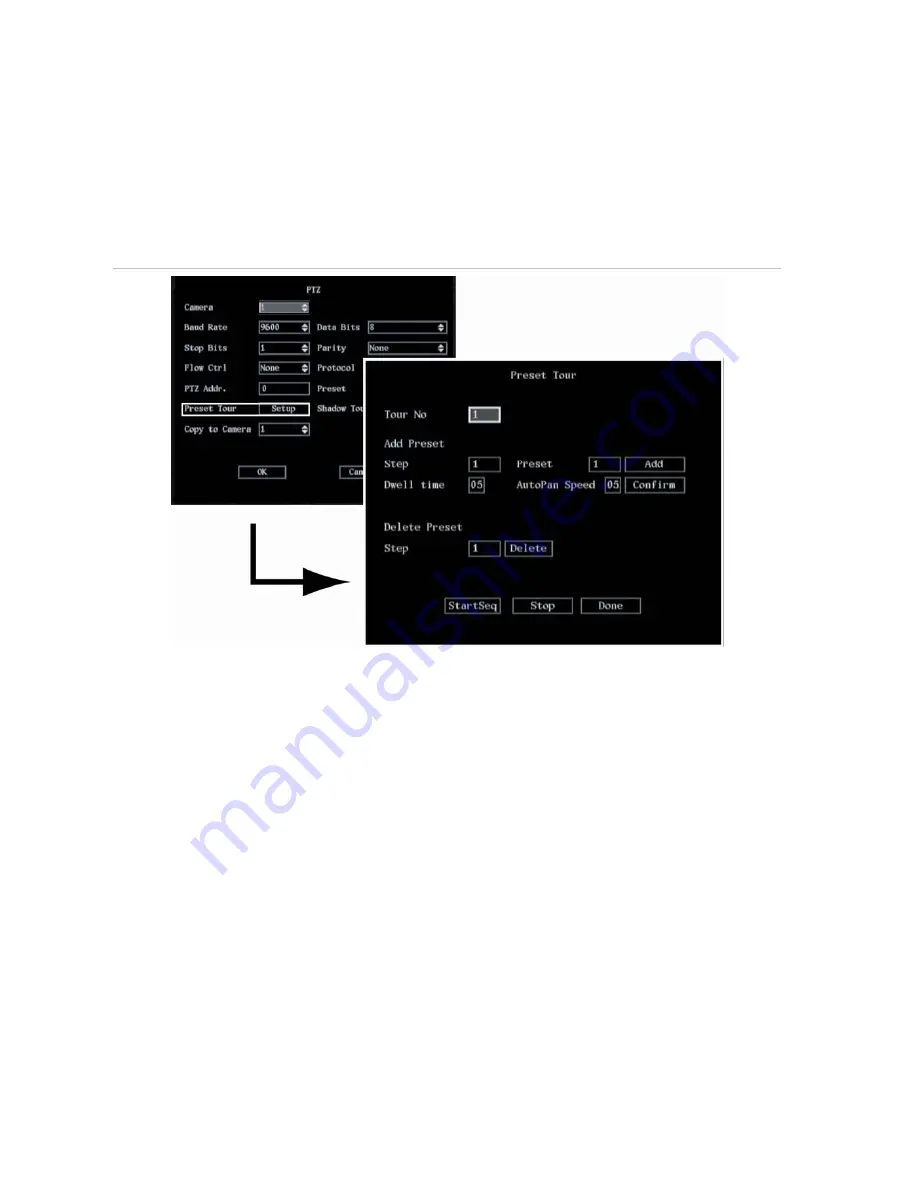
74
DVSR xU User Manual
To tour the preset positions
You can tour all preset positions in a camera. First you need to save the steps of preset positions to
include in a tour.
1. In the PTZ menu go to the
Preset Tour
setup box and press Enter or left-click the mouse. The
Sequence submenu appears. See Figure 51.
Figure 51: The PTZ Preset Tour submenu
2. Select
the
Tour No.
edit box, and enter the sequence number you want to add or delete (between
1 and 16) . Press Enter or left-click the mouse.
Each preset tour consists of steps. A step consists of a preset number, a dwell time, and an
auto pan speed.
Note:
The PTZ camera used must be able to support a preset function.
3. To add a step, go to
Step.
For each of the step settings (step number, preset number, dwell time
number, and auto pan number) add the number and press Enter or left-click the mouse. When
completed, select to
Add
.
4. Select
Confirm
to save the step settings into the selected preset.
5. Check the sequence by selecting the
StartSeq
button. The preset will then run. To stop the preset
running, select
Stop
.
6. To delete a step, go to Delete Preset,. Enter the step number you want to delete and select the
Delete
button.
7. When completed, select the
Done
button to return to the PTZ menu.
Summary of Contents for DVSR xU
Page 1: ...GE Security P N DVSR xU_EN REV2 23 ISS 04MAR09 DVSR xU User manual ...
Page 101: ...DVSR xU User Manual 97 ...
Page 102: ......
Page 103: ...DVSR xU User Manual 99 ...






























