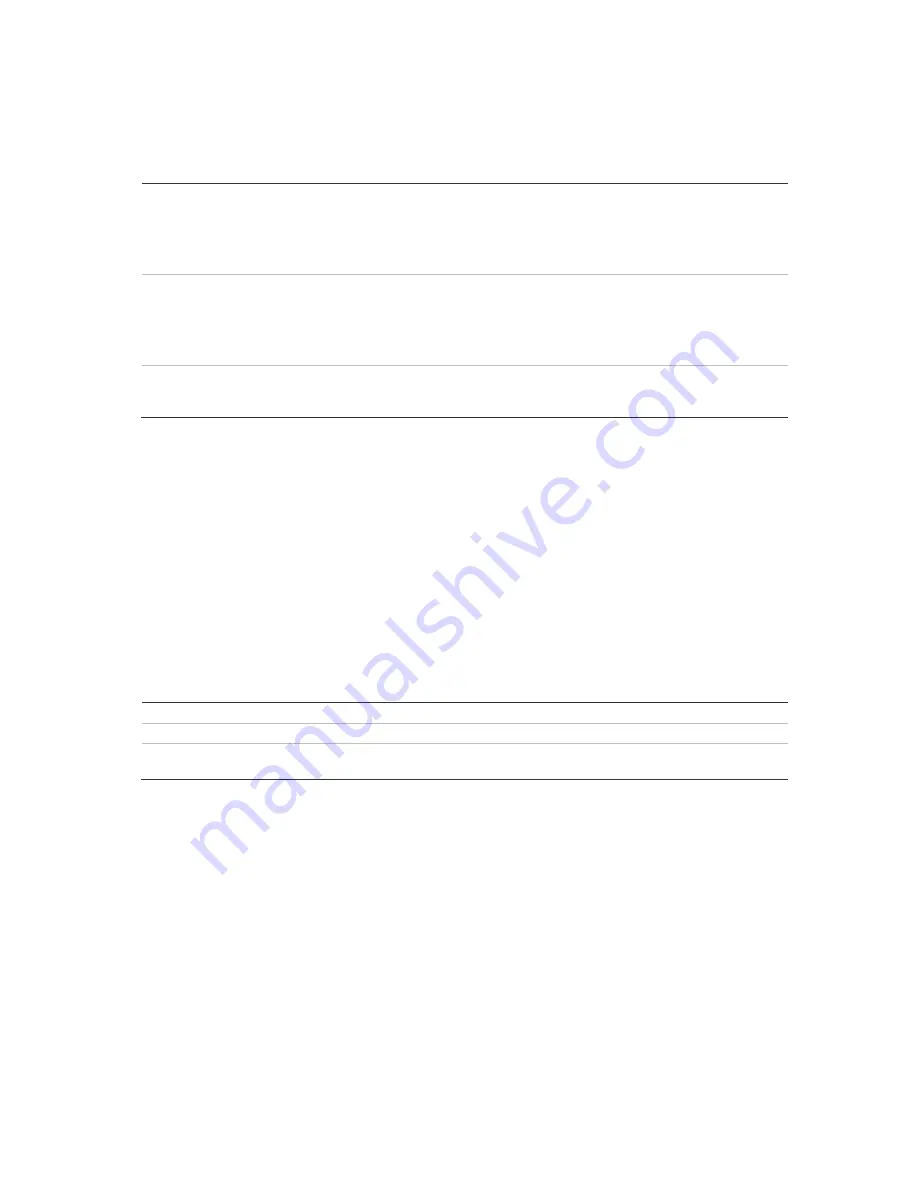
26
DVSR xU User Manual
To call up a PTZ preset number
1. In PTZ mode, do one of the following:
Front panel
Press the PTZ button to enter PTZ mode. Press the REC button and enter a
preprogrammed three-digit preset number. Preset starts immediately.
If you press a one or two-digit number (depending on DVSR xU model), you will
change the selected camera.
This function is only available when the mouse is not connected to the DVSR xU.
Remote control
Press the PTZ button to enter PTZ mode. Press SHOT button and enter a
preprogrammed three-digit preset number. Presets start immediately.
If you press a one or two-digit number (depending on DVSR xU model), you will
change the selected camera.
This function is only available when the mouse is not connected to the DVSR xU.
Mouse
Right-click the mouse and select
PTZ control
to enter PTZ mode. Right-click the
mouse again and select the menu option
Preset
. Select one of the preset
numbers listed.
Note:
The PTZ preset number is preprogrammed. See section
Configuring the PTZ settings
on page 71 for
further information.
The DVSR xU will adjust to the settings of this preset number.
2. If you want to use a different preset PTZ number, repeat step 1 when in the PTZ mode. The DVSR
will re-adjust to that preset number.
3. To exit PTZ mode press ESC or Enter, or right-click the mouse and select Exit. You will return to live
mode and the camera will stay in its current position.
To start/stop autopan in PTZ mode
Autopan is the camera moving between two limits. The function depends on the camera used.
1. In PTZ mode, do one of the following:
Front panel
Press the PLAY button to start the PTZ auto function. Press it again to stop.
Remote control
Press AUTO button to start the PTZ auto function. Press AUTO again to stop.
Mouse
Right-click the mouse and select
PTZ control
to enter PTZ mode. Click on the
autopan icon to start it.
Note:
If the PTZ is in autopan mode and you exit PTZ mode, PTZ will continue in autopan mode. You must
re-enter PTZ mode to stop the autopan.
2. To exit PTZ mode press ESC or Enter, or right-click the mouse and select Exit. You will return to live
mode and the camera will stay in its current position.
Overview of the menu structure
The DVSR xU has an icon driven menu structure that allows you to configure the unit’s parameters.
Figure 23 shows the DVSR xU main menu screen. Each icon symbolizes the content of the submenu.
The menu icon selected has a white action frame around it.
Many of the submenus are only available to privileged users, such as the system administrator.
You must be in live viewing mode to access the menu mode where you can setup or change the
DVSR xU settings in menu mode.
Summary of Contents for DVSR xU
Page 1: ...GE Security P N DVSR xU_EN REV2 23 ISS 04MAR09 DVSR xU User manual ...
Page 101: ...DVSR xU User Manual 97 ...
Page 102: ......
Page 103: ...DVSR xU User Manual 99 ...






























