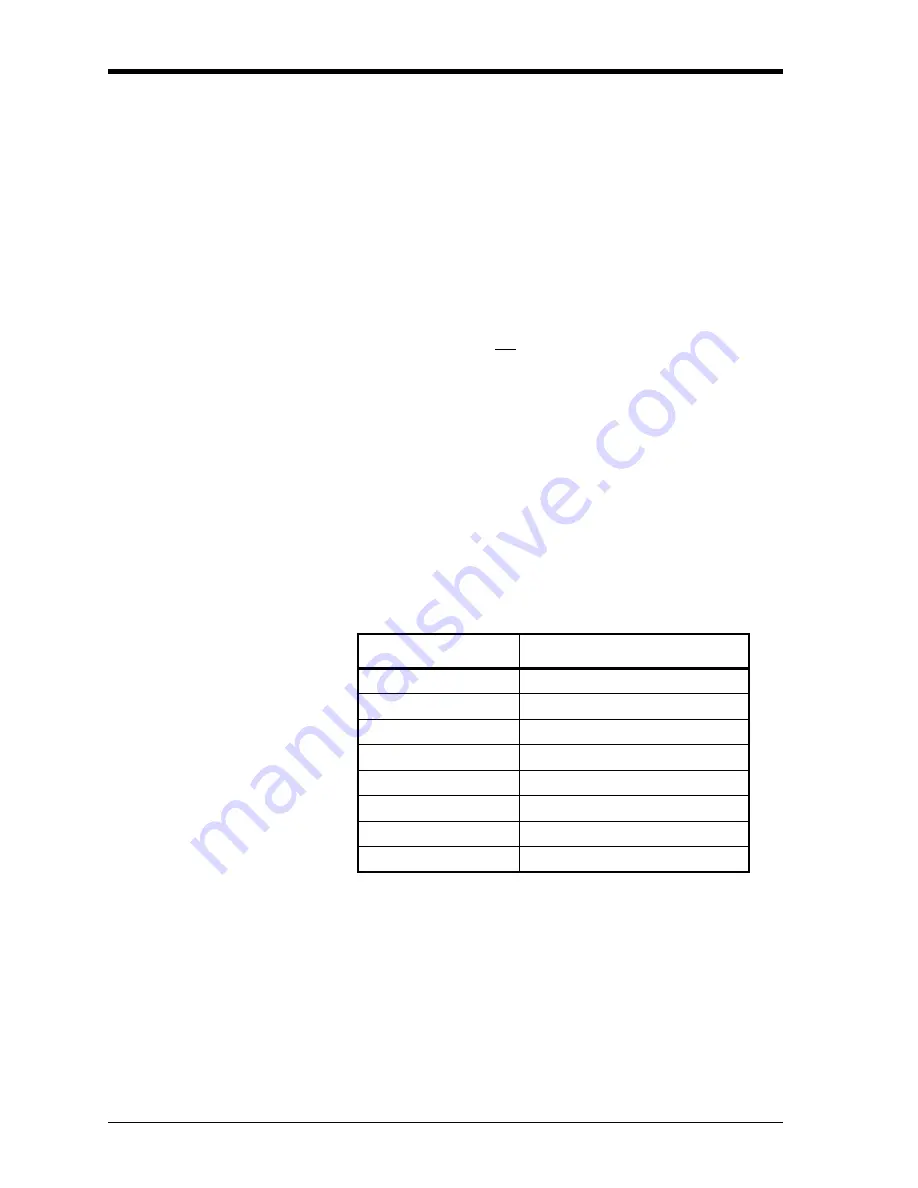
March 2008
4-2
Printing Data
Print Live Data
Use the
DATA
submenu to print live measurement data, as it is
collected. The data may be printed in either numeric or graphical
format, with a user specified time increment.
IMPORTANT:
Make sure that a printer has been properly set up
before proceeding with this section.
To print live measurement data, refer to Figure A-6 on page A-6
,
and
complete the following steps:
1.
To access the
Print Menu
, press the
[PRNT]
key.
Note:
The
Print Menu
is not protected by the security feature and a
password is never required to access this menu.
2.
Press
[F1]
to select the
DATA
option.
3.
Press
[F1]
= NUM
to print the data in numeric format or press
[F2] =
PLOT
to print the data in graphical format.
•
If you press
[F1]
, go to step 4.
•
If you press
[F2]
, go to step 8.
Numeric Format
4.
Use the [
←]
, [
→]
and
[F1]-[F4]
keys to select the first parameter to
be printed. See Table 4-1 below for a list of the available options.
Refer to Chapter 3,
Diagnostics
, of the
Service Manual
for a
discussion of the many parameters accessible via the
DIAG
option.
Note:
The units assigned to the parameters in Table 4-1 above are
those selected in the
User Program
(
SYSTM
submenu).
Table 4-1: Measurement Parameter Options
Option Bar Choice
Description
[F1]
=
VEL
Flow Velocity
[F2]
=
VOLUM
Volumetric Flow
[F3]
=
+TOTL
Forward Totalized Volume Flow
[F4]
=
-TOTL
Reverse Totalized Volume Flow
[
→]
+ [F1]
=
MDOT
Mass Flow
[
→]
+ [F2]
=
+MASS
Forward Totalized Mass Flow
[
→]
+ [F3]
=
-MASS
Reverse Totalized Mass Flow
[
→]
+ [F4]
=
DIAG
Diagnostic
Summary of Contents for DigitalFlow GS868
Page 7: ...Chapter 1 ...
Page 59: ...Chapter 2 ...
Page 77: ...Chapter 3 ...
Page 90: ...Chapter 4 ...
Page 104: ...Chapter 5 ...
Page 110: ...Chapter 6 ...
Page 122: ...Appendix A ...
Page 131: ...Appendix B ...
Page 132: ...Data Records Option Cards Installed B 1 Initial Setup Data B 2 ...
Page 136: ...Appendix C ...
Page 156: ...Appendix D ...






























