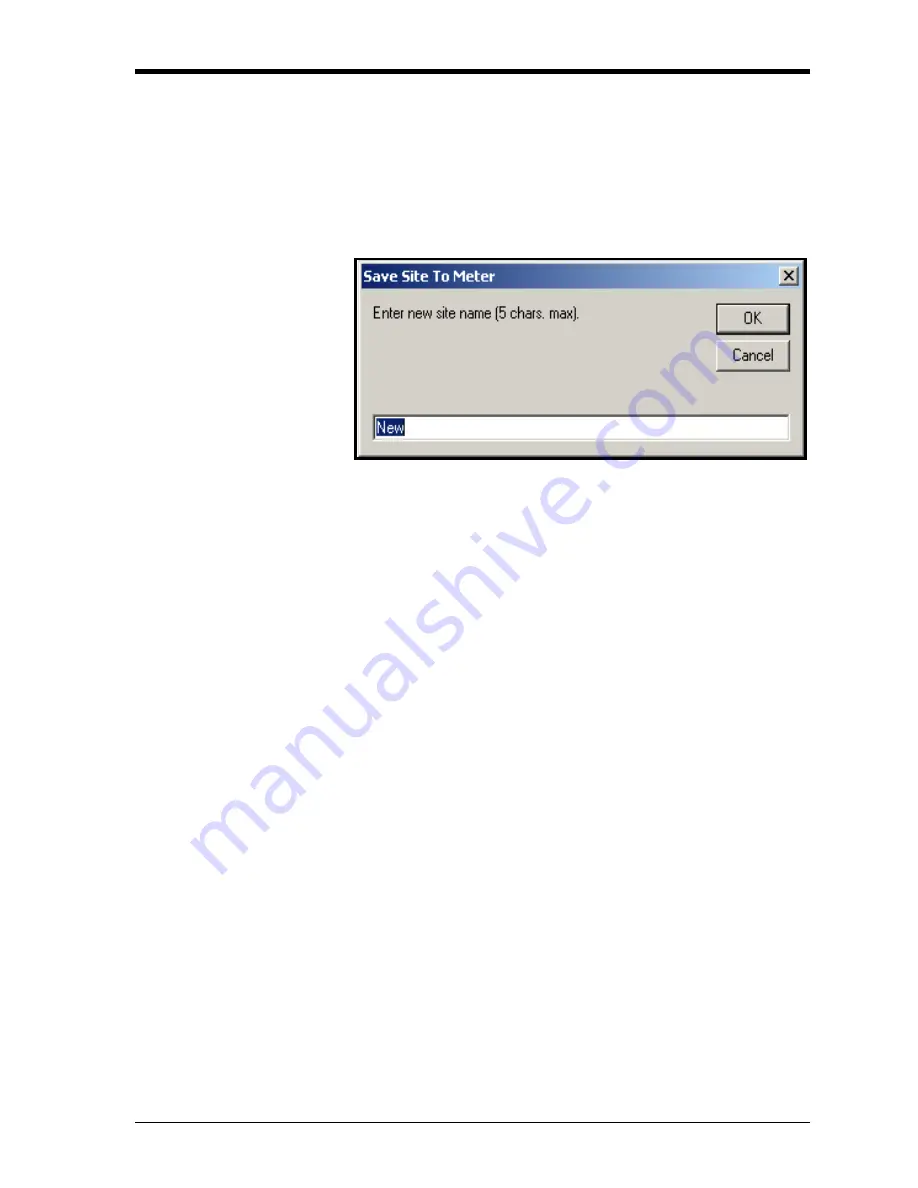
Programming with PanaView
C-13
March 2008
Saving a New Site to the
Meter
To save a new site to the meter:
1.
Select the radio button for
New
and click on the
Save Site to Meter
button.
2.
A window opens similar to Figure C-16 below. Enter the desired
name, and click
[OK]
.
Figure C-16: Site Name Entry Window
3.
The
Site File Selection
window (Figure C-15 on page C-12)
opens. Highlight a site with the desired settings, and click
[Open]
.
PanaView saves the site in the meter with the new name and the
desired settings.
Saving a Site to the PC
To save a site to the PC:
1.
Highlight the desired site in the left pane. (See Figure C-14 on
page C-12.)
2.
Click
Save Site to PC.
A window opens similar to Figure C-13 on
3.
Enter the desired site name and click
[Save]
.
PanaView saves the
site in the PanaView folder unless otherwise specified.
Note:
If you have created a site on the meter after opening the
Site
File Operations
window, you must close and reopen the
window to click on the new site.
Summary of Contents for DigitalFlow GS868
Page 7: ...Chapter 1 ...
Page 59: ...Chapter 2 ...
Page 77: ...Chapter 3 ...
Page 90: ...Chapter 4 ...
Page 104: ...Chapter 5 ...
Page 110: ...Chapter 6 ...
Page 122: ...Appendix A ...
Page 131: ...Appendix B ...
Page 132: ...Data Records Option Cards Installed B 1 Initial Setup Data B 2 ...
Page 136: ...Appendix C ...
Page 156: ...Appendix D ...






























