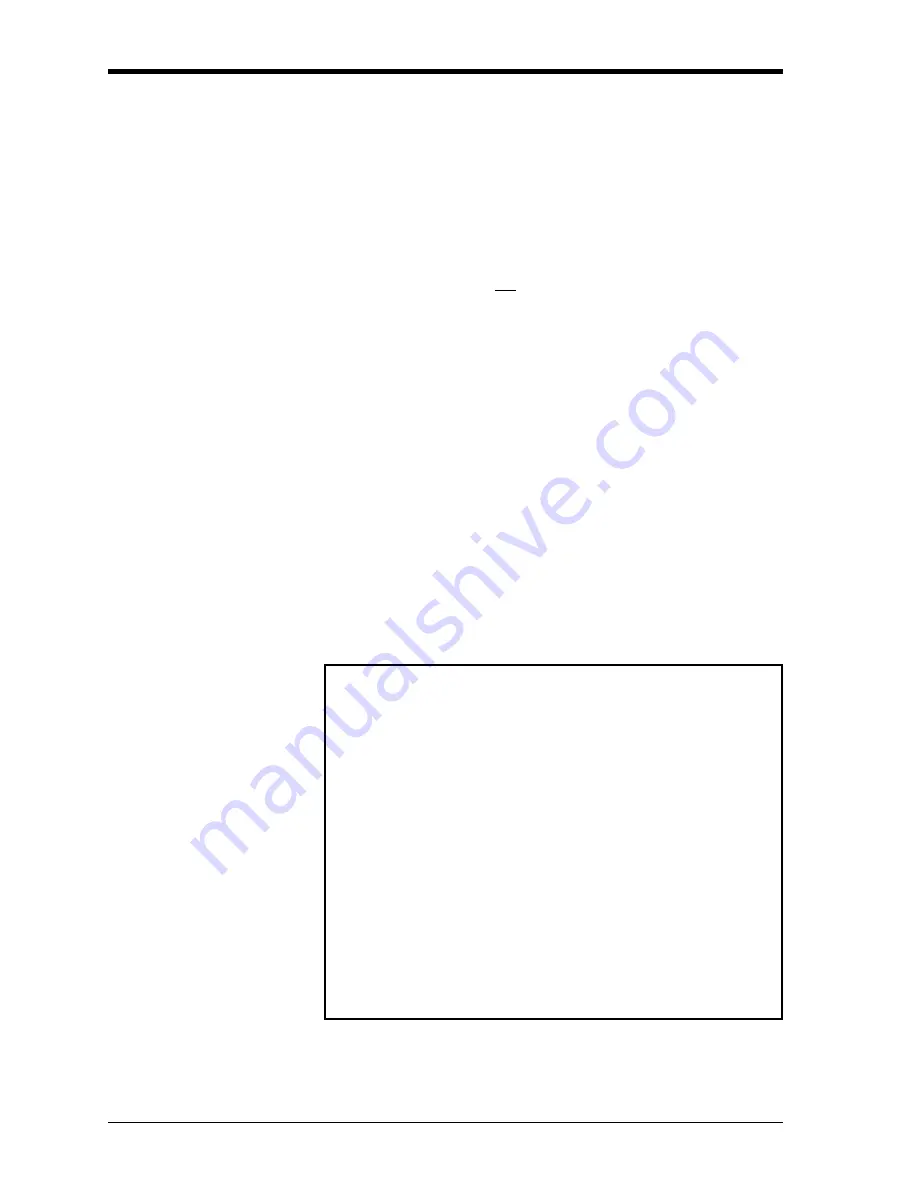
March 2008
4-10
Printing Data
Printing Signal Array
Data
Use the
SGNLS
submenu to print signal array data, to help diagnose
certain problems. To print signal data, see Figure A-6 on page A-6
,
and complete the following steps:
IMPORTANT:
Make sure that a printer has been properly set up
before proceeding with this section.
1.
To access the
Print Menu
, press the
[PRNT]
key.
Note:
The
Print Menu
is not protected by the security feature and a
password is never required to access this menu.
2.
Press the [
←]
or [
→]
key to display the option bar shown, and
then press
[F2]
to select the
SGNLS
submenu.
3.
Press the
[F1]-[F3]
keys to select the desired
Signal Array
data to
print. To abort the procedure, press the
[EXIT]
key.
Note:
The
SIGNL
option causes the raw signal array data to print,
while the
CROSS
option causes the cross-correlation data to
print. The
BOTH
option prints both sets of data.
After the desired print selection has been made, the Model GS868
returns to the standard data display screen and normal measurement
taking. The specified signal array data is printed continuously, until it
is manually stopped. To terminate signal array printing, use the
STOP
submenu, as described earlier in this chapter. A portion of a typical
printout is shown in Figure 4-6 below.
Figure 4-6: Typical Signal Array Printout
CH1
0
1
2
3
4
5
.
.
.
510
511
512
.
.
.
893
.
.
.
2
.
867
880
.
.
2
2
2
2
SKAN
2
942
.
.
.
0
.
965
950
.
.
0
0
0
0
SIGNAL
0
Summary of Contents for DigitalFlow GS868
Page 7: ...Chapter 1 ...
Page 59: ...Chapter 2 ...
Page 77: ...Chapter 3 ...
Page 90: ...Chapter 4 ...
Page 104: ...Chapter 5 ...
Page 110: ...Chapter 6 ...
Page 122: ...Appendix A ...
Page 131: ...Appendix B ...
Page 132: ...Data Records Option Cards Installed B 1 Initial Setup Data B 2 ...
Page 136: ...Appendix C ...
Page 156: ...Appendix D ...






























