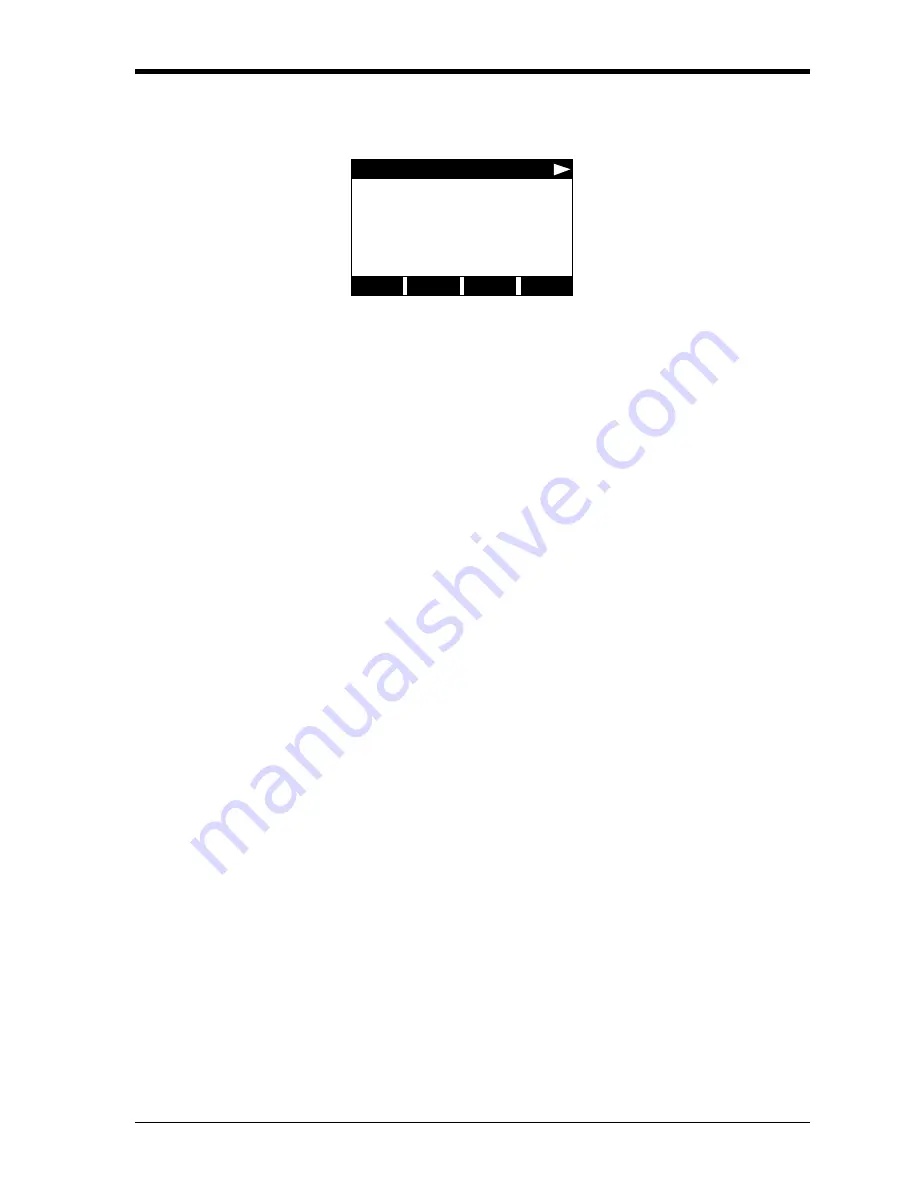
Programming Site Data
1-9
March 2008
Entering Channel Data
If
[F1]=CH1
(or
[F2]=CH2
) was selected at the initial
User Program
prompt shown on page 1-8, the following screen appears:
Based on the selection made above, proceed to the appropriate section
of this chapter for instructions.
Activating a Channel
The
ACTIV
submenu activates a channel and selects the desired
measurement method. While following the programming instructions,
refer to the menu map in Figure A-1 on page A-1
.
1.
Enter the
ACTIV
submenu by pressing
[F1]
at the
Channel PROGRAM
prompt.
2.
Press
[F1]
(OFF) to deactivate the channel and return to the
Channel PROGRAM
prompt, or press
[F2]
to activate the channel in
BURST
mode.
3.
Press
[F1]
to select
Skan
mode or
[F2]
to select
Skan/Measure
mode. The meter will exit the
ACTIV
submenu and return to the
channel menu screen.
:As indicated in the above prompt, the Model GS868 flowmeter can
take measurements in two different ways:
•
Skan
is a low resolution technique for locating the acoustic signal
and for high velocity measurements. It is more robust in a noisy
environment than the Measure technique.
•
Measure
is a more precise technique best used for low velocity
measurements.
If
Skan
is selected at the next prompt, the instrument uses this
technique exclusively. However, if
S/M
is selected, the meter uses
Skan
to find the acoustic signal and then tries to use the
Measure
technique for a more precise measurement.
Note:
To change the
Skan
and
Measure
parameters, see the
SIGNL
submenu section on page 1-20.
Procedure Options
After completing the above steps, the meter returns to the
Channel
PROGRAM
prompt. Continue as follows:
Chan 1 PROGR Start
Press the [
←]
and [
→]
keys and
a function key
[F1]-[F4]
to select
the desired submenu. From this
screen, press
[EXIT]
to return to
the initial
User Program
screen
shown on page 1-8.
Channel PROGRAM
status
ACTIV
SYSTM
PIPE
I/O
Summary of Contents for DigitalFlow GS868
Page 7: ...Chapter 1 ...
Page 59: ...Chapter 2 ...
Page 77: ...Chapter 3 ...
Page 90: ...Chapter 4 ...
Page 104: ...Chapter 5 ...
Page 110: ...Chapter 6 ...
Page 122: ...Appendix A ...
Page 131: ...Appendix B ...
Page 132: ...Data Records Option Cards Installed B 1 Initial Setup Data B 2 ...
Page 136: ...Appendix C ...
Page 156: ...Appendix D ...
















































