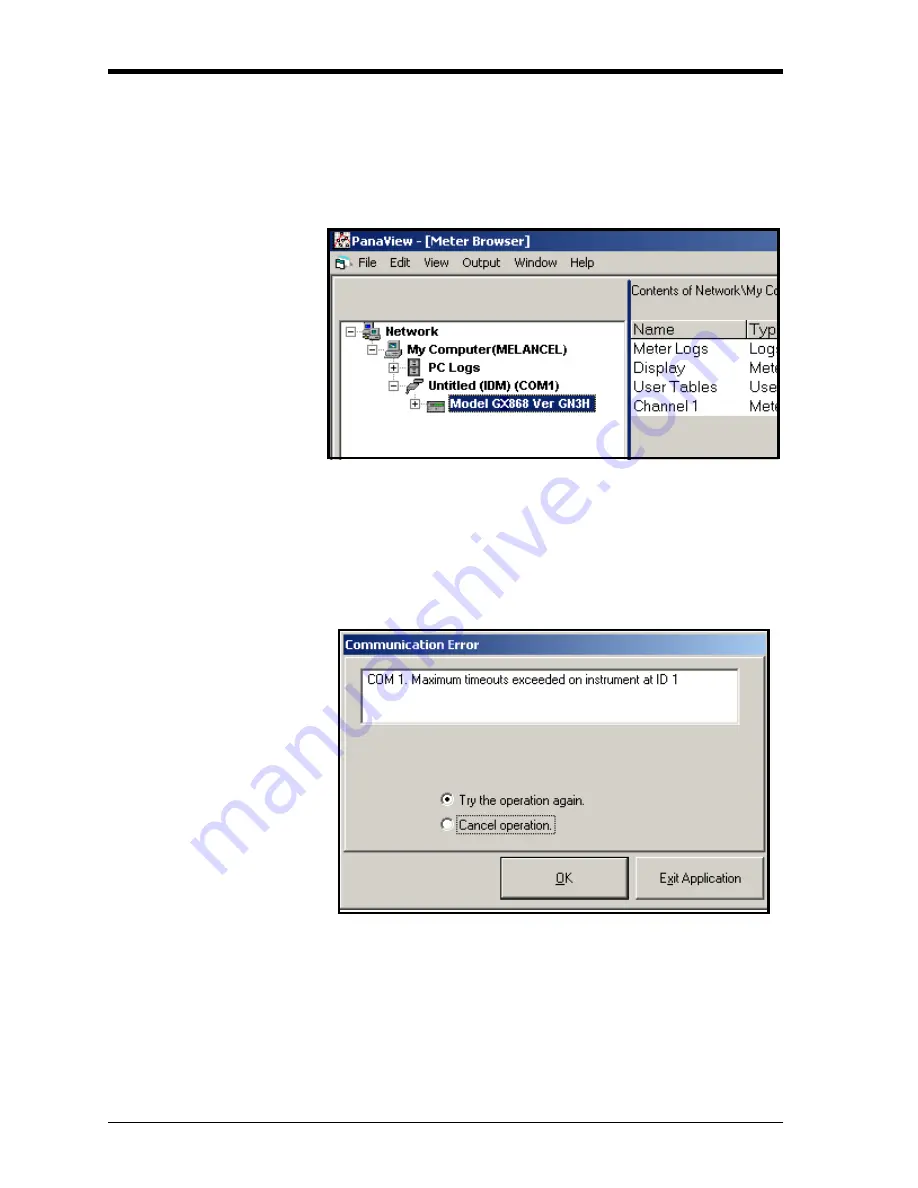
March 2008
C-6
Programming with PanaView
Adding the GS868 (cont.)
IMPORTANT:
The Network ID number must match the Network ID
programmed in the meter’s Communications menu.
If the initialization is successful, the Meter Browser shows a listing
similar to Figure C-6 below.
Figure C-6: The Updated Network Tree
Note:
The model number and version that appear will vary with
your particular meter and software version.
However, if the settings do not match, or there is some other
difficulty, a screen appears similar to Figure C-7 below.
Figure C-7: Communication Error Screen
The screen offers the options of trying again or of canceling the
operation. Click on the desired choice, and then on
[OK]
to confirm the
choice or on
[Exit Application]
to close PanaView.
Note:
If you cannot resolve the problem, contact the factory for help.
Summary of Contents for DigitalFlow GS868
Page 7: ...Chapter 1 ...
Page 59: ...Chapter 2 ...
Page 77: ...Chapter 3 ...
Page 90: ...Chapter 4 ...
Page 104: ...Chapter 5 ...
Page 110: ...Chapter 6 ...
Page 122: ...Appendix A ...
Page 131: ...Appendix B ...
Page 132: ...Data Records Option Cards Installed B 1 Initial Setup Data B 2 ...
Page 136: ...Appendix C ...
Page 156: ...Appendix D ...






























