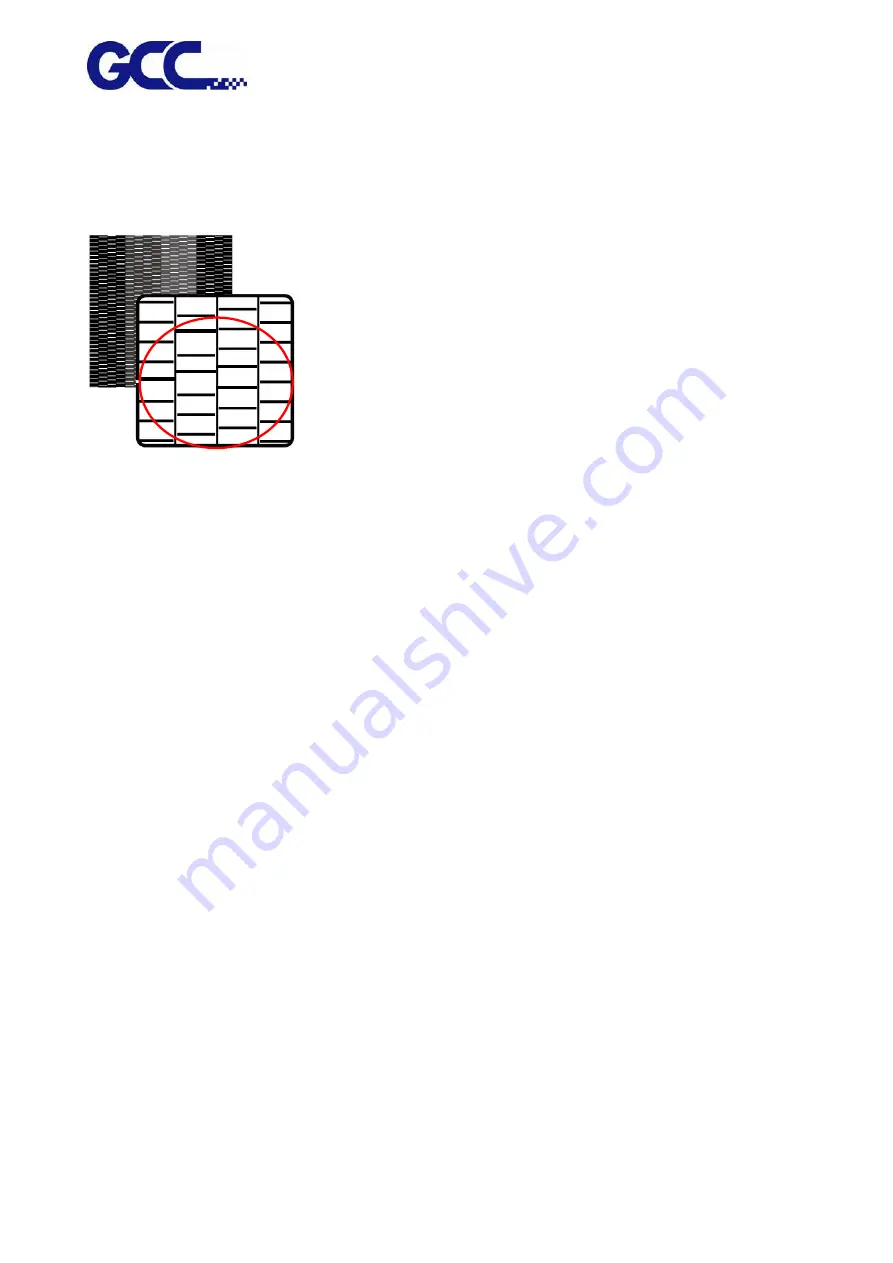
JF-2418UV User Manual
154
4. Reconfirm whether the advanced cleaning can meet the required printing quality.
Step 4 Repeat step 1~2 to confirm whether the advanced cleaning can meet the required printing
quality. If the blocked area is filled, then the advanced cleaning is completed.
6.3.5 Manual Maintenance
Manually clean up the print head, based on your usage frequency, conduct manual clean up
periodically.
Note: Some reminders for manual clean up procedures:
1) Before the manual clean up, please remove any media on the JF-2418UV printing platform.
2) Don’t use any tool other than the cleaning swab, as it might damage the print head.
3) Don’t use the cleaning solution which used to soak the print head or cleaning solution which
already has been used to clean up the print head. It could lower the cleaning efficiency.
4) For the manual cleaning, please move very slowly and use the minimal force, don’t rub, wipe,
scratch, or crash the print head.
* If the print head is damaged, please replace with a new one to ensure printing quality. For the
wiper purchasing, please contact the GCC authorized distributors.
Summary of Contents for JF-2418UV
Page 1: ...JF 2418UV User Manual http www GCCworld com V 1 2022 Mar GCC GCC Club...
Page 3: ...JF 2418UV User Manual 2 Release Note Version Change V 1 2021 Nov Add JF 2418UV User Manual...
Page 24: ...JF 2418UV User Manual 23 Control panel flow...
Page 25: ...JF 2418UV User Manual 24 Operating work flow...
Page 27: ...JF 2418UV User Manual 26 Operating work flow...
Page 28: ...JF 2418UV User Manual 27 Control panel flow O N FRONT REAR O N O N OFF OFF...
Page 42: ...JF 2418UV User Manual 41 B Set the PH Gap Auto Adjustment to be OFF on the control panel...
Page 57: ...JF 2418UV User Manual 56 Step 4 The settings is completed and open FlexiPRINT GCC Edition...
Page 88: ...JF 2418UV User Manual 87 8 Select Advanced...
Page 169: ...JF 2418UV User Manual 168 Step 2 Enter the password caldera Step 3 Click Next...
Page 170: ...JF 2418UV User Manual 169...
















































