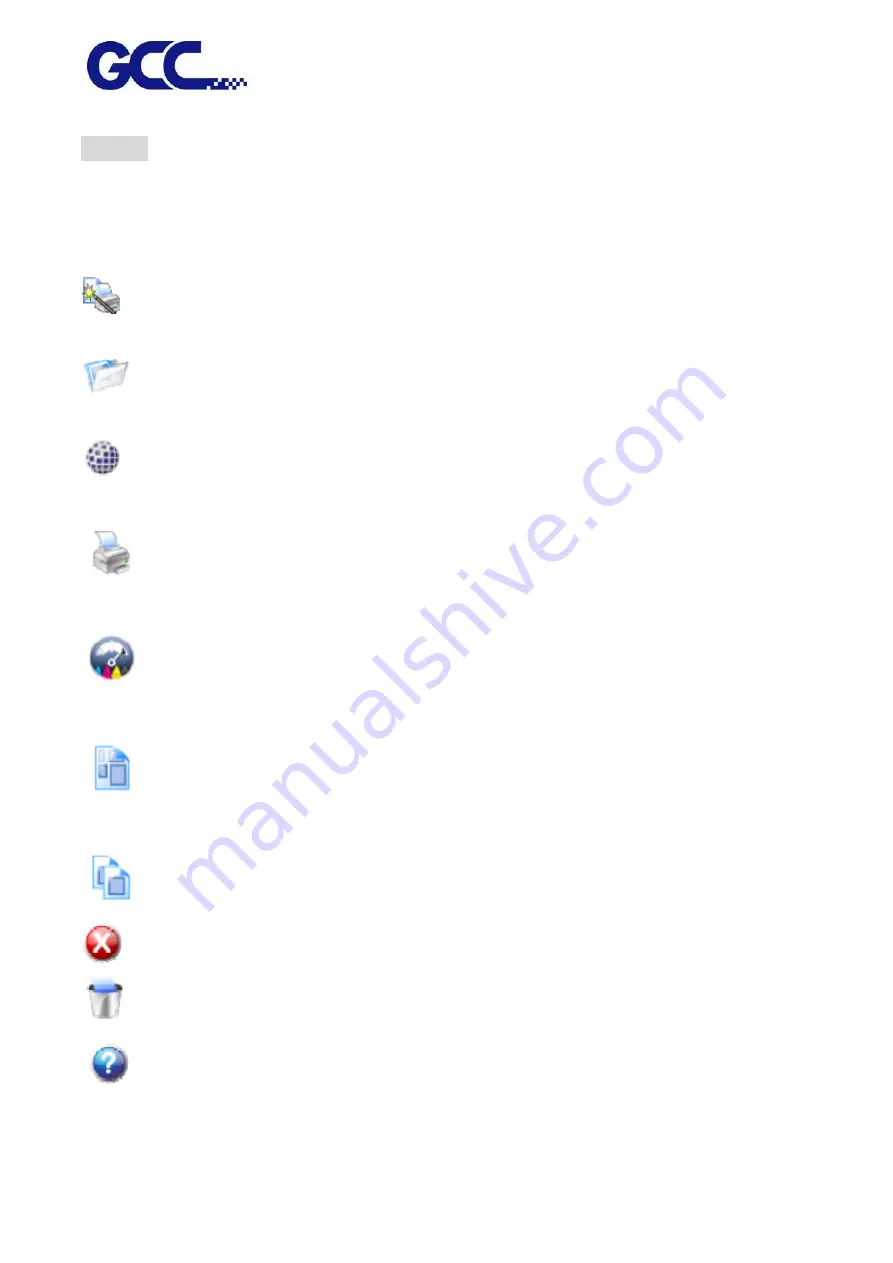
JF-2418UV User Manual
54
Toolbar
Launch FlexiPRINT GCC Edition program. The toolbar is the fastest way to browse through it.
Launch “Toolbar”, right click on the blank section on the toolbar, then select the toolbar or content
to be displayed.
If you want to view the layout for the main page, please refer to the software basic elements.
Wizard
Launch “Wizard” dialog box
Job
Click on “Job” button to add job.
Click on “Job” menu button to check on the quick menu.
RIP
Click on “RIP” button to conduct RIP for the selected job.
Click on “RIP” menu button to check on the quick menu.
Send
Send the selected job to output to the output device, if necessary conducts RIP
for it.
Estimate Estimates the amount and cost of ink used in a job. Helps calculate the true cost
of any print job. Can also prevent running out of ink in the middle of a job.
Nest Nests the selected jobs together to use the minimum amount of the output
media.
Unnest Unnests the selected set of nested jobs.
Abort
Abort the RIP process or output process for the selected document.
Delete
Delete selected job or jobs.
Help
Click on “Help” button to open HTML help document.
Click on “Help” menu button to check on the quick menu.
Summary of Contents for JF-2418UV
Page 1: ...JF 2418UV User Manual http www GCCworld com V 1 2022 Mar GCC GCC Club...
Page 3: ...JF 2418UV User Manual 2 Release Note Version Change V 1 2021 Nov Add JF 2418UV User Manual...
Page 24: ...JF 2418UV User Manual 23 Control panel flow...
Page 25: ...JF 2418UV User Manual 24 Operating work flow...
Page 27: ...JF 2418UV User Manual 26 Operating work flow...
Page 28: ...JF 2418UV User Manual 27 Control panel flow O N FRONT REAR O N O N OFF OFF...
Page 42: ...JF 2418UV User Manual 41 B Set the PH Gap Auto Adjustment to be OFF on the control panel...
Page 57: ...JF 2418UV User Manual 56 Step 4 The settings is completed and open FlexiPRINT GCC Edition...
Page 88: ...JF 2418UV User Manual 87 8 Select Advanced...
Page 169: ...JF 2418UV User Manual 168 Step 2 Enter the password caldera Step 3 Click Next...
Page 170: ...JF 2418UV User Manual 169...






























