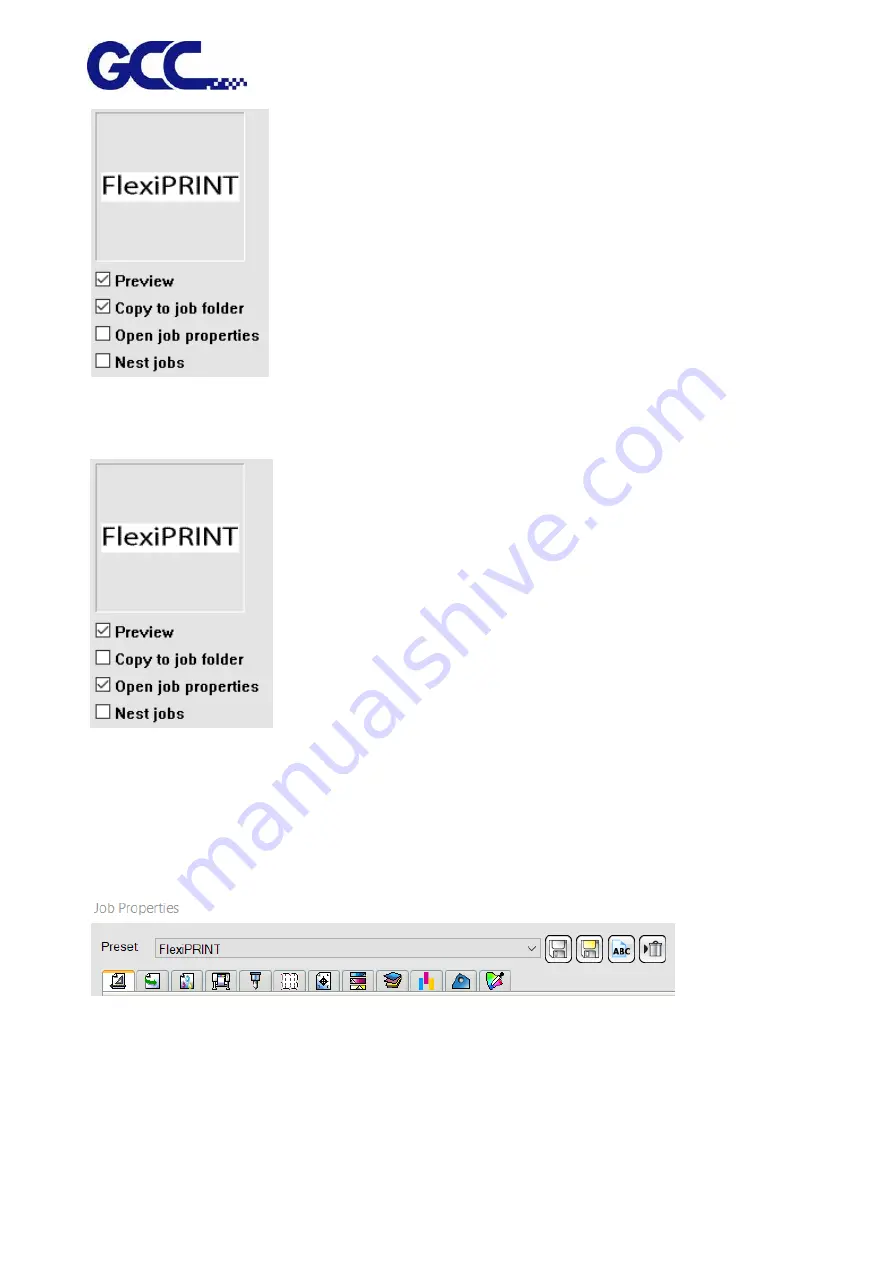
JF-2418UV User Manual
62
c. Select “Open job properties” to automatically launch “job properties” dialog box once the job is
added to the “retention queue”.
。
4. From the settings list, select the settings that you want to apply to print the file.
5. From the preset list, select the preset settings that you want to apply to the job.
6. Click on the save, and name it as frequently used media parameters.
Summary of Contents for JF-2418UV
Page 1: ...JF 2418UV User Manual http www GCCworld com V 1 2022 Mar GCC GCC Club...
Page 3: ...JF 2418UV User Manual 2 Release Note Version Change V 1 2021 Nov Add JF 2418UV User Manual...
Page 24: ...JF 2418UV User Manual 23 Control panel flow...
Page 25: ...JF 2418UV User Manual 24 Operating work flow...
Page 27: ...JF 2418UV User Manual 26 Operating work flow...
Page 28: ...JF 2418UV User Manual 27 Control panel flow O N FRONT REAR O N O N OFF OFF...
Page 42: ...JF 2418UV User Manual 41 B Set the PH Gap Auto Adjustment to be OFF on the control panel...
Page 57: ...JF 2418UV User Manual 56 Step 4 The settings is completed and open FlexiPRINT GCC Edition...
Page 88: ...JF 2418UV User Manual 87 8 Select Advanced...
Page 169: ...JF 2418UV User Manual 168 Step 2 Enter the password caldera Step 3 Click Next...
Page 170: ...JF 2418UV User Manual 169...






























