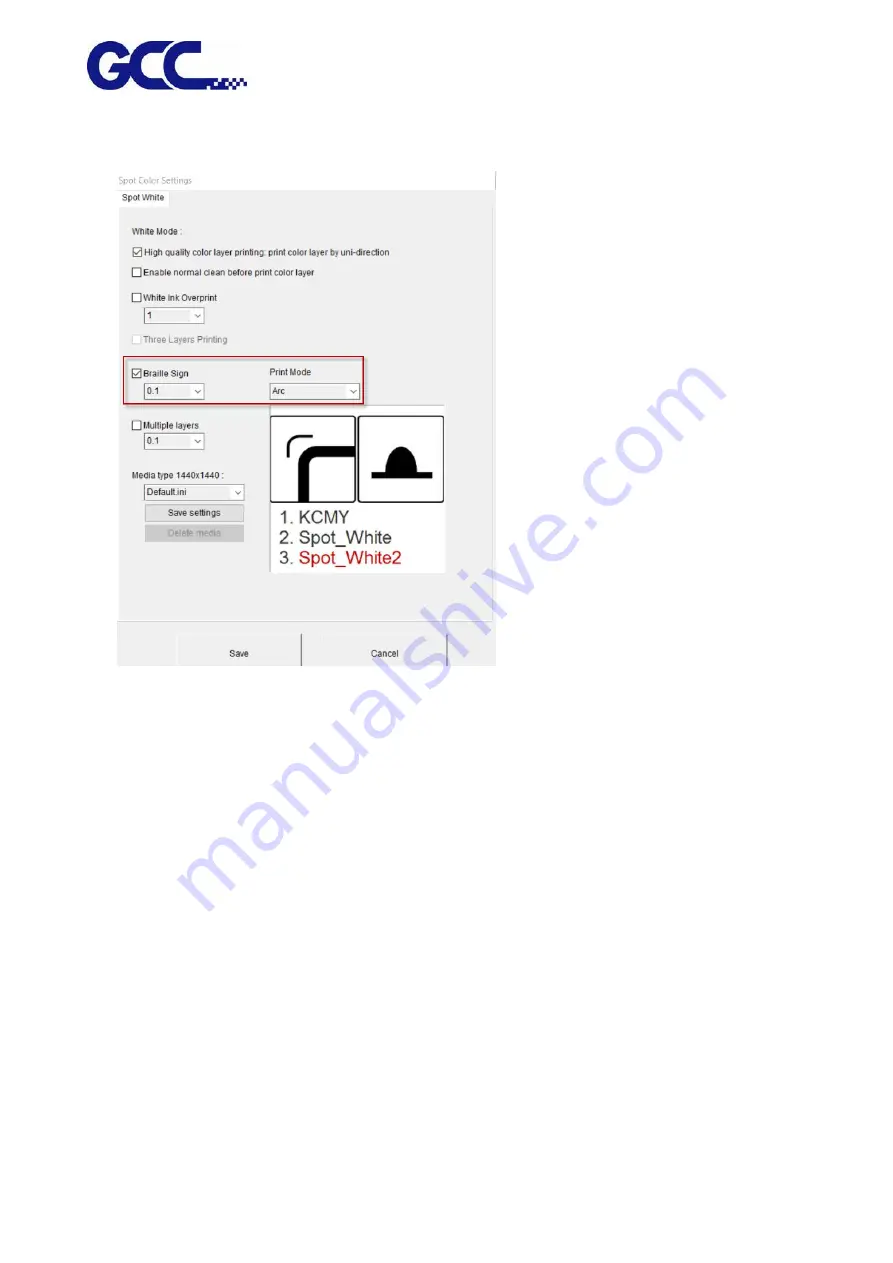
JF-2418UV User Manual
119
15.
Open Spot Color Settings dialog box
→
tick Braille Sign and set the print height
→
Print Mode
:
ARC
16.
The setting is complete
Note: Printing process and throughput would be affected if using Multiple layers mode. Choose a
proper printing mode that is appropriate.
Note
:
When the outermost layer of the Braille sign is printed in white (using white color but not
any other colors as a cover to print on Braille sign), it is suggested to set the Spot_White shrink
inward by 0.4mm (Spot_White : -0.2) and set Spot_White as standard (Spot_White2: 0), then
select Print Mode: ARC and tick Full coverage white base printing.
Summary of Contents for JF-2418UV
Page 1: ...JF 2418UV User Manual http www GCCworld com V 1 2022 Mar GCC GCC Club...
Page 3: ...JF 2418UV User Manual 2 Release Note Version Change V 1 2021 Nov Add JF 2418UV User Manual...
Page 24: ...JF 2418UV User Manual 23 Control panel flow...
Page 25: ...JF 2418UV User Manual 24 Operating work flow...
Page 27: ...JF 2418UV User Manual 26 Operating work flow...
Page 28: ...JF 2418UV User Manual 27 Control panel flow O N FRONT REAR O N O N OFF OFF...
Page 42: ...JF 2418UV User Manual 41 B Set the PH Gap Auto Adjustment to be OFF on the control panel...
Page 57: ...JF 2418UV User Manual 56 Step 4 The settings is completed and open FlexiPRINT GCC Edition...
Page 88: ...JF 2418UV User Manual 87 8 Select Advanced...
Page 169: ...JF 2418UV User Manual 168 Step 2 Enter the password caldera Step 3 Click Next...
Page 170: ...JF 2418UV User Manual 169...






























