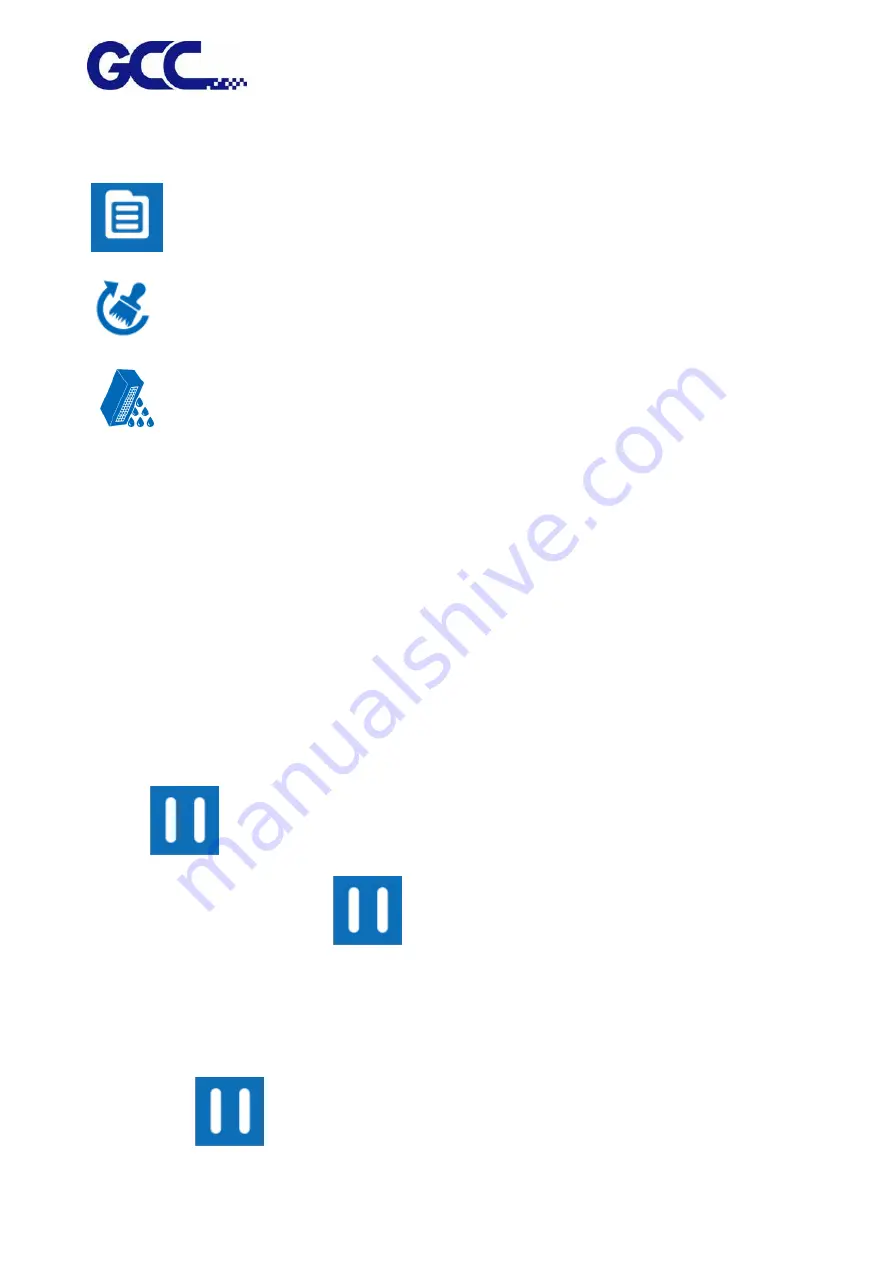
JF-2418UV User Manual
49
Step 4. Conduct POWERFUL cleaning (when NORMAL cleaning does not clean throughout, it is
suggested to conduct POWERFUL to clean up).
1. Select MENU on the control panel.
2. Select CLEANING.
3. Select POWERFUL and the machine will proceed to POWERFUL cleaning.
Step 5. Conduct the printing test, to ensure the print head blocked problem has been solved. If the
problem continues, please conduct the 2
nd
cleaning cycle. If the machine has been used for a long
time, recommend to clean manually.
5.1.8
How To Pause/Clean/Delete The Job While Printing
When it is printing incorrectly or error occurs, it is suggested to use the PAUSE button on the
control panel to stop printing.
Pause while printing:
Step 1.
Select PASUE on the control panel.
Step 2. To resume the job, press
PAUSE button on the control panel again to continue
the job.
Clean while printing: (when cleaning print heads is required while printing)
Step1: Select
PAUSE button on the control panel.
Summary of Contents for JF-2418UV
Page 1: ...JF 2418UV User Manual http www GCCworld com V 1 2022 Mar GCC GCC Club...
Page 3: ...JF 2418UV User Manual 2 Release Note Version Change V 1 2021 Nov Add JF 2418UV User Manual...
Page 24: ...JF 2418UV User Manual 23 Control panel flow...
Page 25: ...JF 2418UV User Manual 24 Operating work flow...
Page 27: ...JF 2418UV User Manual 26 Operating work flow...
Page 28: ...JF 2418UV User Manual 27 Control panel flow O N FRONT REAR O N O N OFF OFF...
Page 42: ...JF 2418UV User Manual 41 B Set the PH Gap Auto Adjustment to be OFF on the control panel...
Page 57: ...JF 2418UV User Manual 56 Step 4 The settings is completed and open FlexiPRINT GCC Edition...
Page 88: ...JF 2418UV User Manual 87 8 Select Advanced...
Page 169: ...JF 2418UV User Manual 168 Step 2 Enter the password caldera Step 3 Click Next...
Page 170: ...JF 2418UV User Manual 169...






























