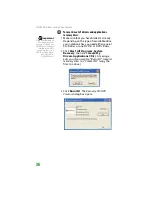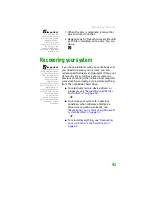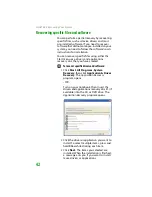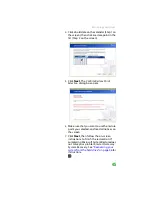Recovering your system
47
■
Full System Restore with Backup
(recommended)
moves the
contents of the hard drive to the
C:\My Backup
folder and installs a
new copy of Windows XP. This
option saves your existing data files,
but all programs must be
reinstalled and the program
settings reconfigured. You need at
least 4 GB of hard drive space to use
this restore option.
5
Click
Next
. The
System Restore - Format and
Recover
dialog box opens.
6
Click
Yes
. Files are restored to your hard
drive. When file recovery has finished, the
System Restore
dialog box opens.
7
Click
Restart
. Your notebook restarts, and
Windows finishes its setup and installation.
Important
After you restore your
system, it will appear
with the same files and
programs it had when
it shipped from the
factory. You still need
to download Windows
updates and antivirus
updates to bring your
notebook’s software
up to date.
8
Reconnect your Internet cable and all USB
peripheral devices. You are done.
Summary of Contents for MX6452
Page 1: ...U S E R G U I D E P L A T I N U M E D I T I O N...
Page 2: ......
Page 10: ...Contents www gateway com viii...
Page 11: ...CHAPTER 1 1 GettingHelp Gateway Web site Help and Support BigFix Online help...
Page 58: ...CHAPTER 3 Recovering Your System 48...
Page 124: ...CHAPTER 7 Using Multimedia 114...
Page 136: ...CHAPTER 8 Managing Power 126...
Page 162: ...CHAPTER 10 Sending and Receiving Faxes 152...
Page 198: ...CHAPTER 12 Maintaining Your Notebook 188...
Page 205: ...CHAPTER 14 195 Troubleshooting Safety guidelines First steps Troubleshooting Telephone support...
Page 243: ...APPENDIX A 233 SafetyandLegalInformation Important safety information Notices...
Page 260: ...250 Index www gateway com...
Page 261: ......
Page 262: ...MAN BLADE PLATINUM USR GDE R2 2 06...