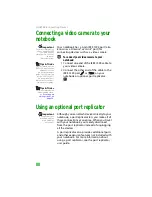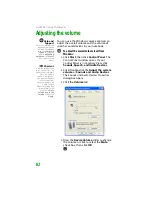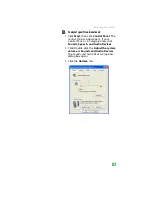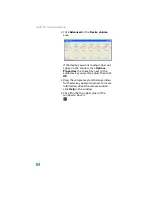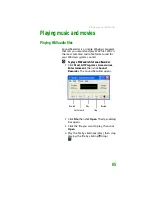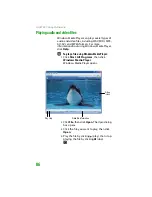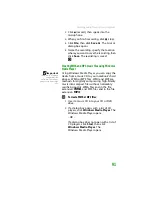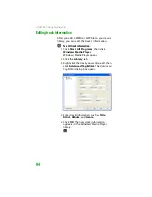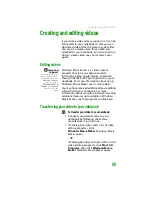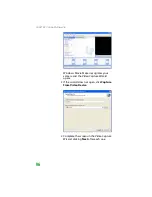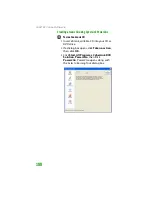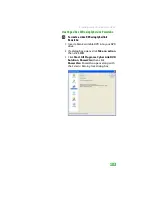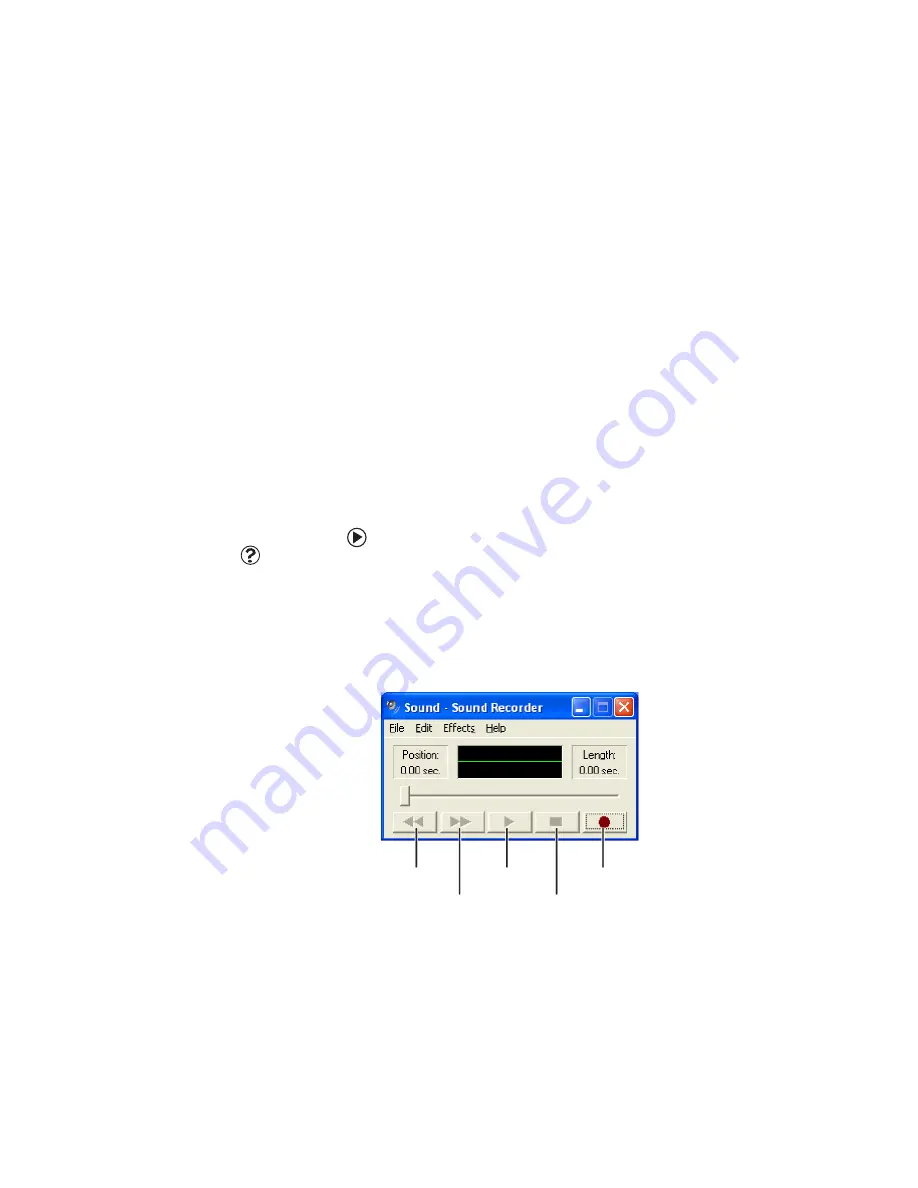
CHAPTER 7: Using Multimedia
90
Creating audio files and music
libraries
Creating music files
You can create several types of audio files for
your listening enjoyment, including WAV, MP3,
and WMA files.
Recording WAV audio files
Sound recorder is a simple Windows program
that lets you record and play WAV files. WAV is
the most common audio file format used for
your Windows system sounds. For information
about playing WAV files, see
To record a WAV audio file:
Help and
Support
For more information
about making or
playing an audio
recording, click
Start
,
then click
Help and
Support
. Type the
phrases
recording
audio
or
playing
audio
in the
Search
box, then click the
arrow.
1
Plug a microphone into the Microphone
jack on your notebook. For the location of
the Microphone jack, see your notebook’s
hardware guide.
2
Click
Start
,
All Programs
,
Accessories
,
Entertainment
, then click
Sound
Recorder
. The Sound Recorder opens.
Rewind
Fast Forward
Play
Stop
Record
Summary of Contents for MX6452
Page 1: ...U S E R G U I D E P L A T I N U M E D I T I O N...
Page 2: ......
Page 10: ...Contents www gateway com viii...
Page 11: ...CHAPTER 1 1 GettingHelp Gateway Web site Help and Support BigFix Online help...
Page 58: ...CHAPTER 3 Recovering Your System 48...
Page 124: ...CHAPTER 7 Using Multimedia 114...
Page 136: ...CHAPTER 8 Managing Power 126...
Page 162: ...CHAPTER 10 Sending and Receiving Faxes 152...
Page 198: ...CHAPTER 12 Maintaining Your Notebook 188...
Page 205: ...CHAPTER 14 195 Troubleshooting Safety guidelines First steps Troubleshooting Telephone support...
Page 243: ...APPENDIX A 233 SafetyandLegalInformation Important safety information Notices...
Page 260: ...250 Index www gateway com...
Page 261: ......
Page 262: ...MAN BLADE PLATINUM USR GDE R2 2 06...