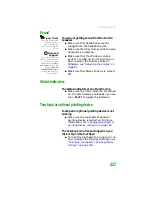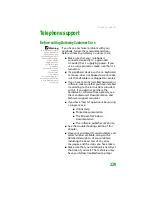CHAPTER 14: Troubleshooting
226
You see a “Printer queue is full” error
message
■
Make sure that the printer is not set to work
offline.
To make sure that the printer is not set
to work offline:
1
Click
Start
, then click
Control
Panel
. The
Control Panel
window
opens. If your Control Panel is in
Category View, click
Printers and
Other Hardware
.
2
Click/Double-click the
Printers and
Faxes
icon. The
Printers and Faxes
window opens.
3
Right-click the name of the printer
you want to use. If the menu shows
a check mark next to
Use Printer
Offline
, click
Use Printer Offline
to
clear the check mark.
■
Wait until files have been printed before
sending additional files to the printer.
■
If you print large files or many files at one
time, you may want to add additional
memory to the printer. See the printer
documentation for instructions for adding
additional memory.
You see a “Printer is out of paper” error
message
After adding paper, make sure that the printer is
online. Most printers have an online/offline
button that you need to press after adding
paper.
Summary of Contents for MX6452
Page 1: ...U S E R G U I D E P L A T I N U M E D I T I O N...
Page 2: ......
Page 10: ...Contents www gateway com viii...
Page 11: ...CHAPTER 1 1 GettingHelp Gateway Web site Help and Support BigFix Online help...
Page 58: ...CHAPTER 3 Recovering Your System 48...
Page 124: ...CHAPTER 7 Using Multimedia 114...
Page 136: ...CHAPTER 8 Managing Power 126...
Page 162: ...CHAPTER 10 Sending and Receiving Faxes 152...
Page 198: ...CHAPTER 12 Maintaining Your Notebook 188...
Page 205: ...CHAPTER 14 195 Troubleshooting Safety guidelines First steps Troubleshooting Telephone support...
Page 243: ...APPENDIX A 233 SafetyandLegalInformation Important safety information Notices...
Page 260: ...250 Index www gateway com...
Page 261: ......
Page 262: ...MAN BLADE PLATINUM USR GDE R2 2 06...