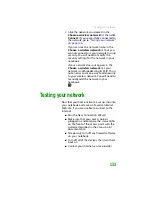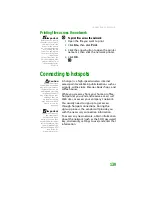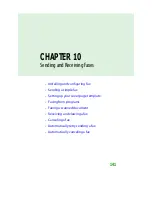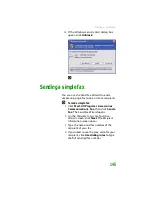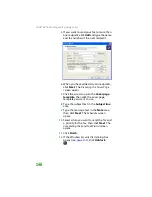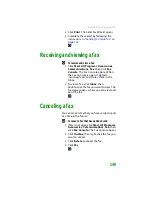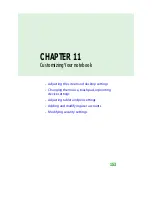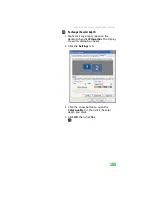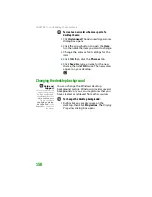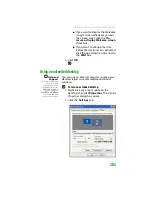Setting up your cover page template
147
Setting up your cover page
template
You can create your own cover page template
that you can use in place of the cover page
templates that Microsoft Fax provides for you. To
create a cover page template, you use the Fax
Cover Page Editor. On this template, you insert
information fields that automatically import
values you enter in both the Send Fax Wizard
and the Fax Configuration Wizard when you
send your fax.
To set up your fax cover page template:
1
Click
Start
,
All Programs
,
Accessories
,
Communications
,
Fax
, then click
Fax
Cover Page Editor
. The Cover Page-Fax
Cover Page Editor opens. If the
Cover Page
Editor Tips
dialog box opens, click
OK
.
■
If you want to include fields that are
imported from the Send Fax Wizard or the
Fax Configuration Wizard (such as To or
From), add them to the page by using the
Insert
menu, then move them to the
appropriate place on your template. You
can also use the Insert menu to include
information that is automatically
calculated (such as number of pages or
date and time sent).
■
If you want to include text that always
appears on your cover page (such as a
letterhead or address), draw a box using
the text box tool, type your text inside of
it, then move the box to the appropriate
place on your template.
■
If you want to include a logo that appears
on your cover page, copy it to the Windows
clipboard, then paste it into the Cover Page
Editor and move it to the appropriate place
on your template.
Summary of Contents for MX6452
Page 1: ...U S E R G U I D E P L A T I N U M E D I T I O N...
Page 2: ......
Page 10: ...Contents www gateway com viii...
Page 11: ...CHAPTER 1 1 GettingHelp Gateway Web site Help and Support BigFix Online help...
Page 58: ...CHAPTER 3 Recovering Your System 48...
Page 124: ...CHAPTER 7 Using Multimedia 114...
Page 136: ...CHAPTER 8 Managing Power 126...
Page 162: ...CHAPTER 10 Sending and Receiving Faxes 152...
Page 198: ...CHAPTER 12 Maintaining Your Notebook 188...
Page 205: ...CHAPTER 14 195 Troubleshooting Safety guidelines First steps Troubleshooting Telephone support...
Page 243: ...APPENDIX A 233 SafetyandLegalInformation Important safety information Notices...
Page 260: ...250 Index www gateway com...
Page 261: ......
Page 262: ...MAN BLADE PLATINUM USR GDE R2 2 06...