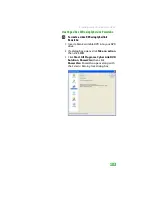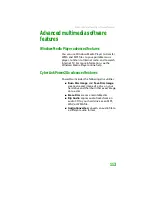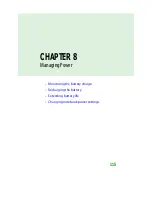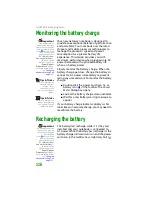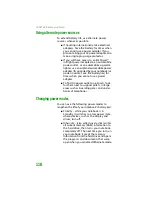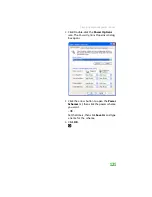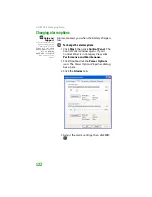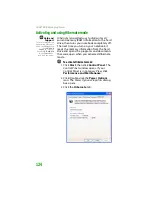CHAPTER 8: Managing Power
116
Monitoring the battery charge
Important
If the power cord or
battery icon does not
appear on the taskbar,
click the show hidden
icons
button. If the
icon still does not
appear, make sure
that
Always show
icon on the taskbar
is
checked on the
Advance tab in the
Power Options
Properties
dialog box.
For more information,
see
Tips & Tricks
For more information
about the battery
charge status
indicator, see the
poster or hardware
guide.
Tips & Tricks
For more information
about recalibrating
the battery, see the
hardware guide.
Your new Gateway notebook is designed to
provide an exceptional balance of performance
and portability. Your notebook uses the latest
chipset and mobile processor technologies to
manage the processor speed and power
consumption for a greater battery life
experience. This design provides you with
maximum performance when plugged into AC
power balanced with optimized battery life
when on battery power.
Closely monitor the battery charge. When the
battery charge gets low, change the battery or
connect to AC power immediately to prevent
losing any unsaved work. To monitor the battery
charge:
■
Double-click the power cord icon
or
battery icon
in the taskbar. The
Power
Meter
dialog box opens.
■
Look at the battery charge status indicator.
■
Wait for a Low Battery warning message to
appear.
If your battery charge indicator displays what
looks like an inaccurate charge, you may need to
recalibrate the battery.
Recharging the battery
Important
If the power cord icon
does not appear on
the taskbar, click the
show hidden
icons
button. If the
icon still does not
appear, make sure
that
Always show
icon on the taskbar
is
checked on the
Advance tab in the
Power Options
Properties
dialog box.
For more information,
see
The battery(ies) recharge while it is (they are)
installed and your notebook is connected to
AC power. While the battery(ies) recharge(s), the
battery charge indicator turns on and the power
cord icon in the taskbar has a lightning bolt
.
Summary of Contents for MX6452
Page 1: ...U S E R G U I D E P L A T I N U M E D I T I O N...
Page 2: ......
Page 10: ...Contents www gateway com viii...
Page 11: ...CHAPTER 1 1 GettingHelp Gateway Web site Help and Support BigFix Online help...
Page 58: ...CHAPTER 3 Recovering Your System 48...
Page 124: ...CHAPTER 7 Using Multimedia 114...
Page 136: ...CHAPTER 8 Managing Power 126...
Page 162: ...CHAPTER 10 Sending and Receiving Faxes 152...
Page 198: ...CHAPTER 12 Maintaining Your Notebook 188...
Page 205: ...CHAPTER 14 195 Troubleshooting Safety guidelines First steps Troubleshooting Telephone support...
Page 243: ...APPENDIX A 233 SafetyandLegalInformation Important safety information Notices...
Page 260: ...250 Index www gateway com...
Page 261: ......
Page 262: ...MAN BLADE PLATINUM USR GDE R2 2 06...