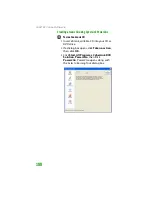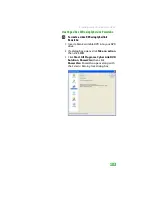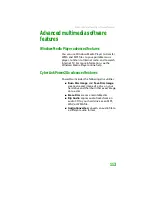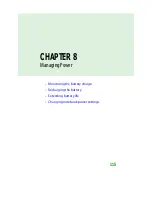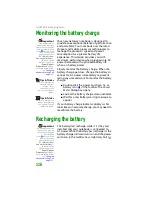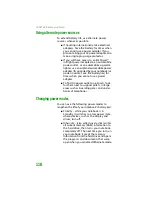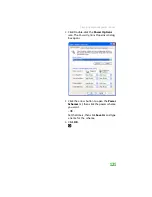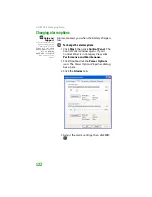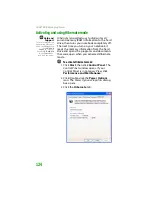CHAPTER 7: Using Multimedia
112
3
Insert the music CD, data CD, or data DVD
you want to copy into your CD or DVD
drive.
4
Click the arrow to open the
From
list, then
click the drive that contains your source
disc.
5
Click the arrow to open the
To
list, then
click your recordable CD or DVD drive.
6
Click
Copy
. The
Burning
dialog box opens.
If you are using one drive, Power2Go
copies the tracks or files to your hard drive.
If you are using two drives, Power2Go
copies the tracks from the source disc to
the blank, recordable disc.
7
If you are using one drive, a message
prompts you to insert a CD or DVD.
Remove the source CD or DVD, insert a
blank, writable CD or DVD, then wait for the
message box to close. Power2Go copies
the files from your hard drive to the
writable CD or DVD.
8
When a message tells you that the
recording is complete, click
OK
.
Summary of Contents for MX6452
Page 1: ...U S E R G U I D E P L A T I N U M E D I T I O N...
Page 2: ......
Page 10: ...Contents www gateway com viii...
Page 11: ...CHAPTER 1 1 GettingHelp Gateway Web site Help and Support BigFix Online help...
Page 58: ...CHAPTER 3 Recovering Your System 48...
Page 124: ...CHAPTER 7 Using Multimedia 114...
Page 136: ...CHAPTER 8 Managing Power 126...
Page 162: ...CHAPTER 10 Sending and Receiving Faxes 152...
Page 198: ...CHAPTER 12 Maintaining Your Notebook 188...
Page 205: ...CHAPTER 14 195 Troubleshooting Safety guidelines First steps Troubleshooting Telephone support...
Page 243: ...APPENDIX A 233 SafetyandLegalInformation Important safety information Notices...
Page 260: ...250 Index www gateway com...
Page 261: ......
Page 262: ...MAN BLADE PLATINUM USR GDE R2 2 06...